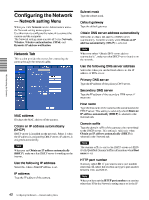Sony SNC-RZ25N User Guide - Page 47
Sony SNC-RZ25N - Network Camera Manual
 |
UPC - 027242662575
View all Sony SNC-RZ25N manuals
Add to My Manuals
Save this manual to your list of manuals |
Page 47 highlights
Setting the User - User setting Menu When you click User on the Administrator menu, the User setting menu appears. Use this menu to set the user names and passwords of Administrator and up to 9 kinds of users (User 1 to User 9), and the access right of each user. Viewer authentication Set whether the user is authenticated or not when the main viewer is displayed. When you select On, the main viewer is displayed to suit the authenticated user. When you select Off, select the view mode of the main viewer page which is displayed without authentication from Full, PanTilt, Light or View. OK/Cancel See "Buttons common to every setting menu" on page 31. Administrating the Camera Administrator, User 1 to 9 Specify User name, Password, Re-type password, FTP user and Viewer mode for each user ID. User name Type a user name between 5 and 16 characters. Password Type a password between 5 and 16 characters. Re-type password To confirm the password, retype the password typed in the Password box. FTP user Set whether allowed to log in to FTP server or not. Check the box if allowed to log in to FTP server. Viewer mode If the user is authenticated when the main viewer is displayed, you can select the viewer mode displayed after authentication. Full: You can operate all functions in this mode. PanTilt: In addition to the light mode, you can operate PanTilt. Light: In addition to the view mode, you can select the image size of the main viewer, control digital zoom, and get a still image. View: You can only monitor the camera image. Setting the User - User setting Menu 47