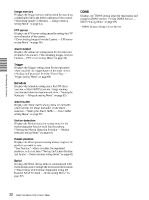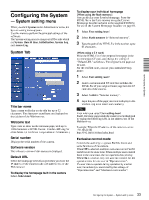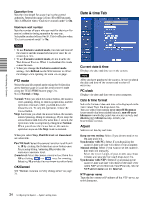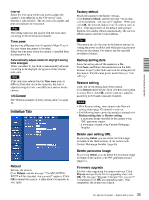Sony SNC-RZ25N User Guide - Page 30
Sony SNC-RZ25N - Network Camera Manual
 |
UPC - 027242662575
View all Sony SNC-RZ25N manuals
Add to My Manuals
Save this manual to your list of manuals |
Page 30 highlights
Administrating the Camera The Administrating the Camera section explains how to set the functions of the camera by the Administrator. For monitoring the camera image, see "Operating the Camera" on page 16. This section explains the basic operations and each option of the the Administrator menu. Note on the display of menu options In the setting menus of this unit, the options that you cannot currently select will be grayed out. The options that you can currently select will be displayed automatically as you change the setting. The following steps also display the Administrator menu. 1 Click Enter in the welcome page to display the main viewer. 2 Click in the main viewer. 3 Enter the user name and password for Administrator. Basic Operations of Administrator Menu You can set all functions to suit the user's condition in the Administrator menu. Click Setting in the welcome page or button in the main viewer to display the Administrator menu. Administrating the Camera 4 Click the menu name (example: System) on the left side of the Administrator menu. The clicked setting menu appears. Example: System setting menu How to set Administrator menu 1 2 3 Log in the homepage to display the welcome page. You can learn how to log in on page 17 "Logging in as a User". Select the viewer language on the welcome page. Click English or Japanese at the bottom of the welcome page. Click Setting on the welcome page. The authentication dialog appears. Enter the user name and password for Administrator. The user name "admin" and password "admin" are set at the factory for the Administrator. Administrator menu appears. 5 Select the tab above the setting menu, and set each setting option in the tab. Example: "System" setting menu "Date & time" tab 30 Basic Operations of Administrator Menu