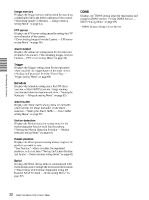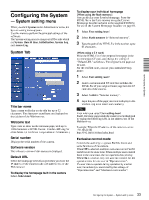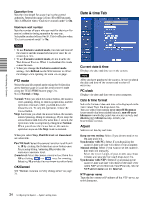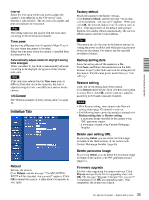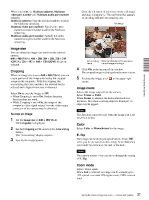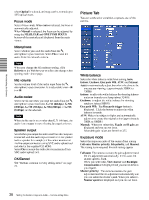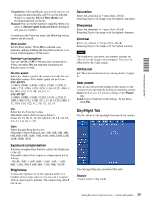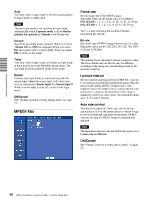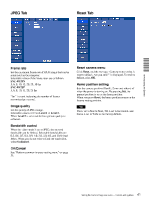Sony SNC-RZ25N User Guide - Page 36
Sony SNC-RZ25N - Network Camera Manual
 |
UPC - 027242662575
View all Sony SNC-RZ25N manuals
Add to My Manuals
Save this manual to your list of manuals |
Page 36 highlights
Notes • Use only the upgrade file special to this camera. If not, a problem may occur. • Do not turn off the camera until the upgrading is completed. Setting the Camera Image and Audio - Camera setting Menu When you click Camera on the Administrator menu, the Camera setting menu appears. Use this menu to set the functions of the camera. The Camera setting menu consists of 5 tabs: Common, Picture, MPEG4, JPEG and Reset. System log Tab Common Tab Administrating the Camera System log The data of the software activity of the camera are recorded in this log. It includes data that are useful when a problem occurs. Click Reload to reload the latest data. Access log tab Video mode Select the output format of the camera image. MPEG4 or JPEG can be selected. Unicast streaming Specify the transmission port number of the video data and audio data used when UDP (Unicast) is selected with the TCP/UDP transmission switching icon in the main viewer Video port number: Specify the transmission port number of the video data. It is initially set to 50000. Specify an even number from 1024 to 65534. Audio port number: Specify the transmission port number of the audio data. It is initially set to 50002. Specify an even number from 1024 to 65534. Access log The access record of the camera is displayed. Click Reload to reload to the latest data. Multicast streaming Set whether the camera uses the Multicast streaming or not. It reduces sending load on the camera by making the computer of the same segment network (not above the router) receive the same transmitting data. Select On to allow the multicast sending and Off not to allow. 36 Setting the Camera Image and Audio - Camera setting Menu