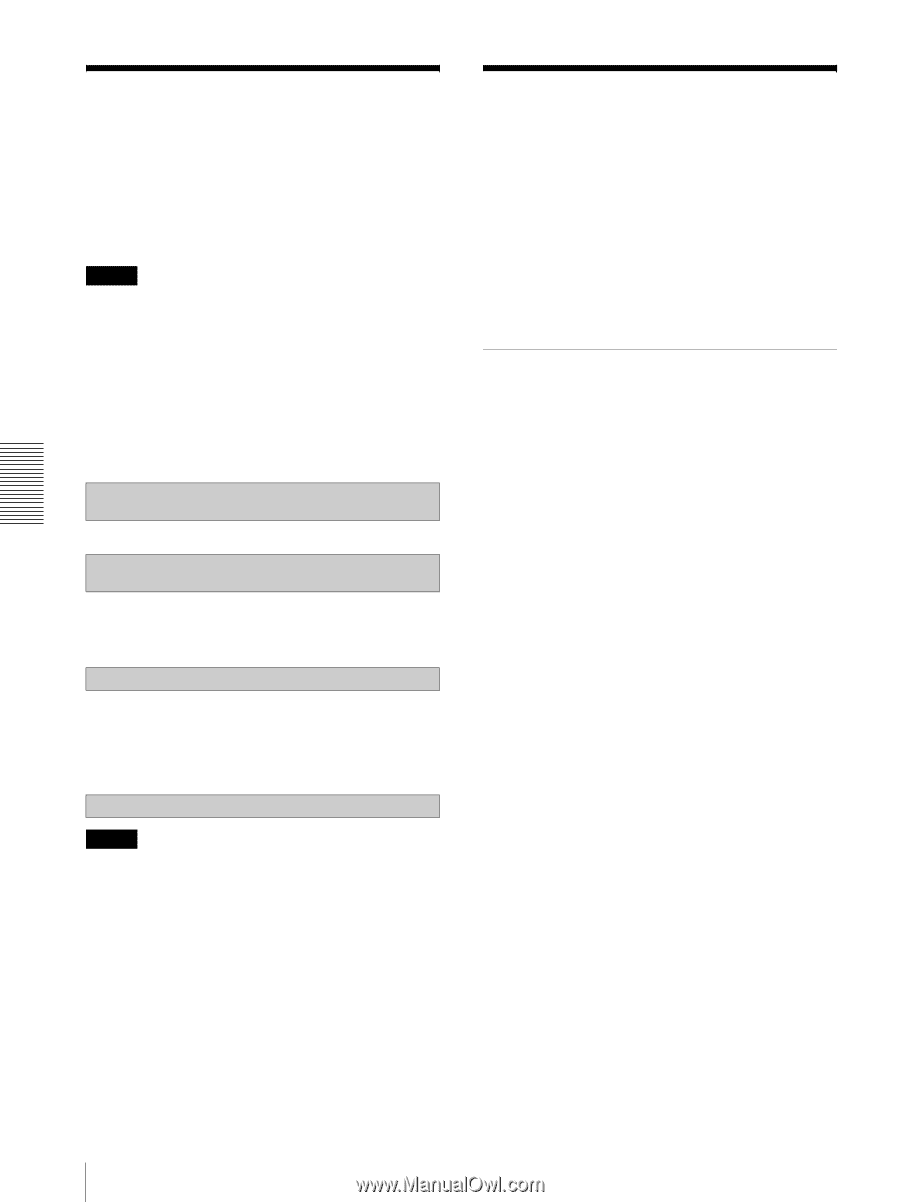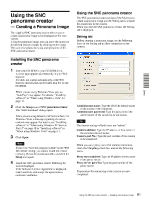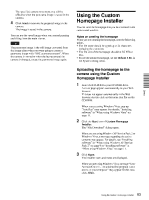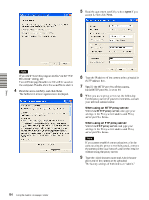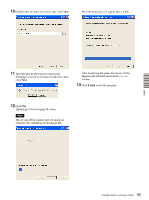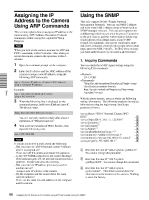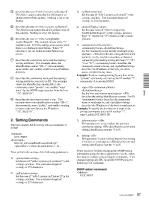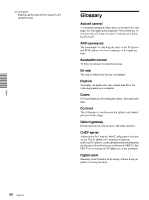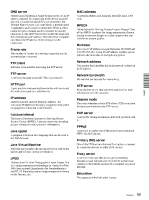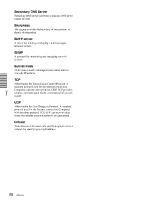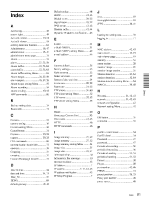Sony SNC-RZ25N User Guide - Page 86
Sony SNC-RZ25N - Network Camera Manual
 |
UPC - 027242662575
View all Sony SNC-RZ25N manuals
Add to My Manuals
Save this manual to your list of manuals |
Page 86 highlights
Assigning the IP Address to the Camera Using ARP Commands This section explains how to assign an IP address to the camera using ARP (Address Resolution Protocol) commands without using the supplied IP Setup Program. Note Using the SNMP This unit supports SNMP (Simple Network Management Protocol). You can read MIB-2 objects and write some MIB-2 objects using software such as SNMP manager software. This unit also supports the coldStart trap which occurs when the power is turned on or the unit restarts, and the Authentication failure trap which informs of an illegal access using SNMP. Using CGI commands, you can set community name and access limitation, reading/writing right, host to send traps, and some MIB-2 objects. To allow these settings, you need authentication by the camera administrator. When you turn on the camera, execute the ARP and PING commands within 5 minutes. Also when you restart the camera, execute the operation within 5 minutes. 1. Inquiry Commands You can check the SNMP Agent settings using the following CGI commands. GET, POST "http://ip_adr/snmpdconf/inquiry.cgi?inqjs=snmp (JavaScript parameter format) http://ip_adr/snmpdconf/inquiry.cgi?inq=snmp (standard format) With the above inquiry, you can obtain the following setting information. The following explains the setting information using the inqjs=snmp (JavaScript parameter) format. var sysDescr="SONY Network Camera SNCRZ25" var sysObjectID="1.3.6.1.4.1.122.8501" var sysLocation="" var sysContact="" var sysName="" var snmpEnableAuthenTraps="1" var community="public,0.0.0.0,read,1" var community="private,192.168.0.101,write,2" var trap="public,192.168.0.101.1" 1 2 Open the command prompt on the computer. Enter the IP address and the MAC address of the camera to assign a new IP address, using the following ARP commands. arp -s ping -t