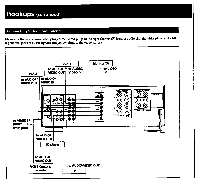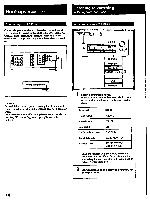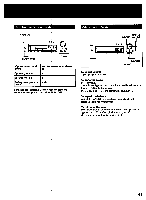Sony STR-D1015 Operating Instructions - Page 13
Press, Background, operation, Example, BACKGROUND., deck., record.
 |
View all Sony STR-D1015 manuals
Add to My Manuals
Save this manual to your list of manuals |
Page 13 highlights
TV/VCR/LD player To Designate channel numbers of TV/VCR or selections of LD Designate selections of LD more than 10 Enter the selected TV/VCR channel . Select TV to see TV programs and VIDEO to see videos Select the output signal from the antenna terminal on the VCR: a TV • signal or VCR program Select a preset channel of TV or VCR Fastforward (For VCR and LD player) Rewind (For VCR and LD player) ! Pause play (For VCR and LD player) Start play (For VCR and LD player) Stop play (For VCR and LD player) , Skip selections (For LD player) ! Start recording (For VCR) Turn on the power of TV, VCR, or LD player Press Numeric buttons >10 ENTER TV/VIDEO ANT TV/VTR CH PRESET +/- 10010. +I II Ille• It (forward), 144 (reverse) • + 110VISUAL POWER If you use Sony TVs • When you press the VIDEO 1, 2, 3 or LD button, the TV automatically turns on and switches to the appropriate VIDEO input. • When you press the TV button, the TV turns on and switches to the TV reception mode. (If the TV does not switch to the TV reception mode, hold down the button until the TV is turned on or press the button again after the TV is turned on.) • If the TV input does not switch to the appropriate mode, switch the input signal by pressing the TV/VIDEO button. • Some Sony TVs cannot be turned on with the remote supplied with this unit. In this case, use the remote supplied with the TV to turn it on. If you use TV most of the time (Only for Sony TVs) You can set the remote to operate only the TV. Press the TV CONTROL ON button. This sets up 'the remote so that it works only with your TV. Background operation You can temporarily operate other components while listening to/watching a program source. 1 Hold down the BACKGROUND button. 2 Hold down the numeric button* of the component you want to operate. 3 Press the button for the operation that you want to perform. You can use certain buttons such as VISUAL POWER, TV/ VIDEO, CH PRESET +/-, ANT TV/ VTR, D.SKIP,110,-, •, 44, NI, 144, II, O. Example: To record a CD that is playing on a tape: 1 Hold down BACKGROUND. O 0 -1===== =I OM =I OOO o OOO o OOO o - 00000 !Pc.3 o o O OoOo OOo. O ;moo l=poo moo op 2 Hold down 4 (for a tape deck). 3 Press • to record. Note You can record only in the forward direction with background operation. * For a list of the components that are assigned to the numeric buttons, see the table in "Changing the Settings of the FUNCTION Buttons" on page 14. 13