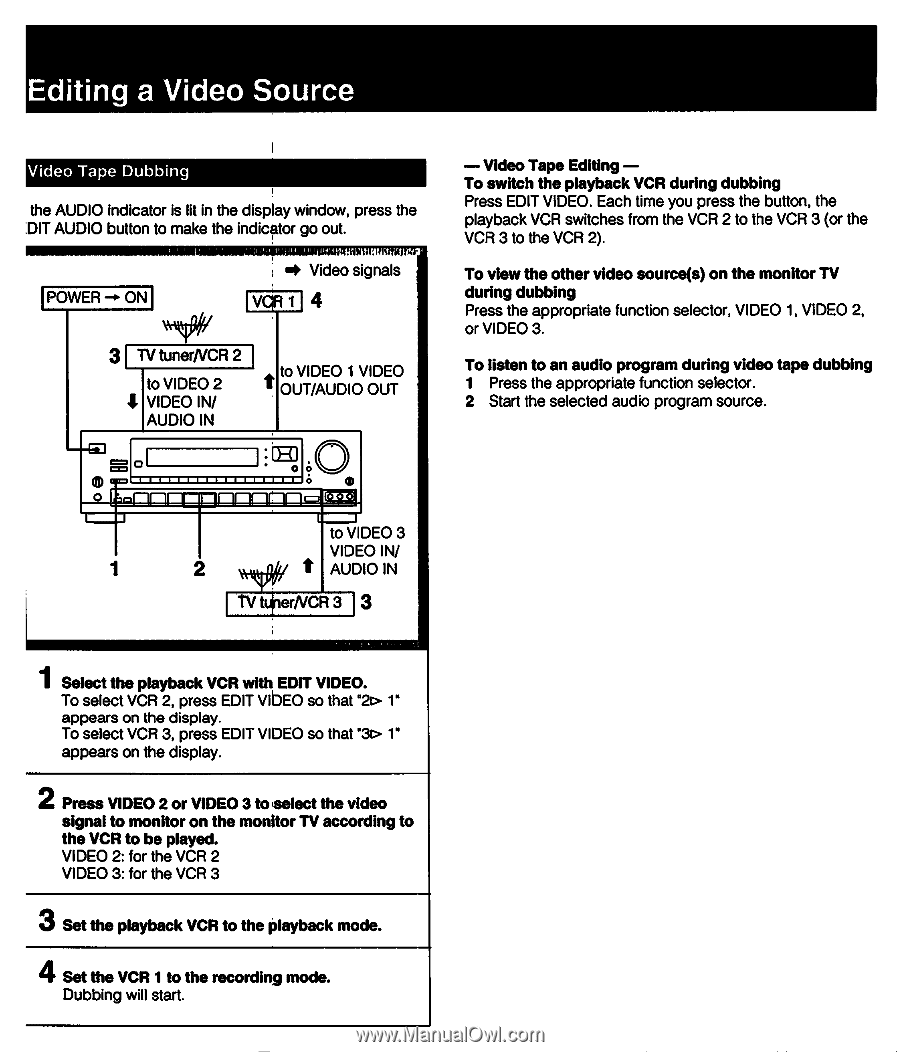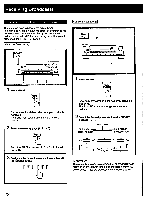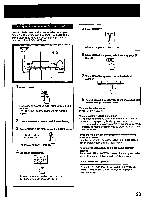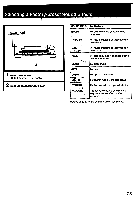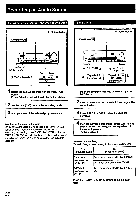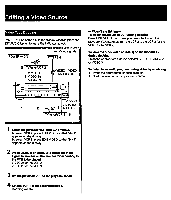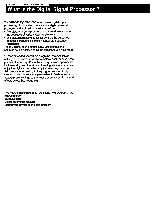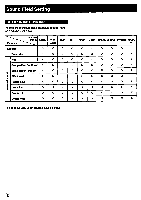Sony STR-D1090 Operating Instructions - Page 27
Editing, Video, Source
 |
View all Sony STR-D1090 manuals
Add to My Manuals
Save this manual to your list of manuals |
Page 27 highlights
Editing a Video Source Video Tape Dubbing the AUDIO indicator is lit in the display window, press the DIT AUDIO button to make the indicator go out. POWER ON 4 Video signals I vciR114 3 1 7V tunerNCR 2 to VIDEO 2 4 VIDEO IN/ AUDIO IN t to VIDEO 1 VIDEO OUT/AUDIO OUT O O 00 1 to VIDEO 3 VIDEO IN/ t AUDIO IN ttinerNCR 3 3 - Video Tape Editing - To switch the playback VCR during dubbing Press EDIT VIDEO. Each time you press the button, the playback VCR switches from the VCR 2 to the VCR 3 (or the VCR 3 to the VCR 2). To view the other video source(s) on the monitor TV during dubbing Press the appropriate function selector, VIDEO 1, VIDEO 2, or VIDEO 3. To listen to an audio program during video tape dubbing 1 Press the appropriate function selector. 2 Start the selected audio program source. 1 Select the playback VCR with EDIT VIDEO. To select VCR 2, press EDIT VIDEO so that '2I> appears on the display. To select VCR 3, press EDIT VIDEO so that "3> 1" appears on the display. 2 Press VIDEO 2 or VIDEO 3 toselect the video signal to monitor on the monitor TV according to the VCR to be played. VIDEO 2: for the VCR 2 VIDEO 3: for the VCR 3 3 Set the playback VCR to the playback mode. 4 Set the VCR 1 to the recording mode. Dubbing will start.