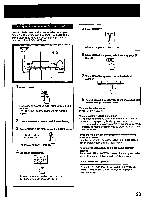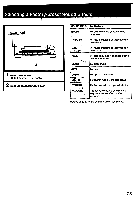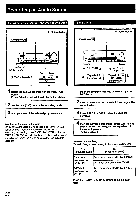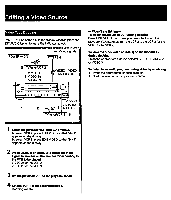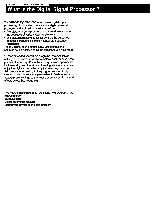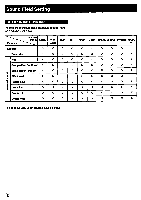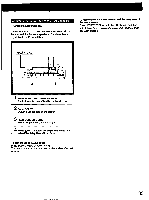Sony STR-D1090 Operating Instructions - Page 28
Sony STR-D1090 Manual
 |
View all Sony STR-D1090 manuals
Add to My Manuals
Save this manual to your list of manuals |
Page 28 highlights
Editing a Video Source Adding New Sound on a Video Tape during Video Editing During video tape editing, you can add the desired sound on the recording VCR from various audio program sources. POWER --0. ON VCR 2 2, 3, 6 4 to VIDEO 2 VIDEO IN $ Video signals i=f) Audio signals VCR 1 6 5 It t to VIDEO 1 VIDEO OUT/ AUDIO OUT 0 0 0 o . 4444 4 It VCR 3 2, 3, 6 AIIIIIMSmemaimisir- -IRecord player] --L, CD player 1 --I Tape deck I DAT deck I . i,. igomp 0.,,1.-.N. , .. ,ir. -.., 1Select the playback VCR with EDIT VIDEO. To select VCR 2, press EDIT VIDEO so that '2i> 1' appears on the display. To select VCR 3, press EDIT VIDEO so that *3c> 1" appears on the display. 2 Set the playback VCR to the playback mode. 3 At the point where audio dubbing starts, press the pause button on the playback VCR. 4 Press EDIT AUDIO. EDIT VIDEO 1 i AUDIO C r t AUDIO appears on the display. 5 Select the audio program source. 6 Release the pause mode of the playback VCR and set the VCR 1to the recording mode. 7 Start playback of the selected audio program source. Video dubbing starts and the audio program source is also recorded on the VCR 1 simultaneously. 28