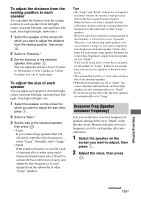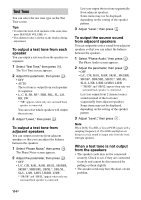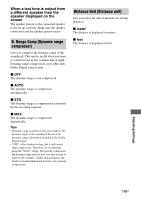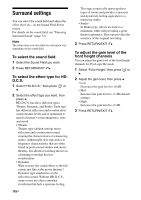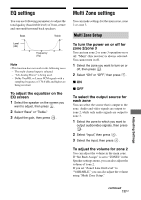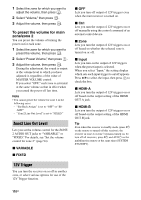Sony STR-DA4600ES Operating Instructions (Large File - 17.22 MB) - Page 113
Crossover Freq Speaker, crossover frequency, To adjust the distance from the, seating position to each
 |
View all Sony STR-DA4600ES manuals
Add to My Manuals
Save this manual to your list of manuals |
Page 113 highlights
To adjust the distance from the seating position to each speaker You can adjust the distance from the seating position to each speaker (front left/right, center, surround left/right, surround back left/ right, front high left/right, subwoofer.) 1 Select the speaker on the screen for which you want to adjust the distance from the seating position, then press . 2 Select a "Distance:." 3 Set the distance of the selected speaker, then press . You can adjust the distance from 1.0 meter to 10.0 meters (3 feet 3 inches to 32 feet 9 inches) in 1 cm (1 inch) steps. To adjust the size of each speaker You can adjust each speaker's (front left/right, center, surround left/right, surround back left/ right, front high left/right) size. 1 Select the speaker on the screen for which you want to adjust the size, then press . 2 Select a "Size:." 3 Set the size of the selected speaker, then press . • Large If you connect large speakers that will effectively reproduce bass frequencies, select "Large." Normally, select "Large." • Small If the sound is distorted, or you feel a lack of surround effects when using multichannel surround sound, select "Small" to activate the bass redirection circuitry and output the bass frequencies of each channel from the subwoofer or other "Large" speakers. Tips • The "Large" and "Small" settings for each speaker determine whether the internal sound processor will cut the bass signal from that channel. When the bass is cut from a channel, the bass redirection circuitry sends the corresponding bass frequencies to the subwoofer or other "Large" speakers. However, since bass sound has a certain amount of directionality, it is best not to cut it, if possible. Therefore, even when using small speakers, you can set them to "Large" if you want to output the bass frequencies from that speaker. On the other hand, if you are using a large speaker, but prefer not to have bass frequencies output from that speaker, set it to "Small." If the overall sound level is lower than you prefer, set all speakers to "Large." If there is not enough bass, you can use the equalizer to boost the bass levels. • The surround back will be set to the same setting as that of the surround speakers. • When the front speakers are set to "Small," the center, surround, surround back, and front high speakers are also automatically set to "Small." • If you do not use the subwoofer, the front speakers are automatically set to "Large." Crossover Freq (Speaker crossover frequency) Lets you set the bass crossover frequency of speakers that has been set to "Small" in the Speaker menu. Measured speaker crossover frequency is set for each speaker after auto calibration. 1 Select the speaker on the screen you want to adjust, then press . 2 Adjust the value, then press . Adjusting Settings continued 113GB