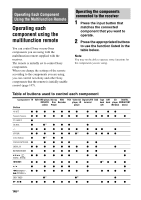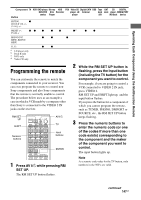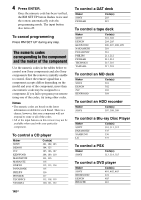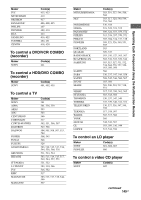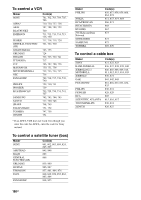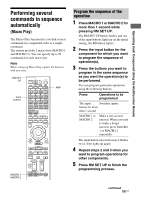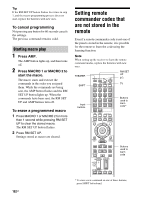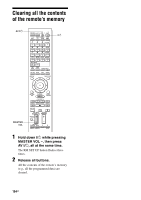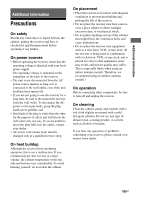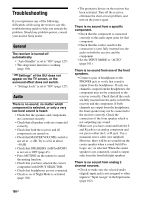Sony STR-DA4600ES Operating Instructions (Large File - 17.22 MB) - Page 151
Performing several commands in sequence automatically (Macro Play
 |
View all Sony STR-DA4600ES manuals
Add to My Manuals
Save this manual to your list of manuals |
Page 151 highlights
Operating Each Component Using the Multifunction Remote Performing several commands in sequence automatically (Macro Play) The Macro Play function lets you link several commands in a sequential order as a single command. The remote provides 2 macro lists (MACRO 1 and MACRO 2). You can specify up to 20 commands for each macro list. Note When setting up Macro Play, replace the batteries with new ones. RM SET UP AMP Input buttons MACRO 1 MACRO 2 Program the sequence of the operation 1 Press MACRO 1 or MACRO 2 for more than 1 second while pressing RM SET UP. The RM SET UP button flashes and one of the input buttons lights up (as the initial setting, the BD button lights). 2 Press the input button for the component for which you want to program the sequence of operation(s). 3 Press the buttons you want to program in the same sequence as you want the operation(s) to be performed. You can program particular operations using the following buttons. Press Operations to be programmed The input Switches inputs. button for more than 1 second MACRO 1 or MACRO 2 Make a one second interval. When you want to make a longer interval, press MACRO 1 or MACRO 2 repeatedly. The input button selected in step 2 flashes twice, then lights up again. 4 Repeat steps 2 and 3 when you want to program operations for other components. 5 Press RM SET UP to finish the programming process. continued 151GB