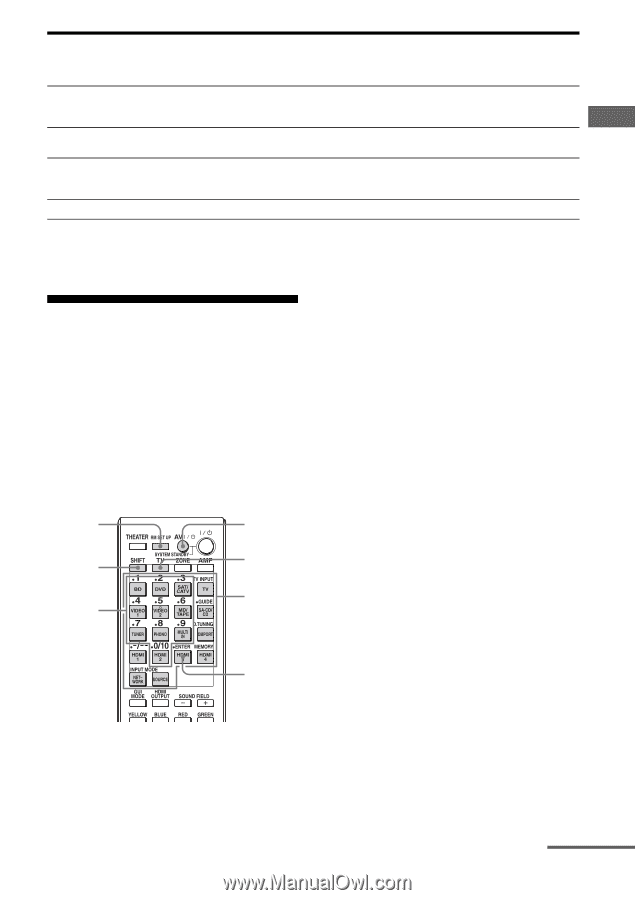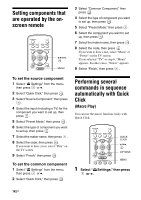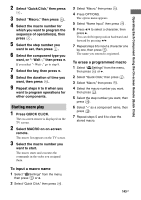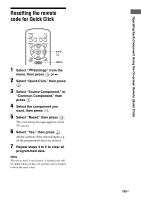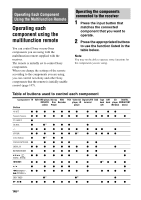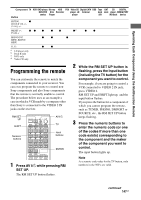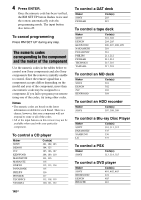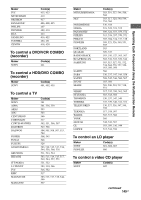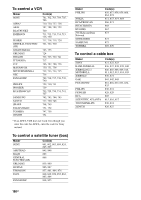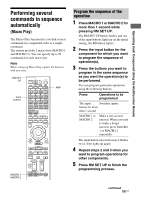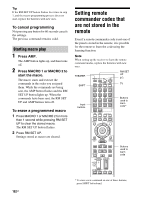Sony STR-DA4600ES Operating Instructions (Large File - 17.22 MB) - Page 147
Programming the remote, While the RM SET UP button is
 |
View all Sony STR-DA4600ES manuals
Add to My Manuals
Save this manual to your list of manuals |
Page 147 highlights
Operating Each Component Using the Multifunction Remote Component TV VCR DVD player, Blu-ray HDD PSX Video CD Digital CATV DSS Tape DAT CD DIGITAL DVD/VCR Disc Recorder player, LD terminal deck deck player, MEDIA PORT combo Player player A/B MD deck device Button MUTING, z MASTER VOL +/-, TV VOL +/- PRESET +/-, TV CH +/- zz z zz za) z z BD/DVD TOP MENU, BD/DVD MENU z z z F1, F2 z z a) LD player only b) Deck B only c) DVD only d) Video CD only Programming the remote You can customize the remote to match the components connected to your receiver. You can even program the remote to control nonSony components and also Sony components that the remote is normally unable to control. The procedure below uses as an example a case in which a VCR made by a company other than Sony is connected to the VIDEO 2 IN jacks on the receiver. RM SET UP SHIFT Numeric buttons AV ?/1 TV Input buttons ENTER 2 While the RM SET UP button is flashing, press the input button (including the TV button) for the component you want to control. For example, if you are going to control a VCR connected to VIDEO 2 IN jack, press VIDEO 2. RM SET UP and SHIFT light up, and the input button flashes. If you press the button for a component of which you cannot program the remote, such as TUNER, PHONO, DMPORT or SOURCE, etc., the RM SET UP button keeps flashing. 3 Press the numeric buttons to enter the numeric code (or one of the codes if more than one code exists) corresponding to the component and the maker of the component you want to control. The input button lights up. 1 Press AV ?/1 while pressing RM SET UP. The RM SET UP button flashes. Note As a remote code value for the TV button, only numbers in the 500's are valid. continued 147GB