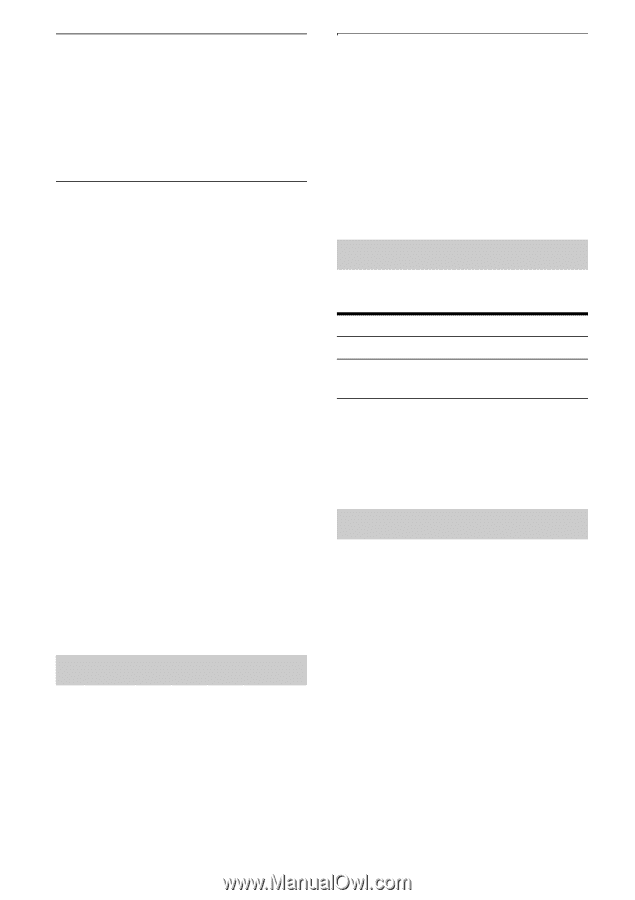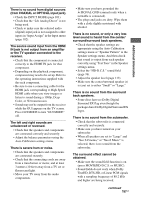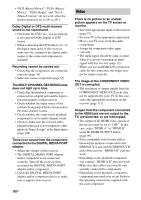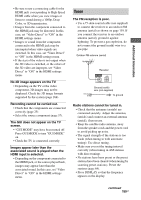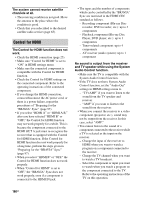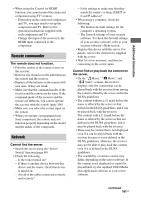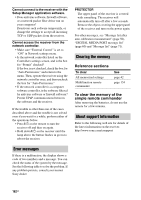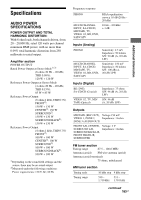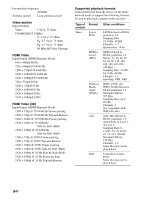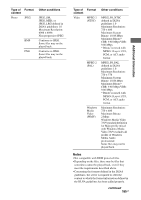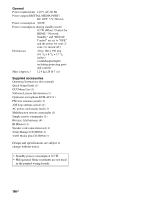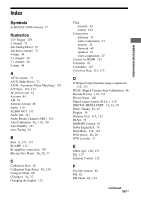Sony STR-DA4600ES Operating Instructions (Large File - 17.22 MB) - Page 162
Error messages, Clearing the memory, About support information, Reference s
 |
View all Sony STR-DA4600ES manuals
Add to My Manuals
Save this manual to your list of manuals |
Page 162 highlights
Cannot connect to the receiver with the Setup Manager application software. • Does antivirus software, firewall software, or a network packet filter driver run on your computer? Deactivate such software temporarily, or change the settings to accept all incoming TCP or UDP packets from the receiver. Cannot access the receiver from the network controller. • Make sure "External Control" is set to "ON" in Network settings menu. • Is the network controller listed on the Controllers settings screen, and is the box for "Permit" checked? If the box is not checked, check the box for "Auto Permission," and return to the menu. Then, operate the receiver using the network controller once, and then uncheck the box for "Auto Permission." • If the network controller is a computer software controller, is the software filtered by antivirus software or firewall software? Permit UPnP communications between the software and the receiver. If the trouble is other than one of the cases described above and the trouble is not solved even if you wait for a while, perform either of the operations below. • Press ?/1 on the remote to turn the receiver off and then on again. • Hold down ?/1 on the receiver until the lamp above the button flashes in green to reboot the receiver. PROTECTOR The upper panel of the receiver is covered with something. The receiver will automatically turn off after a few seconds. Remove the object covering the upper panel of the receiver and turn on the power again. For other messages, see "Message list after auto calibration measurement" (page 50), "DIGITAL MEDIA PORT message list" (page 60) and "Message list" (page 71). Clearing the memory Reference sections To clear All memorized settings Multifunction remote commander See page 42 page 154 To clear the memory of the simple remote commander After removing the batteries, do not use the remote for a few minutes. About support information Refer to the following web site for details of the latest information on the receiver. http://www.sony.com/essupport Error messages If there is a malfunction, the display shows a code of two numbers and a message. You can check the status of the system by the message. See the following table to solve the problem. If any problem persists, consult your nearest Sony dealer. 162GB