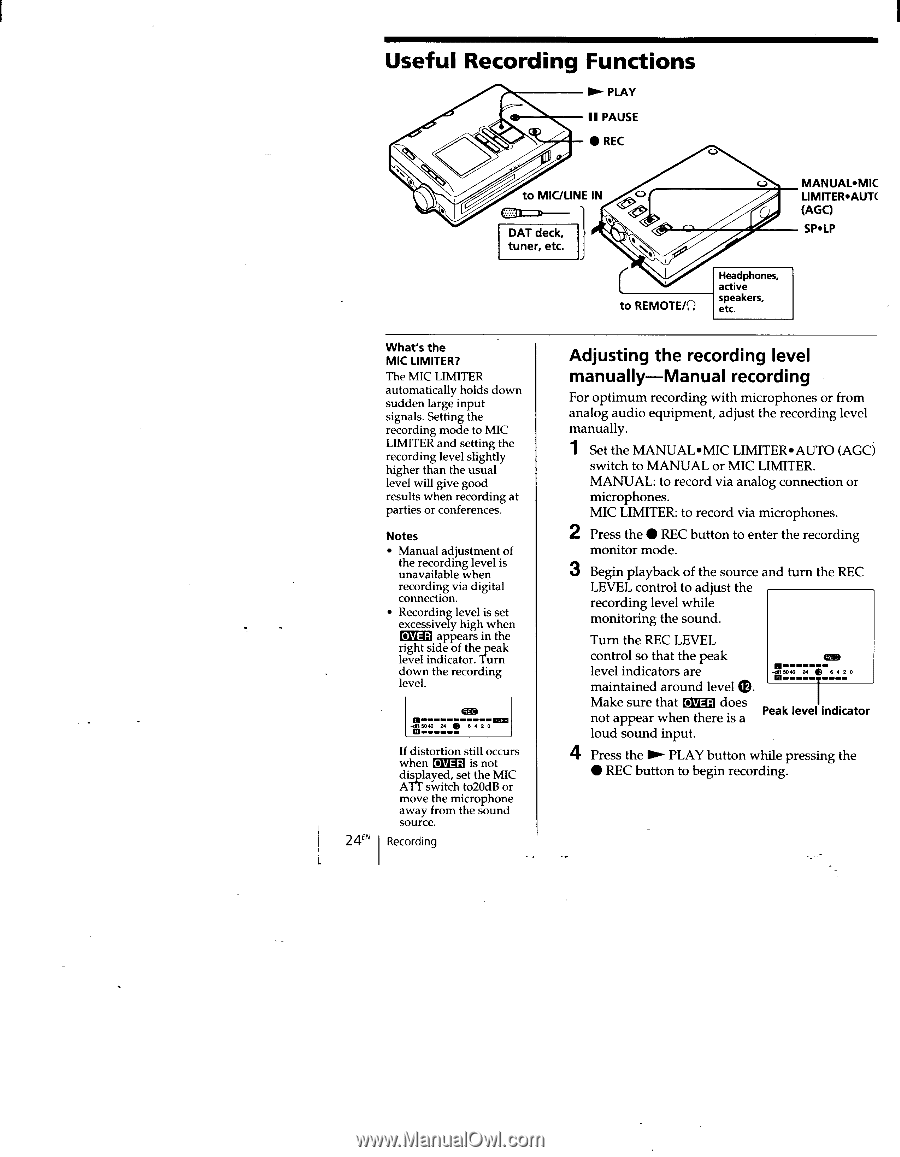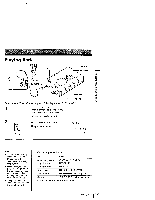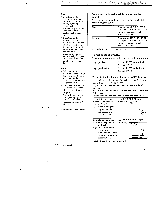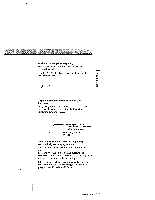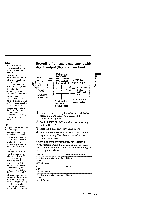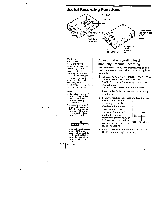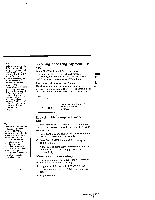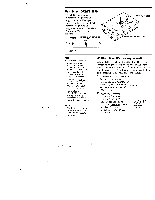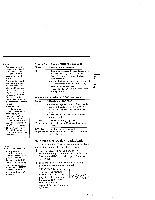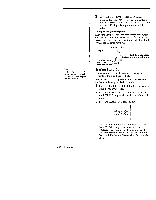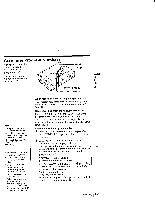Sony TCD-D100 Operating Instructions primary manual - Page 24
Useful, Recording, Functions
 |
View all Sony TCD-D100 manuals
Add to My Manuals
Save this manual to your list of manuals |
Page 24 highlights
Useful Recording Functions ► PLAY II PAUSE • REC 97 C) to MIC/LINE IN CD=o--- DAT deck, tuner, etc. MANUAL•MIC LIMITER•AUT( (AGC) SP•LP to REMOTE/c; Headphones, active speakers, etc. What's the MIC LIMITER? The MIC LIMITER automatically holds down sudden large input signals. Setting the recording mode to MIC LIMITER and setting the recording level slightly higher than the usual level will give good results when recording at parties or conferences. Notes • Manual adjustment of the recording level is unavailable when recording via digital connection. • Recording level is set excessively high when REP appears in the right side of the peak level indicator. Turn down the recording level. -dB 50 40 24 4 20 24" If distortion still occurs when MEI is not displayed, set the MIC NIT switch to20dB or move the microphone away from the sound source. Recording Adjusting the recording level manually-Manual recording For optimum recording with microphones or from analog audio equipment, adjust the recording level manually. 1 Set the MANUAL•MIC LIMITER•AUTO (AGC) switch to MANUAL or MIC LIMITER. MANUAL: to record via analog connection or microphones. MIC LIMITER: to record via microphones. 2 Press the • REC button to enter the recording monitor mode. 3 Begin playback of the source and turn the REC LEVEL control to adjust the recording level while monitoring the sound. Turn the REC LEVEL control so that the peak level indicators are maintained around level 0. Make sure that OM does not appear when there is a Peak level indicator loud sound input. 4 Press the ► PLAY button while pressing the • REC button to begin recording.