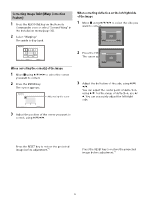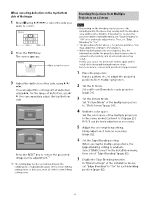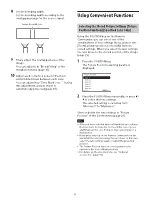Sony VPL-FHZ120L Operating Instructions - Page 16
Projecting/Adjusting an Image, Projecting an Image, Turning Off the Power
 |
View all Sony VPL-FHZ120L manuals
Add to My Manuals
Save this manual to your list of manuals |
Page 16 highlights
Projecting/Adjusting an Image Projecting an Image The size of a projected image depends on the attached lens or the distance between the projector and screen. Place the projector so that the projected image fits the screen size. For details on projection distances and projected image sizes, see "Projection Distance and Lens Shift Range" (page 57). 1 Plug the AC power cord into a wall outlet. 2 Connect all necessary devices to the projector (page 8). 3 Turn on the projector. Press the / key on the main unit or the key on the Remote Commander. 4 Turn on the connected device. 5 Select the input source. Press the INPUT key on the projector or on the Remote Commander to display the input select window. Press the INPUT key repeatedly or the / key to select an image to be projected. The signal icon appears on the right side in the input select window when a signal is input.*1 Also, you can select an input signal on the Remote Commander. *1: When INPUT F is input with the compatible optional adaptor attached, the signal icon always appears. (Available for VPL-FHZ120L only) 6 Change the computer screen output destination to an external display. How to change the output destination varies depending on the type of computer. (Example) Turning Off the Power 1 Press the / key on the main unit or the key on the Remote Commander. The shutdown process is started and the projector enters the standby mode. 2 Unplug the AC power cord from the wall outlet. 7 Adjust the projected image (page 17). 16