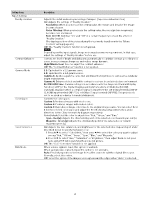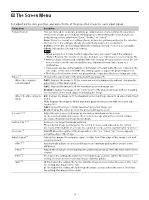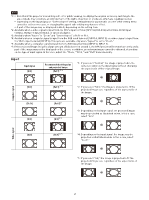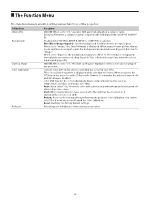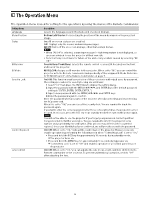Sony VPL-FHZ120L Operating Instructions - Page 30
The Connection/Power Menu
 |
View all Sony VPL-FHZ120L manuals
Add to My Manuals
Save this manual to your list of manuals |
Page 30 highlights
The Connection/Power Menu The Connection/Power menu is used for setting for the connections and power. Setting items Description Network Setting IPv4 Setting *1 *3 IP Address Setup Auto(DHCP): The IP address is assigned automatically from the DHCP server such as a router. Manual: To specify the IP Address manually. IP Address/ Subnet Mask/ When "Manual" is selected for "IP Address Setup," select the item with the or key and Default Gateway/Primary input the value with or key. When all items are entered, select "Apply" then press the DNS/Secondary DNS ENTER key. The entered settings will be registered. IPv6 Information Displays the IPv6 address information. When setting the address of IPv6, set it from the browser (page 40). HDBaseT Settings LAN Setting via HDBaseT/LAN Port: You can select either via the LAN of the HDBaseT device connected to the HDBaseT terminal or via the network connection with the LAN terminal of the main unit. *2 *3 RS-232C Setting Dynamic Range *4 via HDBaseT: You can connect this unit to the RS-232C terminal via the HDBaseT transmitter. (Baud rate: 9,600 bps) RS-232C: Use when connecting to the RS-232C terminal of this unit directly. (Baud rate: 38,400 bps) Sets the image input level of the INPUT C/D/E/F terminal. Auto: Distinguishes the image input level automatically. Limited: Set when the image input level is 16-235. Full: Set when the image input level is 0-255. HDMI Cable Long/Normal: Select "Long" when the image is disturbed or not projected. Input-A Signal Sel. Auto/Computer/Video GBR/Component: When set to "Auto," selects the type of video signal input automatically when "Input-A" is selected with the INPUT key. *5 Input-G Cont. Sel. USB/Network: Sets the content for the HTML viewer. You can select "USB" or "Network" to load a file (page 42). ECO Auto Power Saving *6 With No Input With Static Signal Standby Mode *11 Light Cutoff: The light turns off automatically and power consumption is reduced if no signal is input for about two minutes. The light turns on again when a signal is input or any key is pressed. In Light Cutoff, the ON/STANDBY indicator lights in orange (page 45). Standby *7: If no signal is input to the unit for about two minutes, the power turns off automatically, and the unit enters standby mode. Off: The "With No Input" function is disabled. Light Dimming *8 *9: If an image does not change for about 10 seconds, light output is gradually reduced (approximately 10% to 15% *10) from that set in the Light Output Mode. This setting provides a convenient way to reduce power consumption. In addition, the light automatically darkens slowly to approximately 30% of its light output if the selected time ("5 min.," "10 min.," "15 min.," "20 min.," or "Demo.") elapses with no change to input signal. While dimming the light, the message "Light Dimming" appears. If you select "Demo.," the image will start to darken about 40 seconds later. When any change in signal is detected, or an operation (Remote Commander or control panel) is performed, normal brightness is restored. Off: The "With Static Signal" function is disabled. Standard/Low: When set to "Standard," power consumption becomes higher in Standby mode. For details, see "Power consumption (Networked Standby Mode)" in "Specifications" (page 53). Quick Reboot Off/10 min./30 min.: After you turn off the power, the projector is in standby mode for a quick start within the specified time (10 minutes or 30 minutes). The ON/STANDBY indicator lights in orange when the projector is in standby mode (page 45). 30