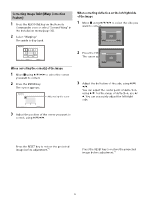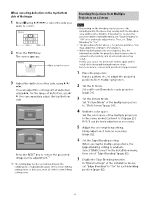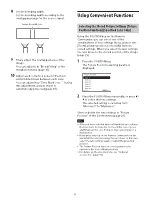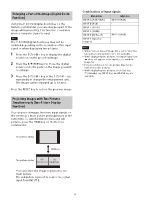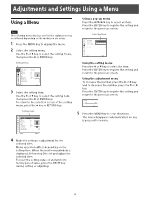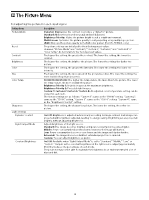Sony VPL-FHZ120L Operating Instructions - Page 19
Correcting Image Twist (Warp Correction Feature), When correcting the corners of the image
 |
View all Sony VPL-FHZ120L manuals
Add to My Manuals
Save this manual to your list of manuals |
Page 19 highlights
Correcting Image Twist (Warp Correction Feature) 1 Press the KEYSTONE key on the Remote Commander once or select "Screen Fitting" in the Installation menu (page 32). 2 Select "Warping." The guide is displayed. When correcting deflection on the left/right side of the image 1 Move using to select the side you want to correct. 2 Press the ENTER key. The cursor appears. When correcting the corner(s) of the image 1 Move using to select the corner you want to correct. 2 Press the ENTER key. The cursor appears. Adjust using this cursor Adjust using this cursor 3 Adjust the deflection of the side, using You can adjust the center point of deflection using /. For the range of deflection, use / . You can separately adjust the left/right side. 3 Adjust the position of the corner you want to correct, using Press the RESET key to restore the projected image before adjustment.*1 Press the RESET key to restore the projected image before adjustment.*1 19