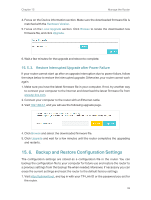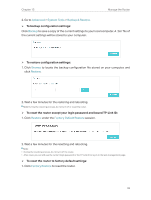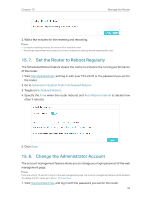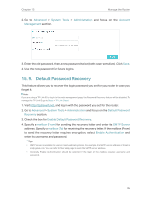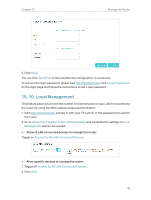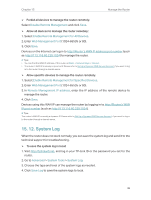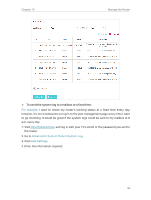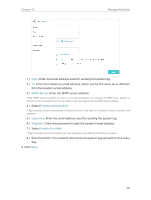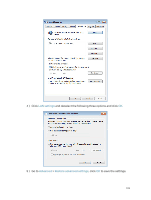TP-Link Archer C2300 Archer C2300EU V1 User Guide - Page 101
Remote Management, Description, Enable This Entry, Advanced, System Tools, Administration
 |
View all TP-Link Archer C2300 manuals
Add to My Manuals
Save this manual to your list of manuals |
Page 101 highlights
Chapter 15 Manage the Router 3. Click Scan and select the device to manage the router from the Existing Devices list, or enter the MAC address of the device manually. 4. Specify a Description for this entry. 5. Tick the Enable This Entry checkbox. 6. Click Save. 15. 11. Remote Management This feature allows you to control remote devices' authority to manage the router. 1. Visit http://tplinkwifi.net, and log in with your TP-Link ID or the password you set for the router. 2. Go to Advanced > System Tools > Administration and complete the settings in Remote Management section as needed. 97
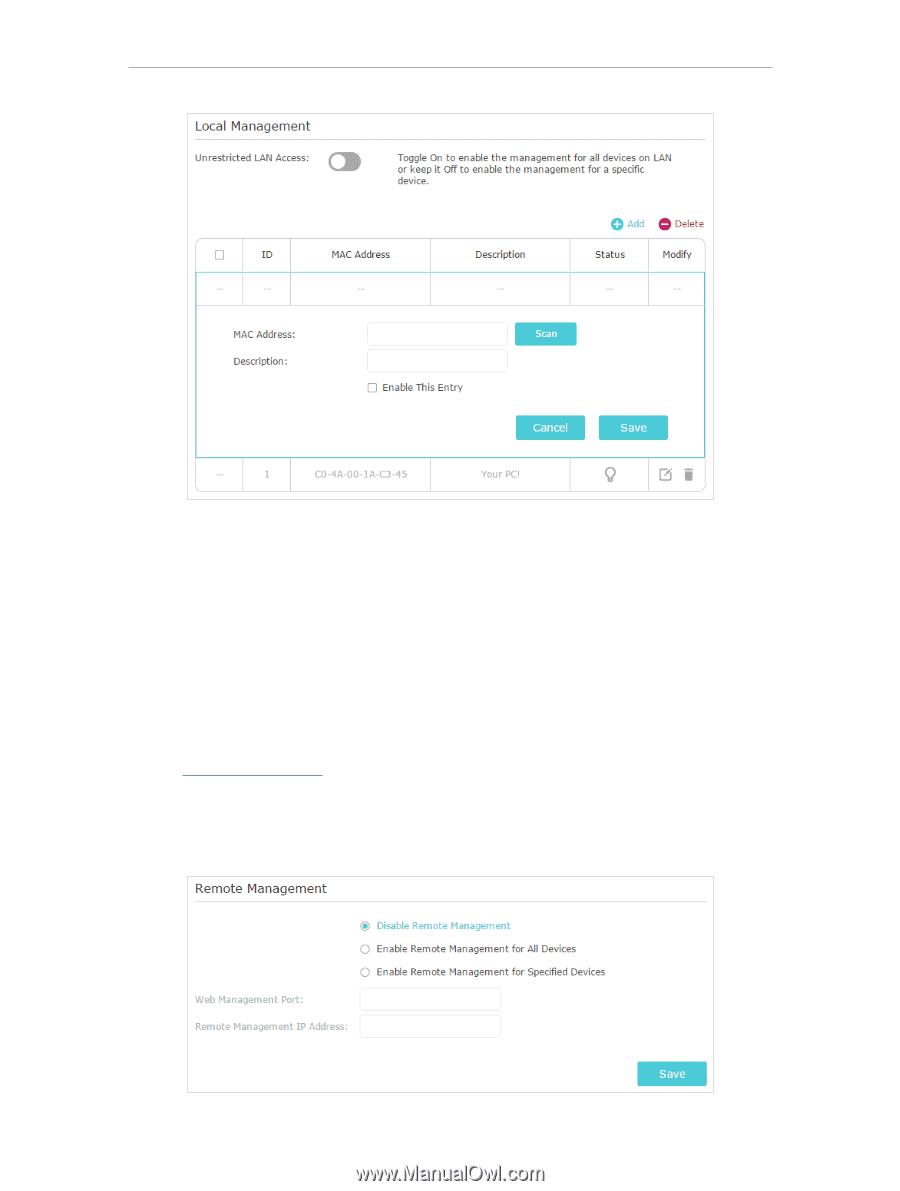
97
Chapter 15
Manage the Router
3. Click
Scan
and select the device to manage the router from the Existing Devices list,
or enter the MAC address of the device manually.
4. Specify a
Description
for this entry.
5. Tick the
Enable This Entry
checkbox.
6. Click
Save
.
15. 11. Remote Management
This feature allows you to control remote devices’ authority to manage the router.
1. Visit
http://tplinkwifi.net
, and log in with your TP-Link ID or the password you set for
the router.
2. Go to
Advanced
>
System Tools
>
Administration
and complete the settings in
Remote Management
section as needed.