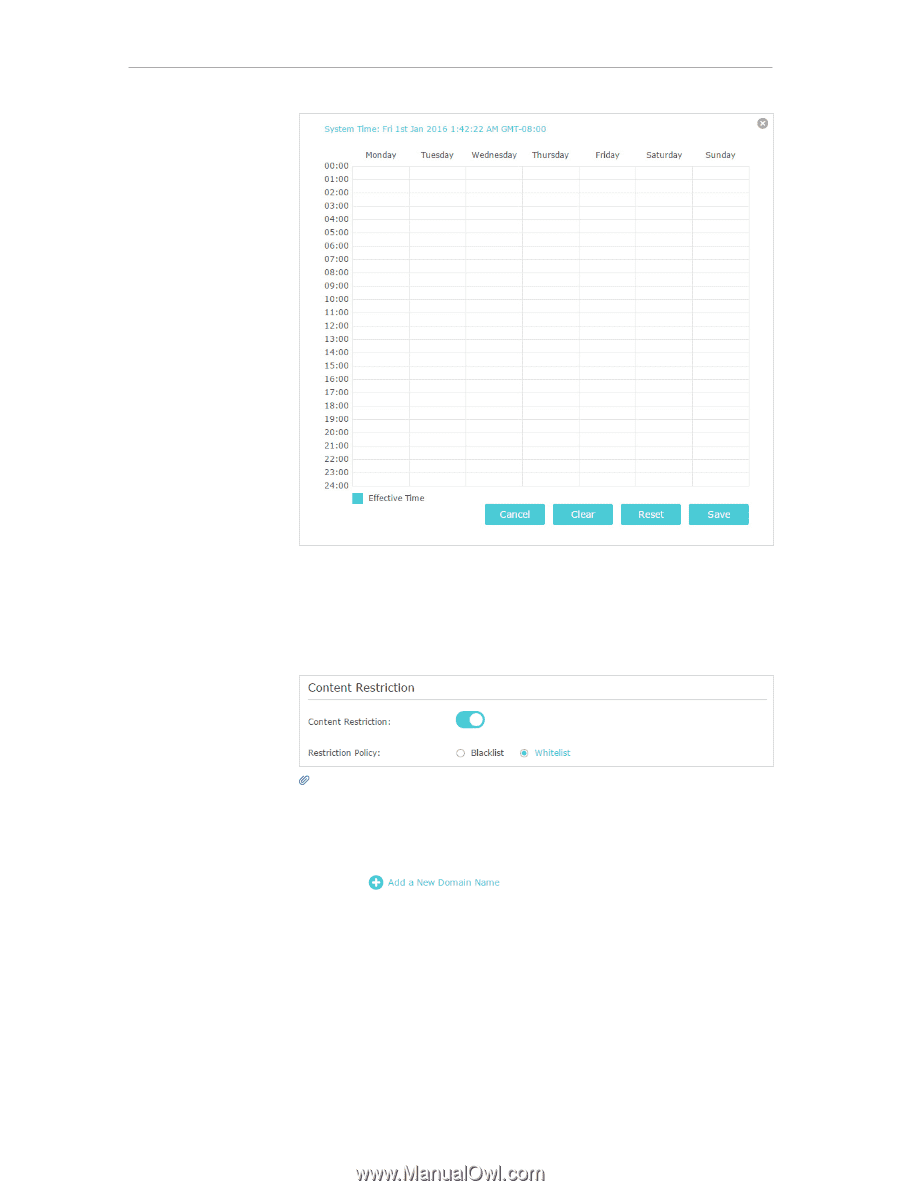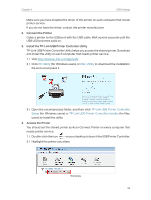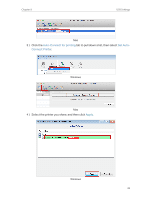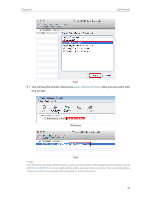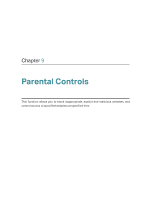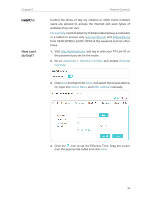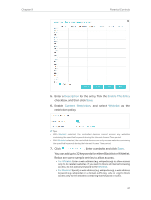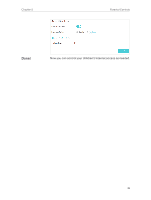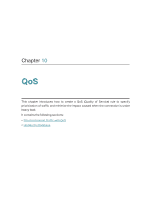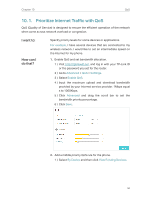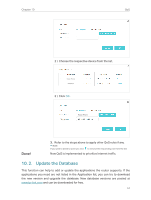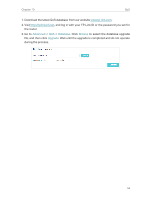TP-Link Archer C2300 Archer C2300EU V1 User Guide - Page 51
Description, Enable This Entry, Content Restriction, Whitelist, restriction policy.
 |
View all TP-Link Archer C2300 manuals
Add to My Manuals
Save this manual to your list of manuals |
Page 51 highlights
Chapter 9 Parental Controls 5. Enter a Description for the entry, Tick the Enable This Entry checkbox, and then click Save. 6. Enable Content Restriction, and select Whitelist as the restriction policy. Tips: • With Blacklist selected, the controlled devices cannot access any websites containing the specified keywords during the Internet Access Time period. • With Whitelist selected, the controlled devices can only access websites containing the specified keywords during the Internet Access Time period. 7. Click . Enter a website and click Save. You can add up to 32 keywords for either Blacklist or Whitelist. Below are some sample entries to allow access. • For Whitelist: Enter a web address (e.g. wikipedia.org) to allow access only to its related websites. If you wish to block all Internet browsing access, do not add any keyword to the Whitelist. • For Blacklist: Specify a web address (e.g. wikipedia.org), a web address keyword (e.g. wikipedia) or a domain suffix (eg. .edu or .org) to block access only to the websites containing that keyword or suffix. 47