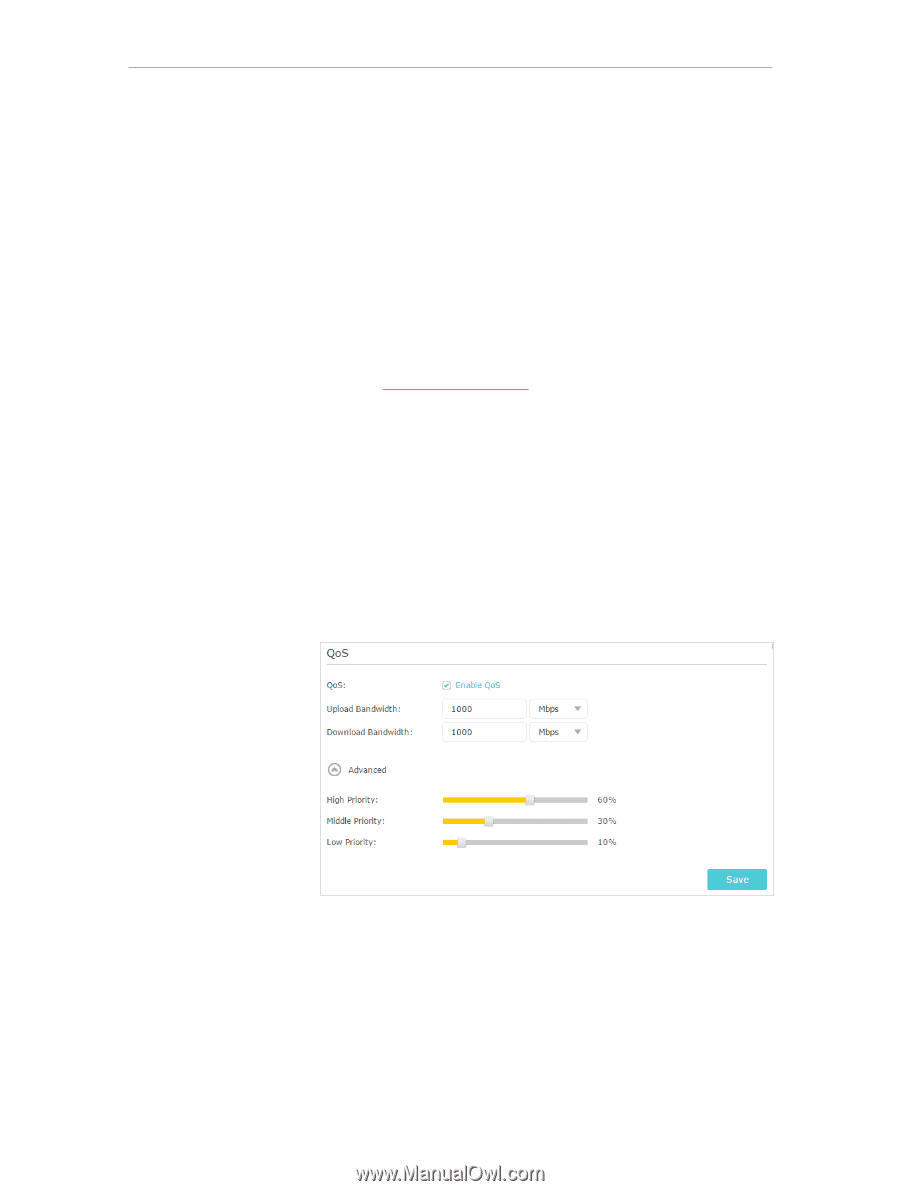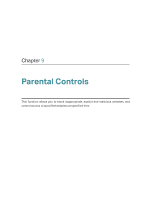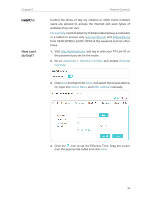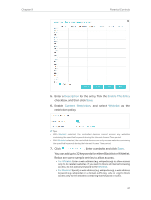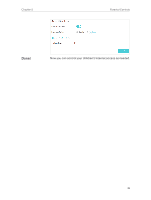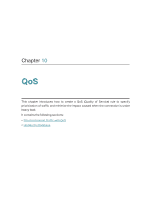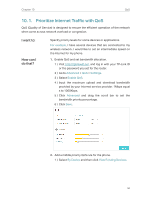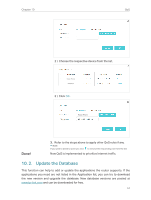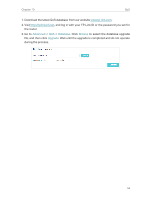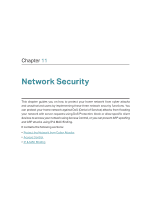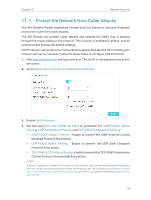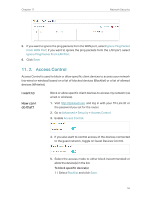TP-Link Archer C2300 Archer C2300EU V1 User Guide - Page 54
Prioritize Internet Traffic with QoS, I want to, How can I, do that?
 |
View all TP-Link Archer C2300 manuals
Add to My Manuals
Save this manual to your list of manuals |
Page 54 highlights
Chapter 10 QoS 10. 1. Prioritize Internet Traffic with QoS QoS (Quality of Service) is designed to ensure the efficient operation of the network when come across network overload or congestion. I want to: How can I do that? Specify priority levels for some devices or applications. For example, I have several devices that are connected to my wireless network. I would like to set an intermediate speed on the Internet for my phone. 1. Enable QoS and set bandwidth allocation. 1 ) Visit http://tplinkwifi.net, and log in with your TP-Link ID or the password you set for the router. 2 ) Go to Advanced > QoS > Settings. 3 ) Select Enable QoS. 4 ) Input the maximum upload and download bandwidth provided by your Internet service provider. 1Mbps equal s to 1000Kbps. 5 ) Click Advanced and drag the scroll bar to set the bandwidth priority percentage. 6 ) Click Save. 2. Add a middle priority QoS rule for the phone. 1 ) Select By Device and then click View Existing Devices. 50