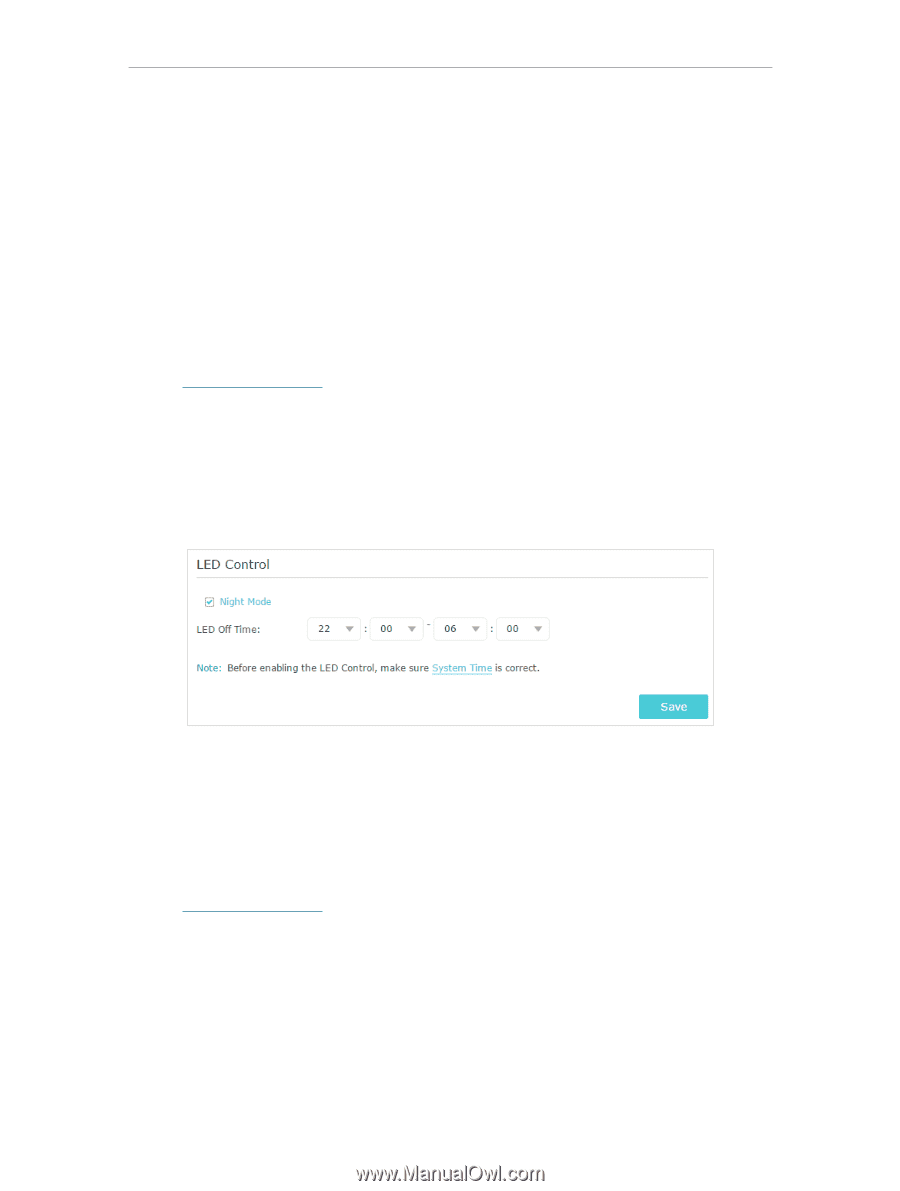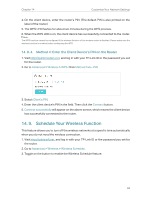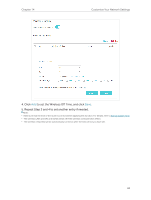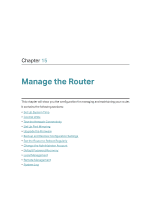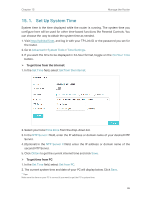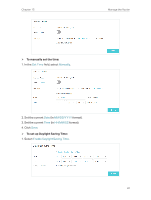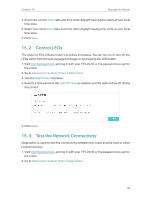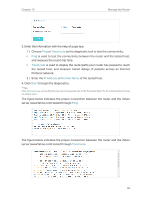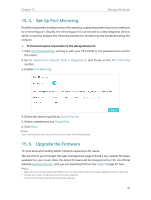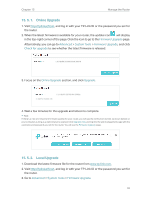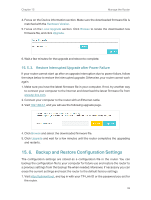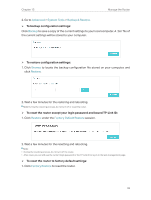TP-Link Archer C2300 Archer C2300EU V1 User Guide - Page 92
Control LEDs, 15. 3. Test the Network Connectivity, Start, Advanced, System Tools, LED Control
 |
View all TP-Link Archer C2300 manuals
Add to My Manuals
Save this manual to your list of manuals |
Page 92 highlights
Chapter 15 Manage the Router 2. Select the correct Start date and time when daylight saving time starts at your local time zone. 3. Select the correct End date and time when daylight saving time ends at your local time zone. 4. Click Save. 15. 2. Control LEDs The router's LEDs indicate router's activities and status. You can turn on or turn off the LEDs either from the web management page or by pressing the LED button. 1. Visit http://tplinkwifi.net, and log in with your TP-Link ID or the password you set for the router. 2. Go to Advanced > System Tools > LED Control. 3. Tick the Night Mode checkbox. 4. Specify a time period in the LED Off Time as needed, and the LEDs will be off during this period. 5. Click Save. 15. 3. Test the Network Connectivity Diagnostics is used to test the connectivity between the router and the host or other network devices. 1. Visit http://tplinkwifi.net, and log in with your TP-Link ID or the password you set for the router. 2. Go to Advanced > System Tools > Diagnostics. 88