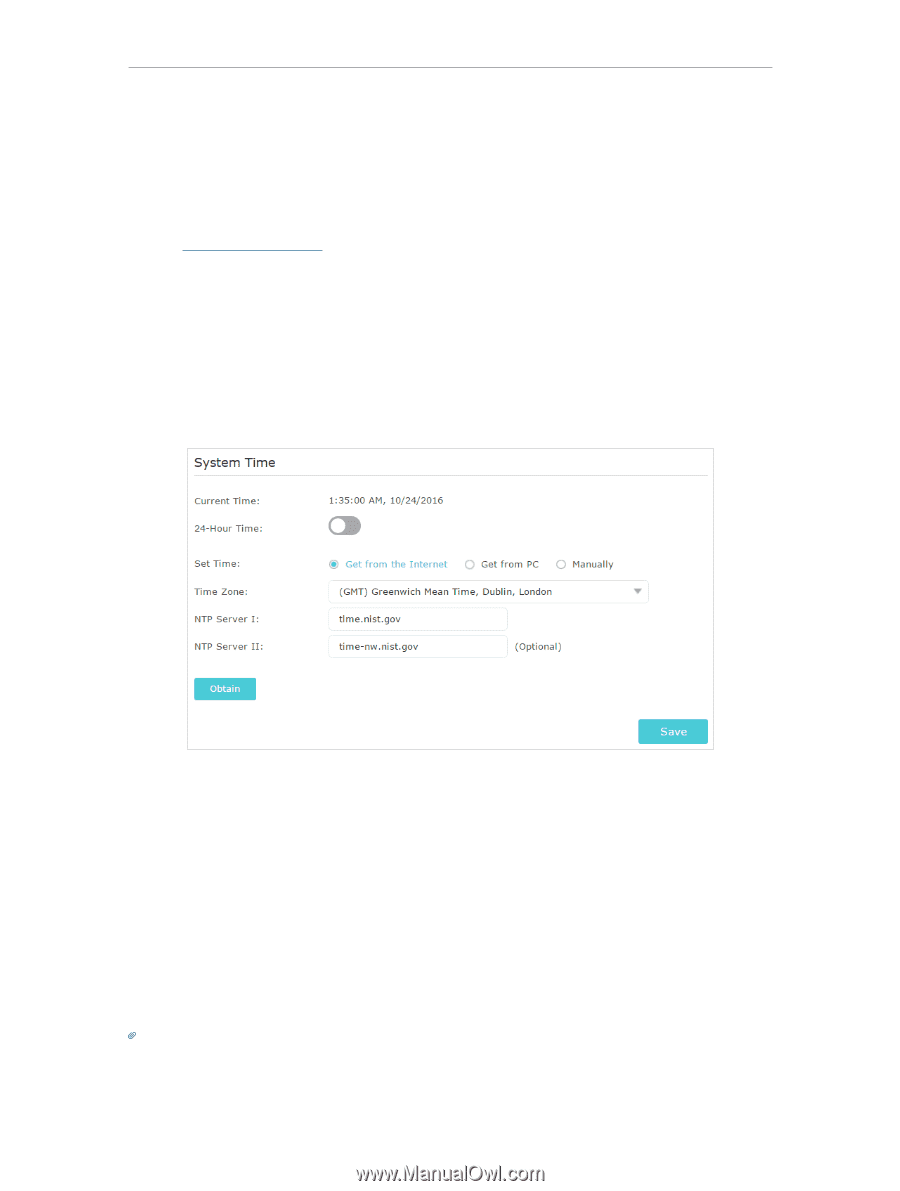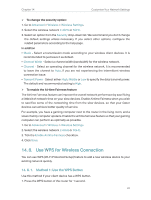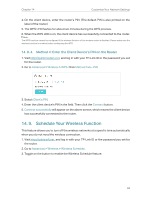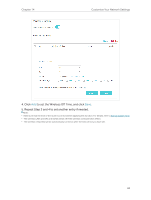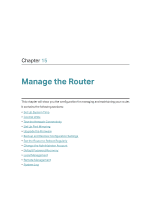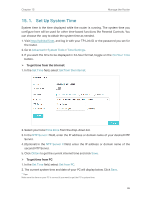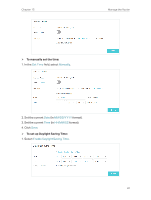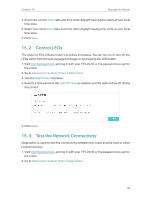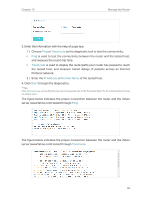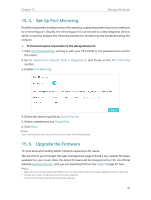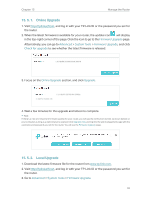TP-Link Archer C2300 Archer C2300EU V1 User Guide - Page 90
Set Up System Time, Advanced, System Tools, Time Settings, Hour Time, Set Time
 |
View all TP-Link Archer C2300 manuals
Add to My Manuals
Save this manual to your list of manuals |
Page 90 highlights
Chapter 15 Manage the Router 15. 1. Set Up System Time System time is the time displayed while the router is running. The system time you configure here will be used for other time-based functions like Parental Controls. You can choose the way to obtain the system time as needed. 1. Visit http://tplinkwifi.net, and log in with your TP-Link ID or the password you set for the router. 2. Go to Advanced > System Tools > Time Settings. 3. If you want the time to be displayed in 24-hour format, toggle on the 24-Hour Time button. ¾¾ To get time from the Internet: 1. In the Set Time field, select Get from the Internet. 2. Select your local Time Zone from the drop-down list. 3. In the NTP Server I fileld, enter the IP address or domain name of your desired NTP Server. 4. (Optional) In the NTP Server II fileld, enter the IP address or domain name of the second NTP Server. 5. Click Obtain to get the current internet time and click Save. ¾¾ To get time from PC 1. In the Set Time field, select Get from PC. 2. The current system time and date of your PC will display below. Click Save. Tips: Make sure the time on your PC is correct if you want to get the PC's system time. 86