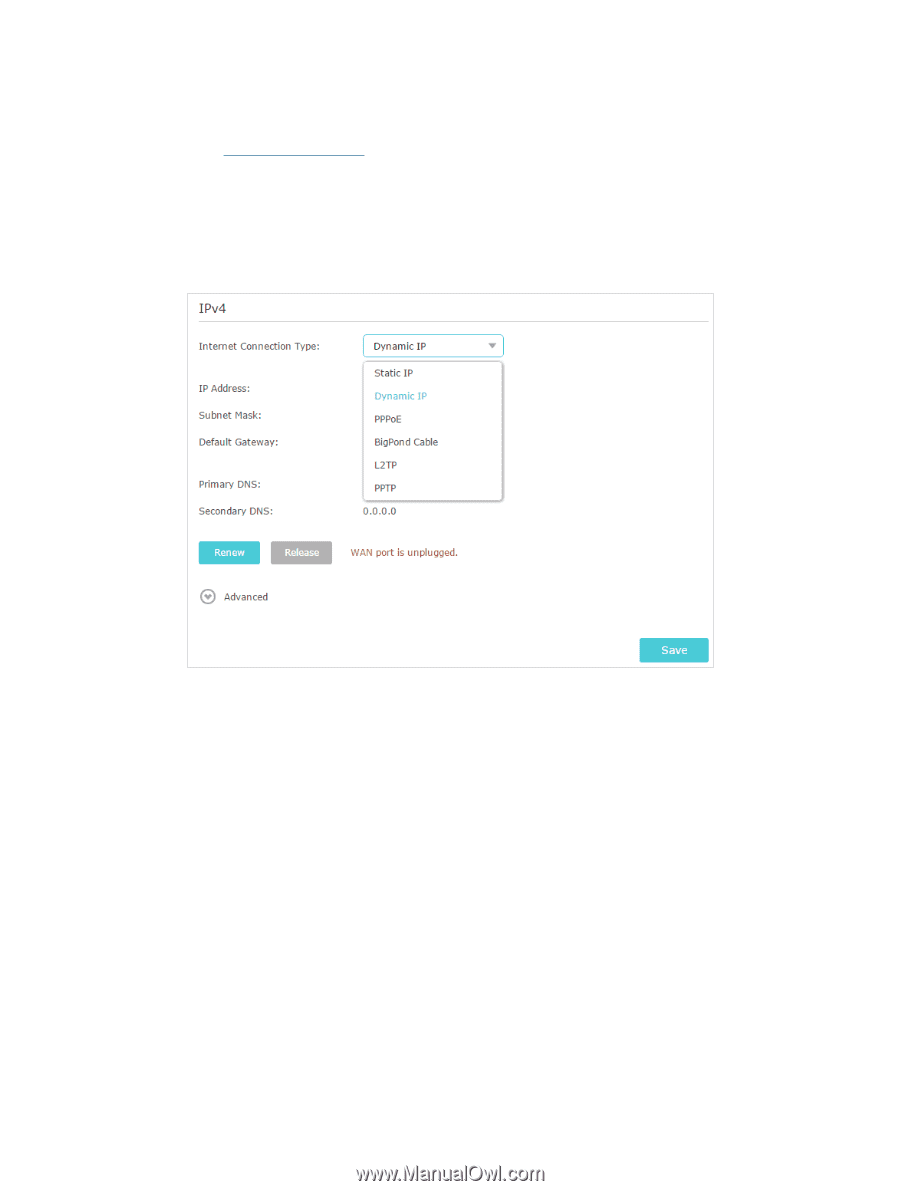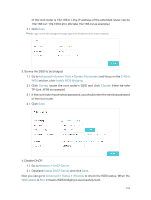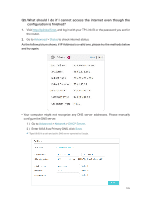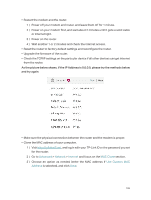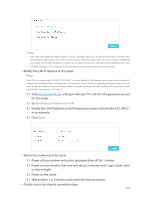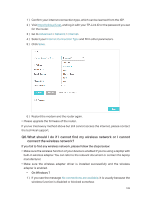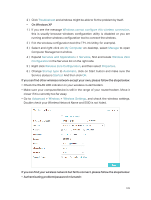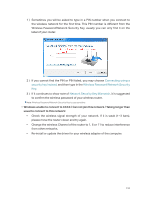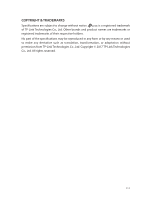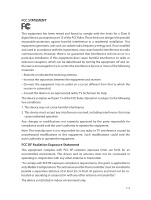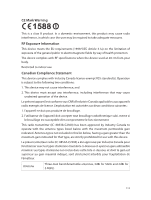TP-Link Archer C2300 Archer C2300EU V1 User Guide - Page 112
Q6. What should I do if I cannot find my wireless network or I cannot, connect the wireless network?
 |
View all TP-Link Archer C2300 manuals
Add to My Manuals
Save this manual to your list of manuals |
Page 112 highlights
1 ) Confirm your internet connection type, which can be learned from the ISP. 2 ) Visit http://tplinkwifi.net, and log in with your TP-Link ID or the password you set for the router. 3 ) Go to Advanced > Network > Internet. 4 ) Select your Internet Connection Type and fill in other parameters. 5 ) Click Save. 6 ) Restart the modem and the router again. • Please upgrade the firmware of the router. If you've tried every method above but still cannot access the internet, please contact the technical support. Q6. What should I do if I cannot find my wireless network or I cannot connect the wireless network? If you fail to find any wireless network, please follow the steps below: • Make sure the wireless function of your device is enabled if you're using a laptop with built-in wireless adapter. You can refer to the relevant document or contact the laptop manufacturer. • Make sure the wireless adapter driver is installed successfully and the wireless adapter is enabled. • On Windows 7 1 ) If you see the message No connections are available, it is usually because the wireless function is disabled or blocked somehow. 108