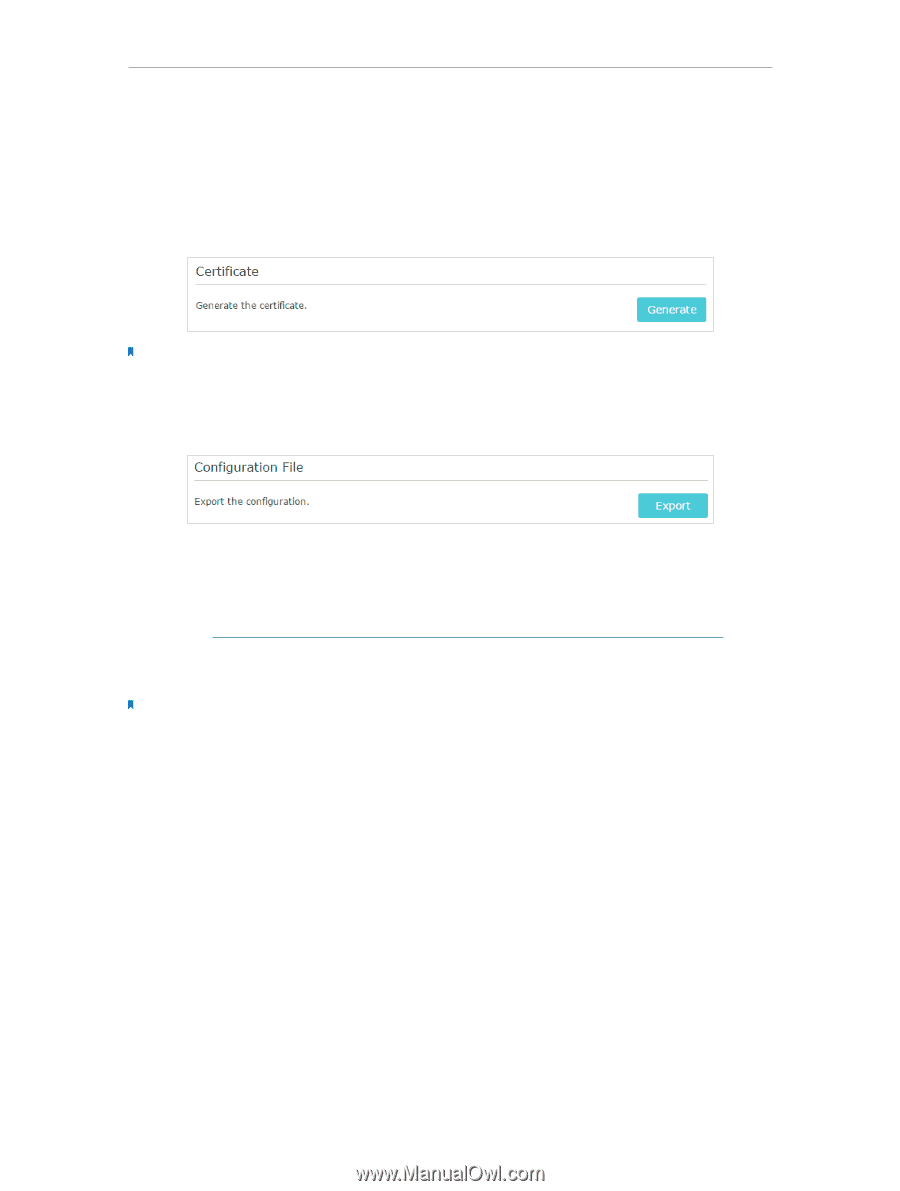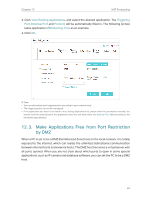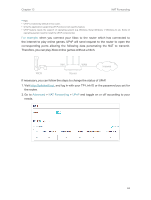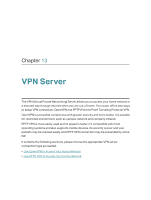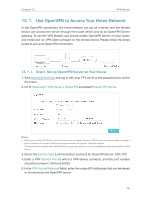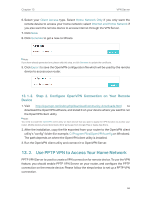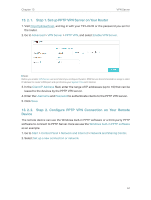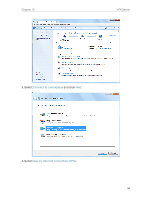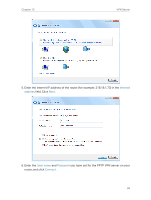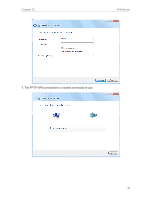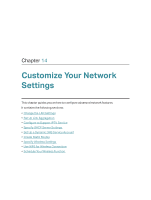TP-Link Archer C2300 Archer C2300EU V1 User Guide - Page 70
Step 2. Con OpenVPN Connection on Your Remote Device
 |
View all TP-Link Archer C2300 manuals
Add to My Manuals
Save this manual to your list of manuals |
Page 70 highlights
Chapter 13 VPN Server 6. Select your Client Access type. Select Home Network Only if you only want the remote device to access your home network; select Internet and Home Network if you also want the remote device to access internet through the VPN Server. 7. Click Save. 8. Click Generate to get a new certificate. Note: If you have already generated one, please skip this step, or click Generate to update the certificate. 9. Click Export to save the OpenVPN configuration file which will be used by the remote device to access your router. 13. 1. 2. Step 2. Configure OpenVPN Connection on Your Remote Device 1. Visit http://openvpn.net/index.php/download/community-downloads.html to download the OpenVPN software, and install it on your device where you want to run the OpenVPN client utility. Note: You need to install the OpenVPN client utility on each device that you plan to apply the VPN funxtion to access your router. Mobile devices should download a third-party app from Google Play or Apple App Store. 2. After the installation, copy the file exported from your router to the OpenVPN client utility's "config" folder (for example, C:\Program Files\OpenVPN\config on Windows). The path depends on where the OpenVPN client utility is installed. 3. Run the OpenVPN client utility and connect it to OpenVPN Server. 13. 2. Use PPTP VPN to Access Your Home Network PPTP VPN Server is used to create a VPN connection for remote device. To use the VPN feature, you should enable PPTP VPN Server on your router, and configure the PPTP connection on the remote device. Please follow the steps below to set up a PPTP VPN connection. 66