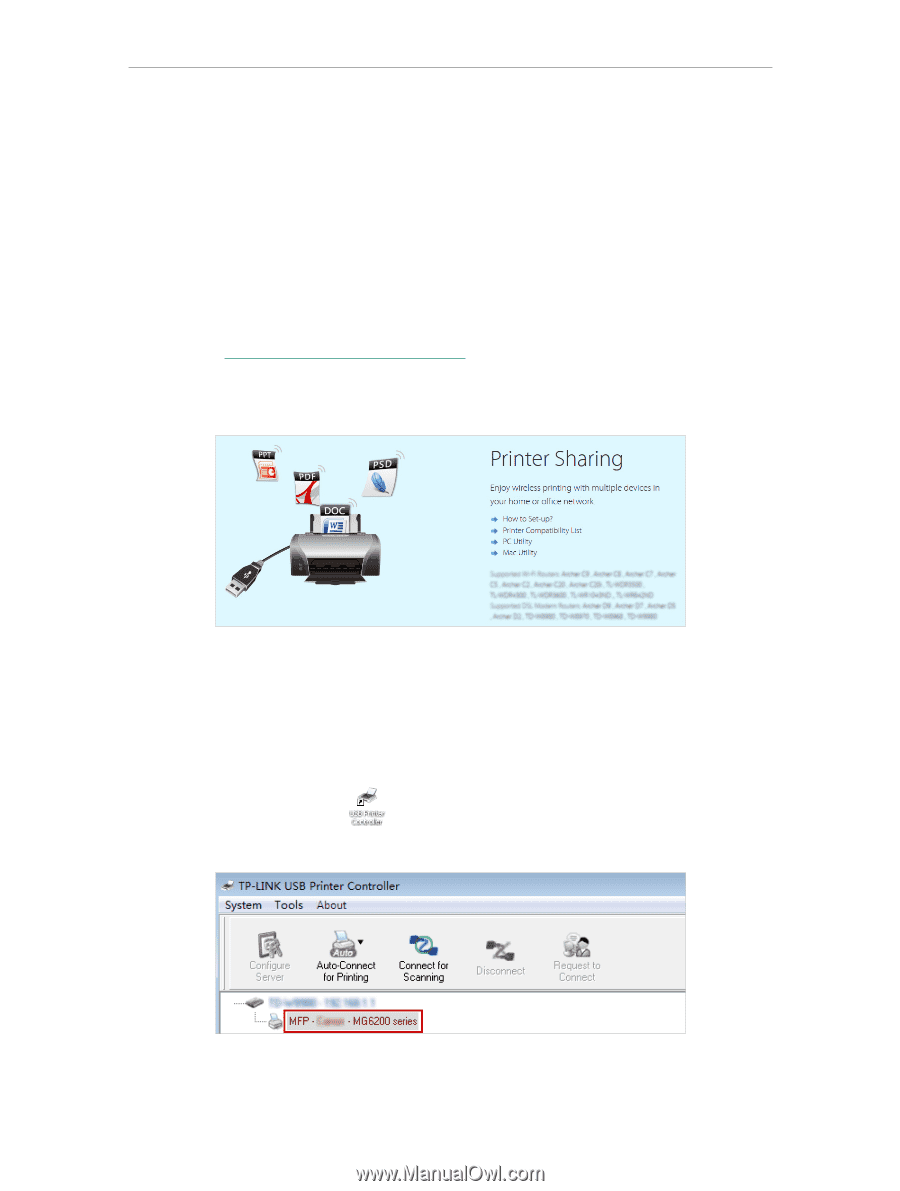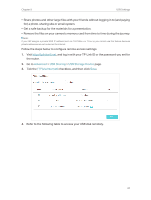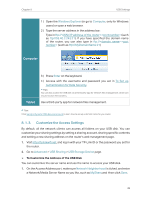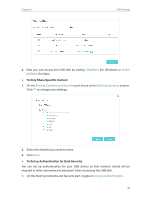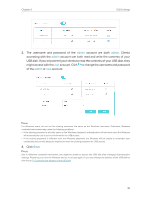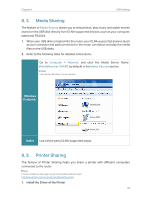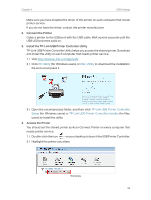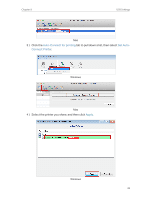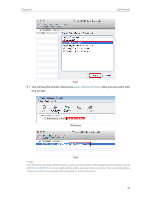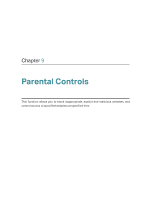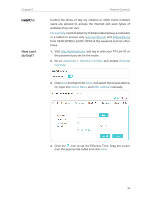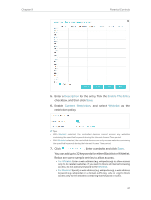TP-Link Archer C2300 Archer C2300EU V1 User Guide - Page 46
Connect the Printer, Install the TP-Link USB Printer Controller Utility, Access the Printer
 |
View all TP-Link Archer C2300 manuals
Add to My Manuals
Save this manual to your list of manuals |
Page 46 highlights
Chapter 8 USB Settings Make sure you have installed the driver of the printer on each computer that needs printer service. If you do not have the driver, contact the printer manufacturer. 2. Connect the Printer Cable a printer to the USB port with the USB cable. Wait several seconds until the USB LED becomes solid on. 3. Install the TP-Link USB Printer Controller Utility TP-Link USB Printer Controller Utility helps you access the shared printer. Download and Install the utility on each computer that needs printer service. 1 ) Visit http://www.tp-link.com/app/usb/. 2 ) Click PC Utility (for Windows users) or Mac Utility to download the installation file and uncompress it. 3 ) Open the uncompressed folder, and then click TP-Link USB Printer Controller Setup (for Windows users) or TP-Link UDS Printer Controller Installer (for Mac users) to install the utility. 4. Access the Printer You should set the shared printer as Auto-Connect Printer on every computer that needs printer service. 1 ) Double-click the icon on your desktop to launch the USB Printer Controller. 2 ) Highlight the printer you share. Windows 42