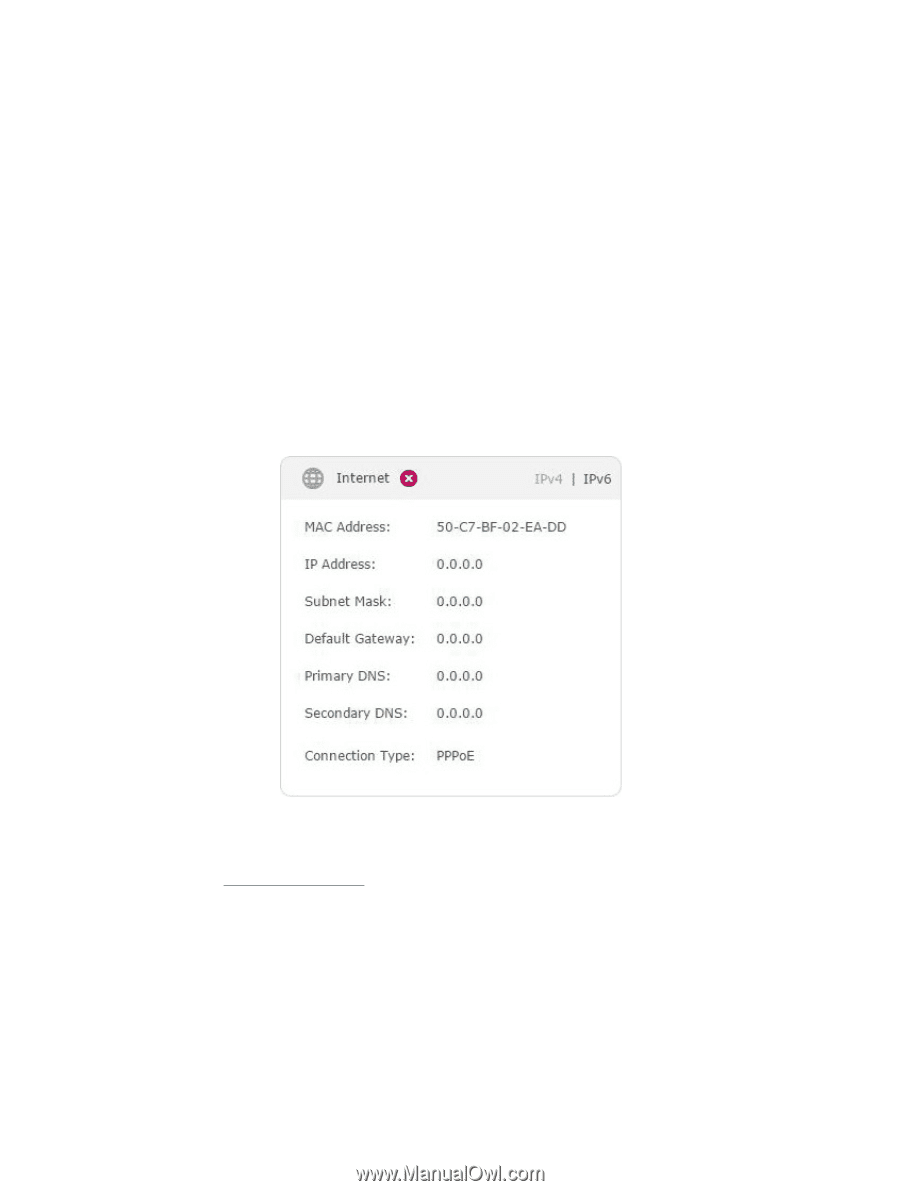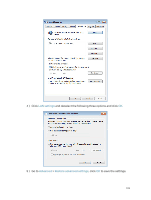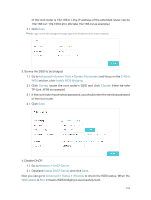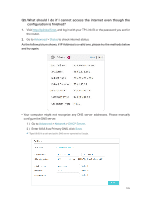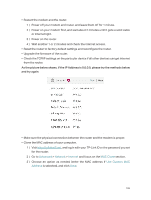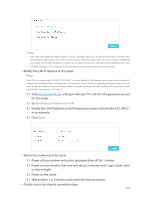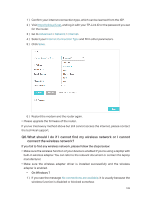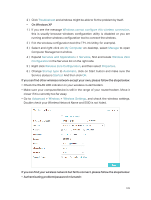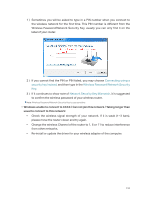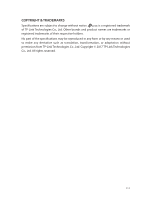TP-Link Archer C2300 Archer C2300EU V1 User Guide - Page 110
Advanced, Network, Internet, MAC Clone, Use Custom MAC, Address, for the router.
 |
View all TP-Link Archer C2300 manuals
Add to My Manuals
Save this manual to your list of manuals |
Page 110 highlights
• Restart the modem and the router. 1 ) Power off your modem and router, and leave them off for 1 minute. 2 ) Power on your modem first, and wait about 2 minutes until it gets a solid cable or Internet light. 3 ) Power on the router. 4 ) Wait another 1 or 2 minutes and check the internet access. • Reset the router to factory default settings and reconfigure the router. • Upgrade the firmware of the router. • Check the TCP/IP settings on the particular device if all other devices can get internet from the router. As the picture below shows, if the IP Address is 0.0.0.0, please try the methods below and try again: • Make sure the physical connection between the router and the modem is proper. • Clone the MAC address of your computer. 1 ) Visit http://tplinkwifi.net, and log in with your TP-Link ID or the password you set for the router. 2 ) Go to Advanced > Network > Internet and focus on the MAC Clone section. 3 ) Choose an option as needed (enter the MAC address if Use Custom MAC Address is selected), and click Save. 106