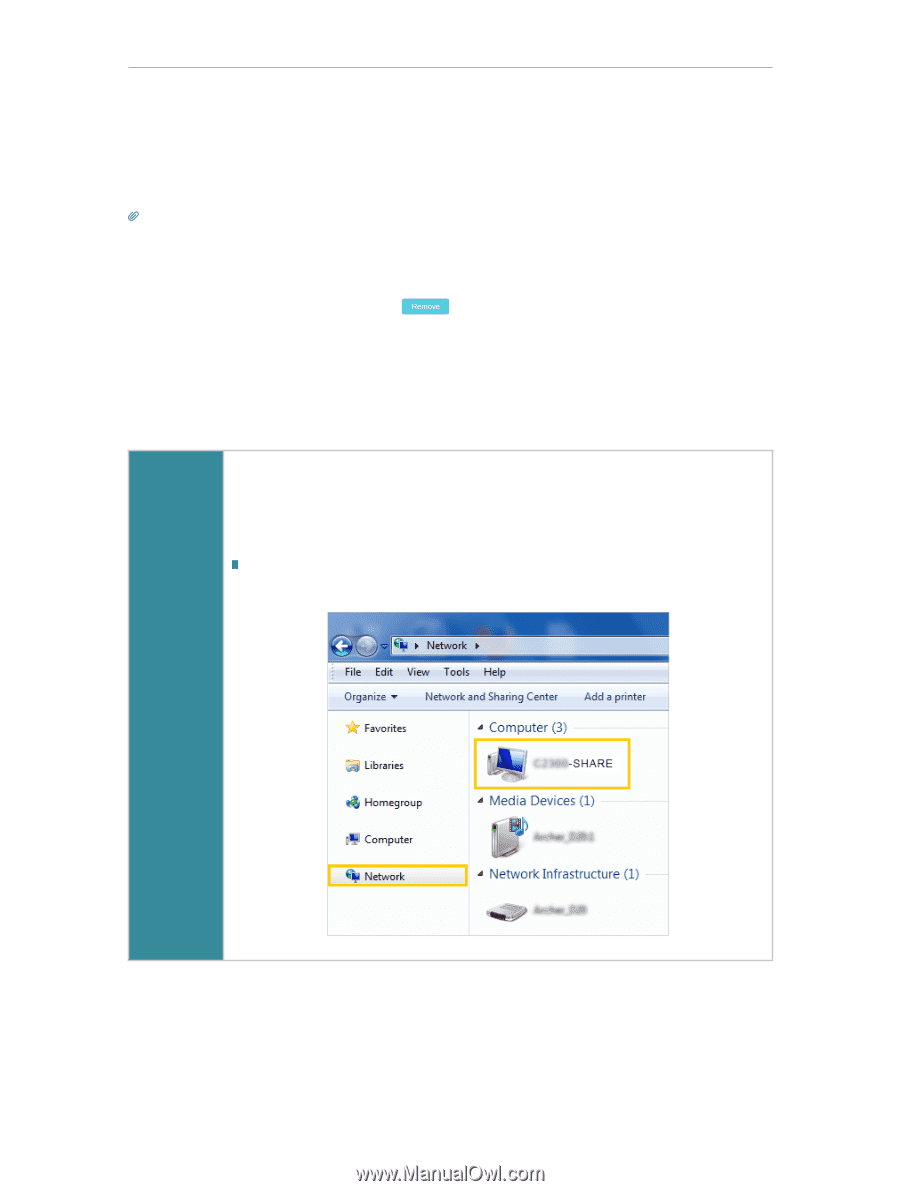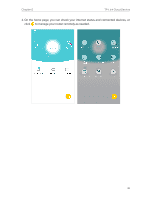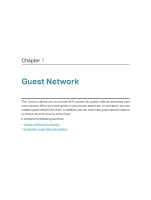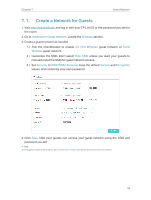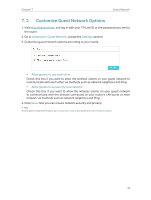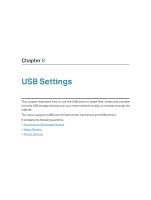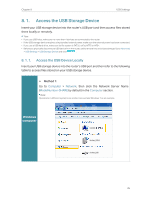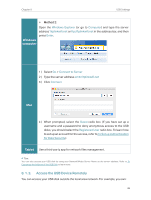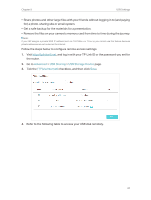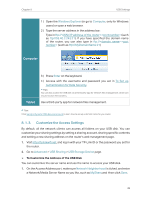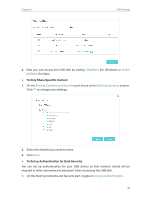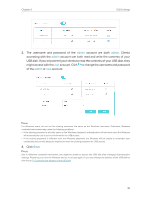TP-Link Archer C2300 Archer C2300EU V1 User Guide - Page 39
Access the USB Storage Device, 8. 1. 1. Access the USB Device Locally
 |
View all TP-Link Archer C2300 manuals
Add to My Manuals
Save this manual to your list of manuals |
Page 39 highlights
Chapter 8 USB Settings 8. 1. Access the USB Storage Device Insert your USB storage device into the router's USB port and then access files stored there locally or remotely. Tips: • If you use USB hubs, make sure no more than 4 devices are connected to the router. • If the USB storage device requires using bundled external power, make sure the external power has been connected. • If you use a USB hard drive, make sure its file system is FAT32, exFat, NTFS or HFS+. • Before you physically disconnect a USB device from the router, safely remove it to avoid data damage: Go to Advanced > USB Settings > USB Storage Device and click . 8. 1. 1. Access the USB Device Locally Insert your USB storage device into the router's USB port and then refer to the following table to access files stored on your USB storage device. ¾¾ Method 1: Go to Computer > Network, then click the Network Server Name (ModelNumber-SHARE by default) in the Computer section. Note: Operations in different systems are similar. Here we take Windows 7 as an example. Windows computer 35