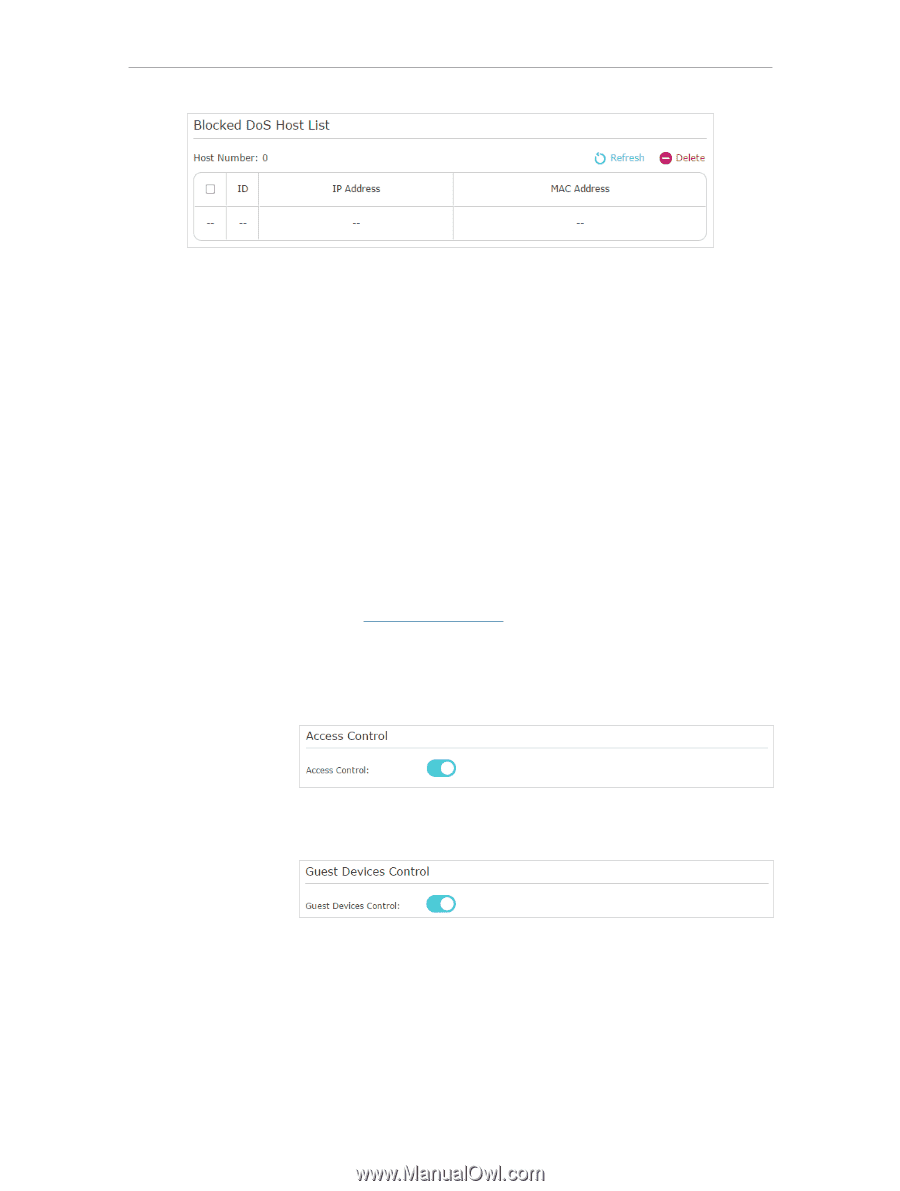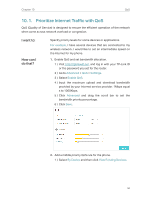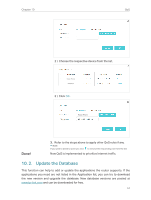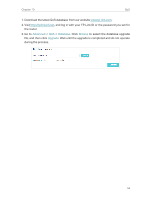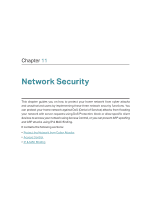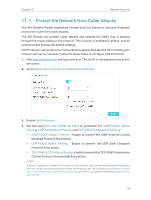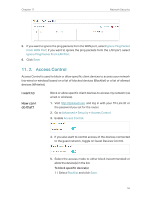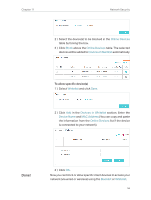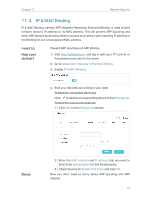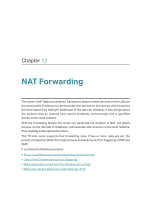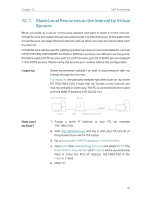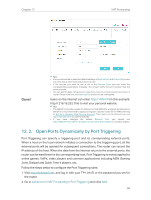TP-Link Archer C2300 Archer C2300EU V1 User Guide - Page 59
Access Control
 |
View all TP-Link Archer C2300 manuals
Add to My Manuals
Save this manual to your list of manuals |
Page 59 highlights
Chapter 11 Network Security 5. If you want to ignore the ping packets from the WAN port, select Ignore Ping Packet From WAN Port; if you want to ignore the ping packets form the LAN port, select Ignore Ping Packet From LAN Port. 6. Click Save. 11. 2. Access Control Access Control is used to block or allow specific client devices to access your network (via wired or wireless) based on a list of blocked devices (Blacklist) or a list of allowed devices (Whitelist). I want to: How can I do that? Block or allow specific client devices to access my network (via wired or wireless). 1. Visit http://tplinkwifi.net, and log in with your TP-Link ID or the password you set for the router. 2. Go to Advanced > Security > Access Control. 3. Enable Access Control. 4. If you also want to control access of the devices connected to the guest network, toggle on Guest Devices Control. 5. Select the access mode to either block (recommended) or allow the device(s) in the list. To block specific device(s) 1 ) Select Blacklist and click Save. 55