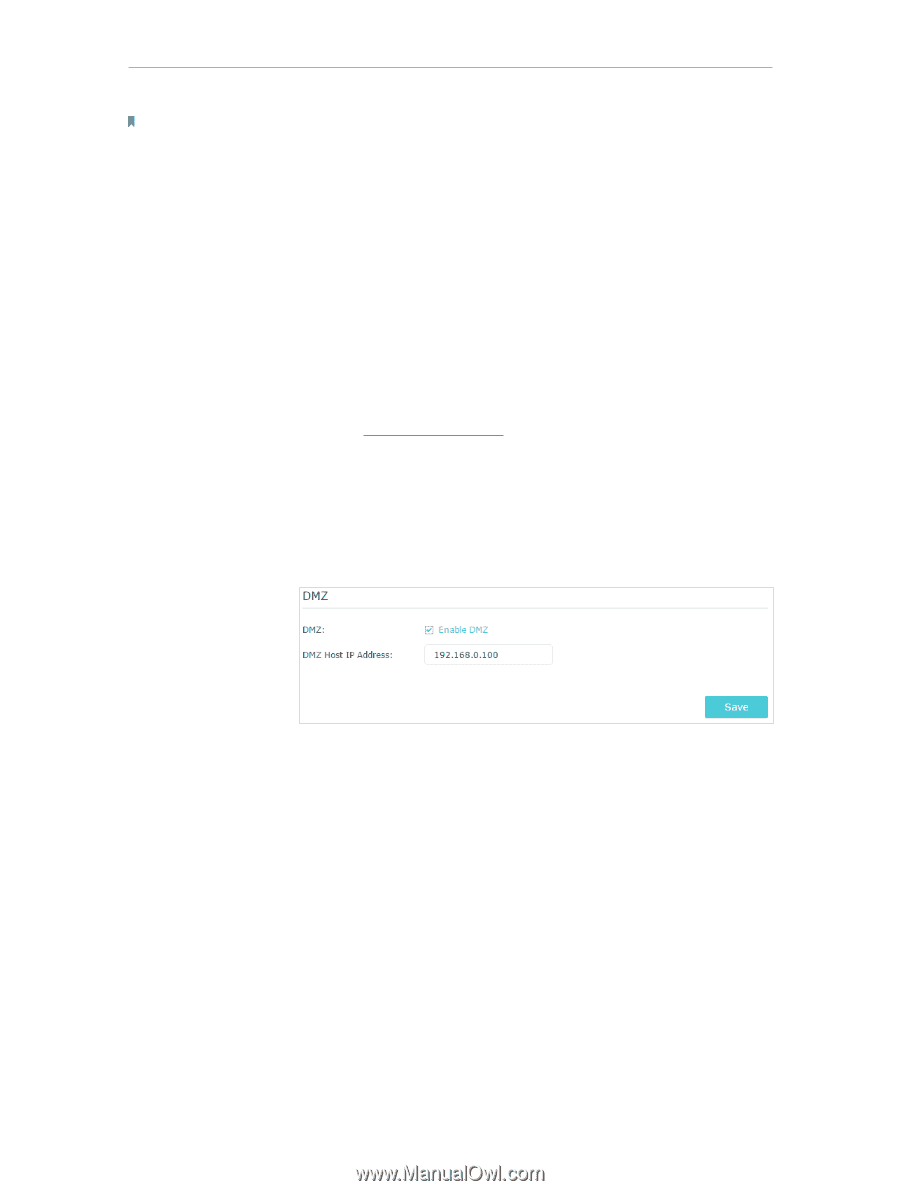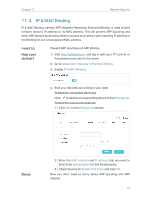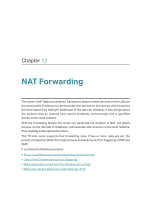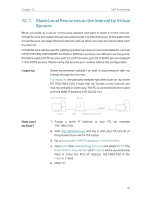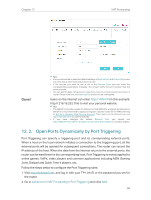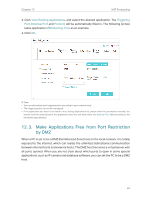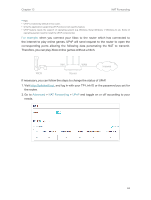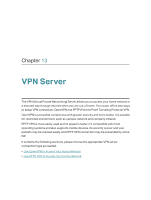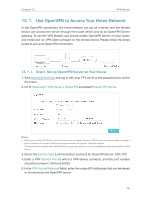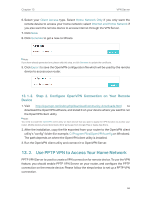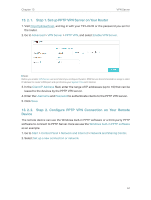TP-Link Archer C2300 Archer C2300EU V1 User Guide - Page 66
Make Xbox Online Games Run Smoothly by UPnP
 |
View all TP-Link Archer C2300 manuals
Add to My Manuals
Save this manual to your list of manuals |
Page 66 highlights
Chapter 12 NAT Forwarding Note: When DMZ is enabled, the DMZ host is totally exposed to the internet, which may bring some potential safety hazards. If DMZ is not in use, please disable it in time. I want to: How can I do that? Make the home PC join the internet online game without port restriction. For example, due to some port restriction, when playing the online games, you can login normally but cannot join a team with other players. To solve this problem, set your PC as a DMZ host with all ports open. 1. Assign a static IP address to your PC, for example 192.168.0.100. 2. Visit http://tplinkwifi.net, and log in with your TP-Link ID or the password you set for the router. 3. Go to Advanced > NAT Forwarding > DMZ and select Enable DMZ. 4. Enter the IP address 192.168.0.100 in the DMZ Host IP Address filed. Done! 5. Click Save. The configuration is completed. You've set your PC to a DMZ host and now you can make a team to game with other players. 12. 4. Make Xbox Online Games Run Smoothly by UPnP The UPnP (Universal Plug and Play) protocol allows applications or host devices to automatically find the front-end NAT device and send request to it to open the corresponding ports. With UPnP enabled, the applications or host devices on the local network and the internet can freely communicate with each other thus realizing the seamless connection of the network. You may need to enable the UPnP if you want to use applications for multiplayer gaming, peer-to-peer connections, real-time communication (such as VoIP or telephone conference) or remote assistance, etc. 62