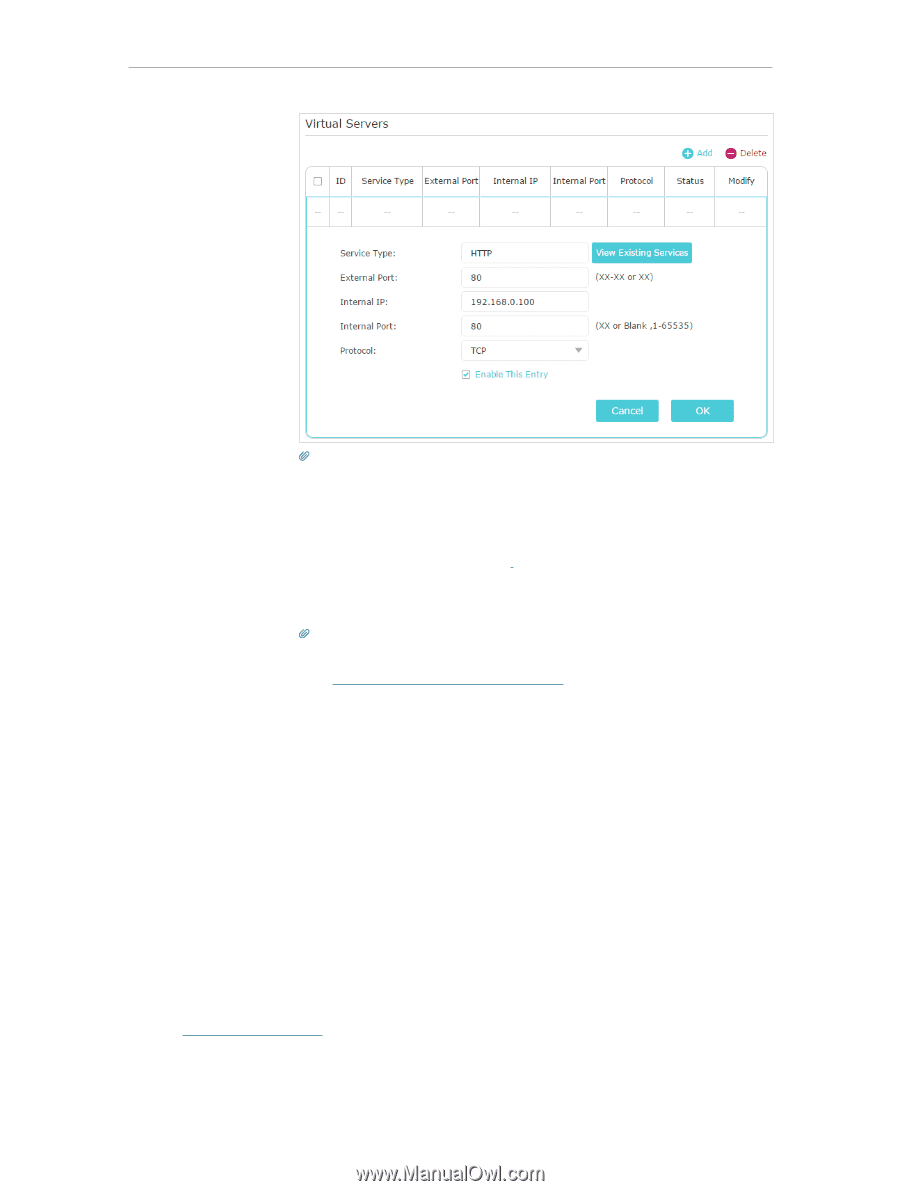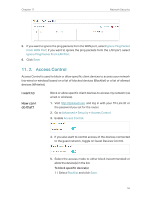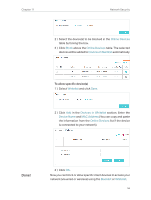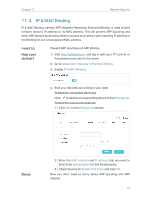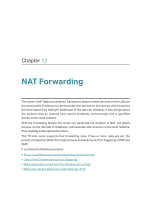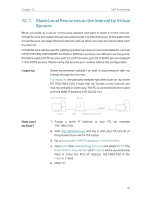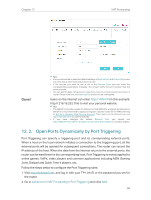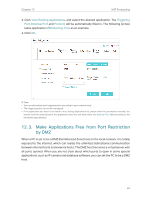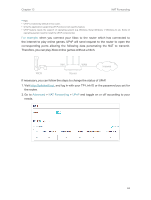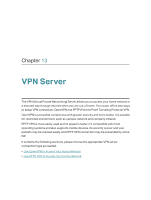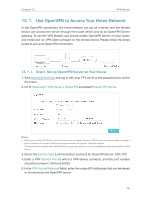TP-Link Archer C2300 Archer C2300EU V1 User Guide - Page 64
Open Ports Dynamically by Port Triggering, Zone, Dialpad and Quick Time 4 players, etc.
 |
View all TP-Link Archer C2300 manuals
Add to My Manuals
Save this manual to your list of manuals |
Page 64 highlights
Chapter 12 NAT Forwarding Done! Tips: • It is recommended to keep the default settings of Internal Port and Protocol if you are not clear about which port and protocol to use. • If the service you want to use is not in the Service Type, you can enter the corresponding parameters manually. You should verify the port number that the service needs. • You can add multiple virtual server rules if you want to provide several services in a router. Please note that the External Port should not be overlapped. Users on the internet can enter http:// WAN IP (in this example: http:// 218.18.232.154) to visit your personal website. Tips: • The WAN IP should be a public IP address. For the WAN IP is assigned dynamically by the ISP, it is recommended to apply and register a domain name for the WAN referring to Set Up a Dynamic DNS Service Account. Then users on the internet can use http:// domain name to visit the website. • If you have changed the default External Port, you should use http:// WAN IP: External Port or http:// domain name: External Port to visit the website. 12. 2. Open Ports Dynamically by Port Triggering Port Triggering can specify a triggering port and its corresponding external ports. When a host on the local network initiates a connection to the triggering port, all the external ports will be opened for subsequent connections. The router can record the IP address of the host. When the data from the internet return to the external ports, the router can forward them to the corresponding host. Port Triggering is mainly applied to online games, VoIPs, video players and common applications including MSN Gaming Zone, Dialpad and Quick Time 4 players, etc. Follow the steps below to configure the Port Triggering rules: 1. Visit http://tplinkwifi.net, and log in with your TP-Link ID or the password you set for the router. 2. Go to Advanced > NAT Forwarding > Port Triggering and click Add. 60