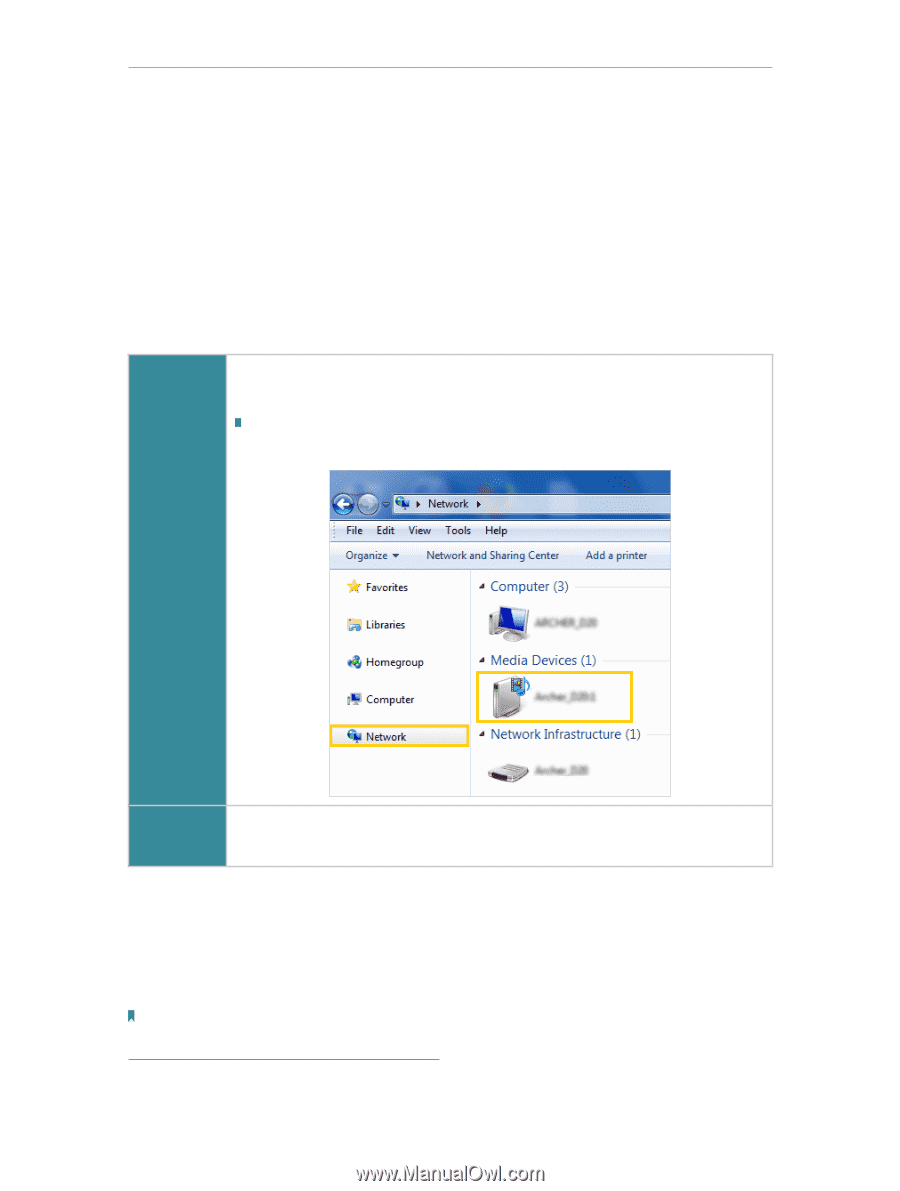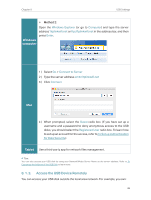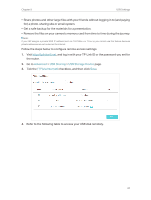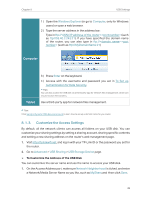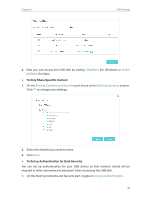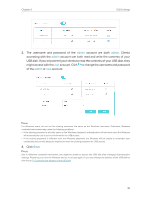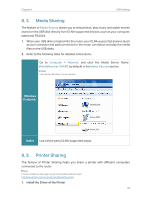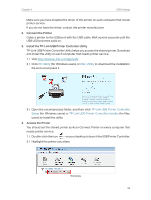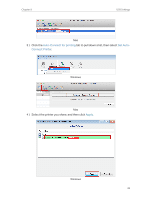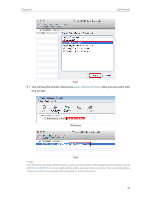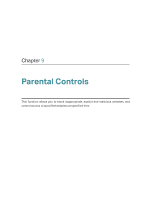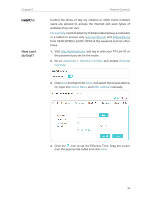TP-Link Archer C2300 Archer C2300EU V1 User Guide - Page 45
Media Sharing, 8. 3. Printer Sharing, Windows, Computer, Tablet
 |
View all TP-Link Archer C2300 manuals
Add to My Manuals
Save this manual to your list of manuals |
Page 45 highlights
Chapter 8 USB Settings 8. 2. Media Sharing The feature of Media Sharing allows you to view photos, play music and watch movies stored on the USB disk directly from DLNA-supported devices, such as your computer, tablet and PS2/3/4. 1. When your USB disk is inseted into the router, your DLNA-supoorted devices (such as your computer and pad) connected to the router can detect and play the media files on the USB disks. 2. Refer to the following table for detailed instructions. Go to Computer > Network, and click the Media Server Name (ModelNumber-SHARE by default) in the Media Devices section. Note: Here we take Windows 7 as an example. Windows Computer Tablet Use a third-party DLNA-supported player. 8. 3. Printer Sharing The feature of Printer Sharing helps you share a printer with different computers connected to the router. Note: Printers unlisted on this page may be incompatible with the router: http://www.tp-link.com/common/compatible/print-server/. 1. Install the Driver of the Printer 41