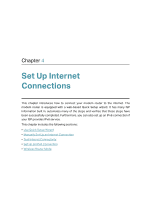TP-Link Archer VR300 Archer VR300EU V1 User Guide - Page 18
Set Up an IPv6 Connection, Start, Set Up the IPv6 Tunnel, Advanced, Network, Internet, Status
 |
View all TP-Link Archer VR300 manuals
Add to My Manuals
Save this manual to your list of manuals |
Page 18 highlights
Chapter 4 Set Up Internet Connections 3. Click Start to test the internet connectivity and you will see the test result in the gray box. 4. 4. Set Up an IPv6 Connection If your ISP has provided a DSL line that supports IPv6 connection as well as some detailed IPv6 parameters, you can manually set up an IPv6 connection. If your ISP provides an IPv4-only connection or IPv6 tunnel service, permit IPv6 connection by referring to Set Up the IPv6 Tunnel. Follow the steps below to set up an IPv6 connection: 1. Make sure you have set up an IPv4 connection either manually or by using the Quick Setup wizard before setting up an IPv6 connection. 2. Visit http://tplinkmodem.net, and log in with your TP-Link ID or the password you set for the router. 3. Go to Advanced > Network > Internet page. 4. Select your WAN Interface Name (Status should be Connected) and click the (Edit) icon. 14