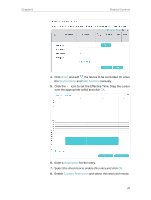TP-Link Archer VR300 Archer VR300EU V1 User Guide - Page 34
Effective Time period., Blacklist, Whitelist, Add a New Keyword
 |
View all TP-Link Archer VR300 manuals
Add to My Manuals
Save this manual to your list of manuals |
Page 34 highlights
Chapter 8 Parental Controls 1 ) In Blacklist mode, the controlled devices cannot access any websites containing the specified keywords during the Effective Time period. 2 ) In Whitelist mode, the controlled devices can only access websites containing the specified keywords during the Effective Time period. Done! 9. Click Add a New Keyword. You can add many keywords for both Blacklist and Whitelist. Below are some sample entries to allow access. 1 ) Enter a web address (for example, www.tp-link.com) or a web address keyword (for example, wikipedia) to only allow or block access to the websites containing that keyword. 2 ) Specify the domain suffix (for example, .edu or .org) to allow access only to the websites with that suffix. 10. Enter the keywords or websites you want to add and click Save. Now you can control your children's internet access according to your needs. 30