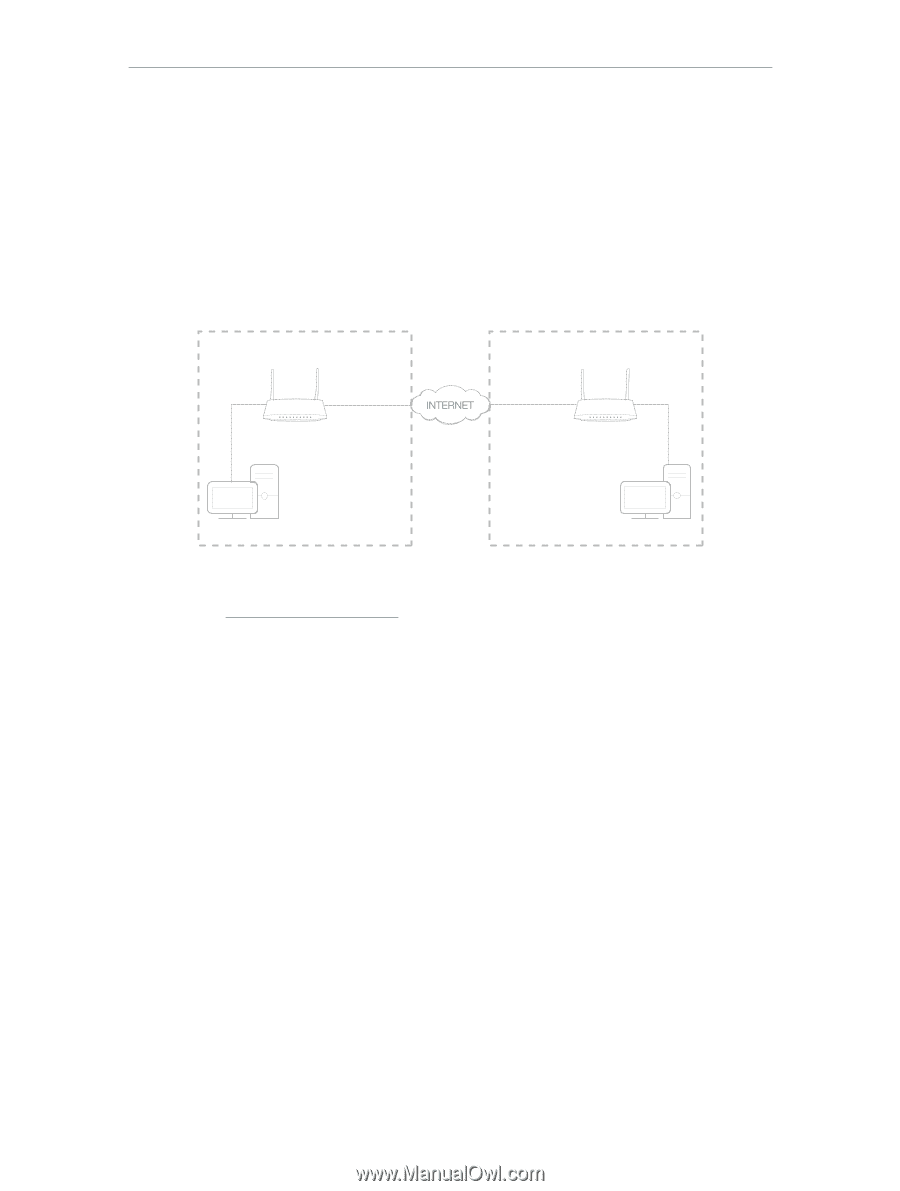TP-Link Archer VR300 Archer VR300EU V1 User Guide - Page 54
Use IPSec VPN to Access Your Home Network, Advanced, IPSec VPN
 |
View all TP-Link Archer VR300 manuals
Add to My Manuals
Save this manual to your list of manuals |
Page 54 highlights
Chapter 12 VPN Server 12. 1. Use IPSec VPN to Access Your Home Network IPSec VPN is used to create a VPN connection between local and remote networks. To use IPSec VPN, you should check that both local and remote routers support IPSec VPN feature. Then, follow the steps below to set up an IPSec VPN connection. 1. The typical VPN topology is here. Site A refers to local network, and Site B refers to the remote network that is to be connected. Record Site A and Site B's LAN and WAN IP addresses before you start configuration. Site A Site B Modem Router 2 WAN: 219.134.112.246 Modem router 1 LAN: 192.168.1.1 Subnetmask: 255.255.255.0 WAN: 219.134.112.247 LAN: 192.168.2.1 Subnetmask: 255.255.255.0 PC 1 PC 2 2. Configuration on Site A (local network). 1 ) Visit http://tplinkmodem.net, and log in with your TP-Link ID or the password you set for the router. 2 ) Go to Advanced > VPN > IPSec VPN, and click Add. 50