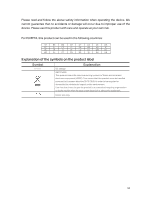TP-Link Archer VR300 Archer VR300EU V1 User Guide - Page 95
Change the wireless Channel of the router to 1
 |
View all TP-Link Archer VR300 manuals
Add to My Manuals
Save this manual to your list of manuals |
Page 95 highlights
4 ) Connect to wireless network. 2. Windows was unable to connect to XXXX /Cannot join this network/Taking longer than usual to connect to this network. 1 ) Check the wireless signal strength of your network, if it is weak (1~3 bars), please move the router closer and try again; 2 ) Change the wireless Channel of the router to 1,6,or 11 to reduce interference from other networks; 3 ) Re-install or update the driver for your wireless adapter of the computer; 4 ) Connect to wireless network. 91

91
4 )
Connect to wireless network.
2°
Windows was unable to connect to XXXX /Cannot join this network/Taking longer
than usual to connect to this network.
1 ) Check the wireless signal strength of your network, if it is weak (1~3 bars),
please move the router closer and try again;
2 )
Change the wireless Channel of the router to 1,6,or 11 to reduce interference
from other networks;
3 )
Re-install or update the driver for your wireless adapter of the computer;
4 )
Connect to wireless network.