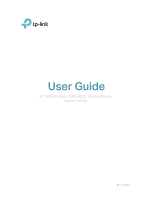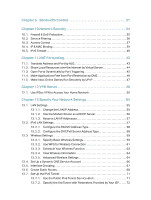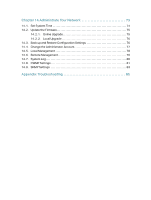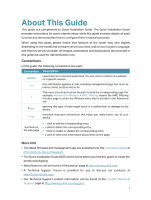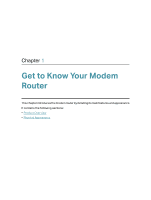TP-Link Archer VR300 Archer VR300EU V1 User Guide - Page 5
About This Guide - setup
 |
View all TP-Link Archer VR300 manuals
Add to My Manuals
Save this manual to your list of manuals |
Page 5 highlights
About This Guide This guide is a complement to Quick Installation Guide. The Quick Installation Guide provides instructions for quick internet setup, while this guide contains details of each function and demonstrates how to configure them in typical scenarios. When using this guide, please notice that features of the router may vary slightly depending on the model and software version you have, and on your location, language, and internet service provider. All images, parameters and descriptions documented in this guide are used for demonstration only. Conventions In this guide, the following conventions are used: Convention Description Underline Hyperlinks are in teal and underlined. You can click to redirect to a website or a specific section. Teal Key information appears in teal, including management page text such as menus, items, buttons and so on. The menu structures to show the path to load the corresponding page. For > example, Advanced > Wireless > MAC Filtering means the MAC Filtering function page is under the Wireless menu that is located in the Advanced tab. Ignoring this type of note might result in a malfunction or damage to the Note: device. Indicates important information that helps you make better use of your Tips: device. • click to edit the corresponding entry. Symbols on • click to delete the corresponding entry. the web page • click to enable or disable the corresponding entry. • click to view more information about items on the page. More Info • The latest firmware and management app are available from the Download Center at http://www.tp-link.com/support. • The Quick Installation Guide (QIG) can be found where you find this guide or inside the product packaging. • Specifications can be found on the product page at http://www.tp-link.com. • A Technical Support Forum is provided for you to discuss our products at http://forum.tp-link.com. • Our Technical Support contact information can be found at the Contact Technical Support page at http://www.tp-link.com/support. 1