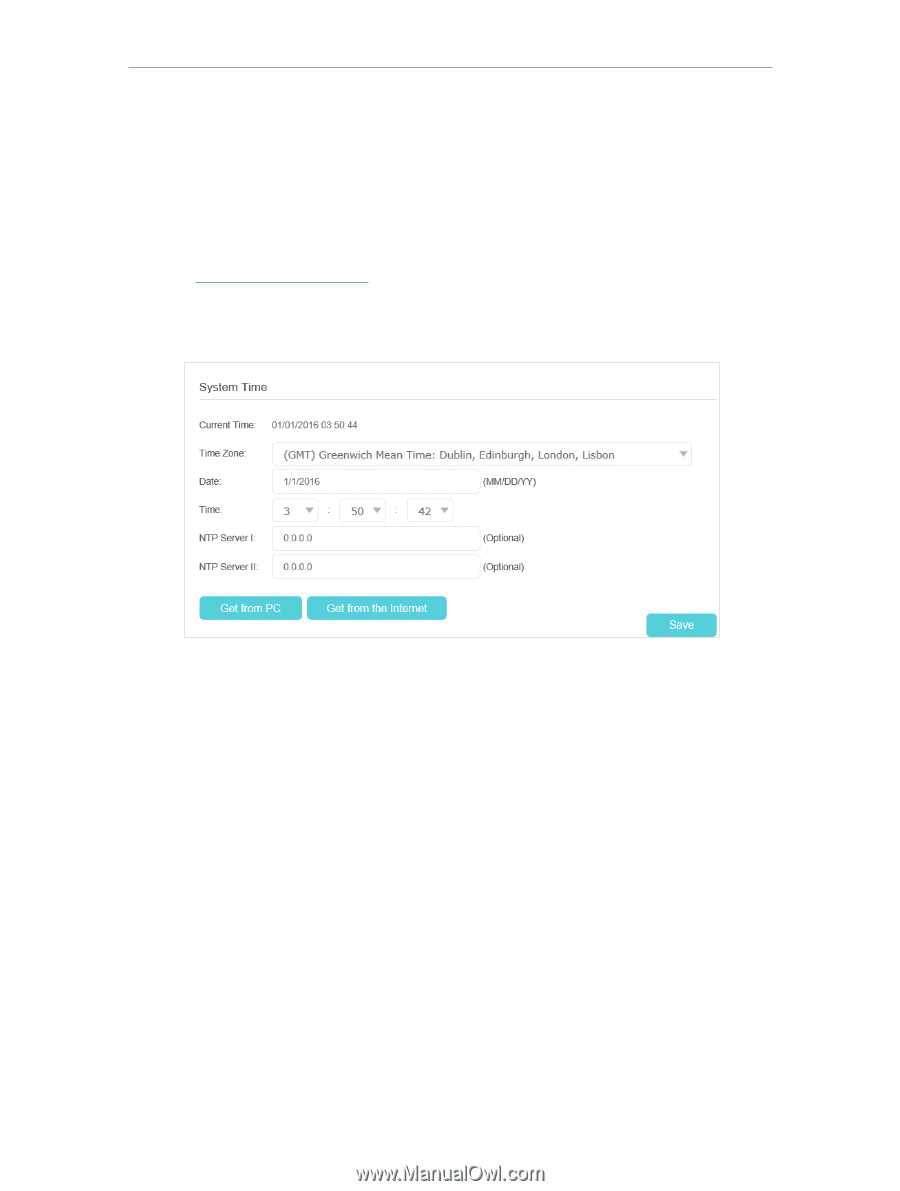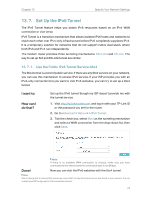TP-Link Archer VR300 Archer VR300EU V1 User Guide - Page 78
Set System Time, Advanced, System Tools, Time Settings, Manually, Get from PC, Get GMT
 |
View all TP-Link Archer VR300 manuals
Add to My Manuals
Save this manual to your list of manuals |
Page 78 highlights
Chapter 14 Administrate Your Network 14. 1. Set System Time System time is the time displayed while the modem router is running. The system time you configure here will be used for other time-based functions like Parental Controls and Wireless Schedule. You can manually set how to get the system time. Follow the steps below to set your system time. 1. Visit http://tplinkmodem.net, and log in with your TP-Link ID or the password you set for the router. 2. Go to Advanced > System Tools > Time Settings page. 3. Configure the system time using the following methods: Manually: Select your time zone and enter your local time. Get from PC: Click this button if you want to use the current managing PC's time. Get GMT: Click this button if you want to get time from the internet. Make sure your modem router can access the internet before you select this way to get system time. 4. Click Save. 5. After setting the system time, you can set Daylight Saving Time according to your needs. Tick the check box to enable Daylight Saving Time, set the start and end time and then click Save to make the settings effective. 74