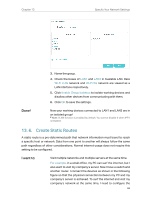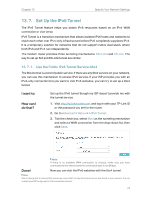TP-Link Archer VR300 Archer VR300EU V1 User Guide - Page 70
Set Up a Dynamic DNS Service Account, Short GI, AP Isolation, WDS Bridging, Advanced, Network
 |
View all TP-Link Archer VR300 manuals
Add to My Manuals
Save this manual to your list of manuals |
Page 70 highlights
Chapter 13 Specify Your Network Settings • Short GI: This feature is enabled by default and recommended to increase the data capacity by reducing the Guard Interval (GI) time. • AP Isolation: Select this check box to enable the AP Isolation feature that allows you to confine and restrict all wireless devices on your network from interacting with each other, but still able to access the internet. AP isolation is disabled by default. • WDS Bridging: Select this check box to enable the WDS (Wireless Distribution System) Bridging feature to allow the router to bridge with another access point (AP) in a wireless local area network (WLAN). • WPS: Select this check box to enable the WPS feature. WPS (Wi-Fi Protected Setup) provides you with an easier approach to set up a security-protected Wi-Fi connection. 13. 4. Set Up a Dynamic DNS Service Account Most ISPs (Internet service providers) assign a dynamic IP address to the router and you can use this IP address to access your router remotely. However, the IP address can change any time and you don't know when it changes. In this case, you might need the DDNS (Dynamic Domain Name Server) feature on the router to allow you and your friends to access your router and local servers (FTP, HTTP, etc.) using domain name, in no need of checking and remembering the IP address. Note: DDNS does not work if the ISP assigns a private WAN IP address (such as 192.168.1.x) to the modem router. To set up DDNS, please follow the instructions below: 1. Visit http://tplinkmodem.net, and log in with your TP-Link ID or the password you set for the router. 2. Go to Advanced > Network > Dynamic DNS. 3. Select the DDNS service provider (TP-Link, Dyndns or NO-IP). 4. To use TP-Link DDNS service, you should log in with your TP-Link ID. 5. If you choose other DDNS service, you should also log in with your DDNS account, select a service provider and click Go to register ... Enter the username, password and domain name of the account (such as lisa.ddns.net). 66