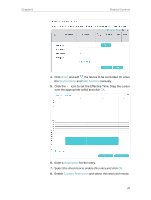TP-Link Archer VR300 Archer VR300EU V1 User Guide - Page 32
For example, Basic, Advanced, Parental Controls, and not other time.
 |
View all TP-Link Archer VR300 manuals
Add to My Manuals
Save this manual to your list of manuals |
Page 32 highlights
Chapter 8 I want to: How can I do that? Parental Controls Control what types of websites my children or other home network users can visit and the time of day they are allowed to access the internet. For example, I want to allow my children's devices (for example, a computer or a tablet) to access only www.tp-link.com and wikipedia.org from 18:00 (6PM) to 22:00 (10PM) on weekdays and not other time. 1. Visit http://tplinkmodem.net, and log in with your TP-Link ID or the password you set for the router. 2. Go to Basic or Advanced > Parental Controls and enable Parental Controls. 3. Click Add. 28

28
Chapter 8
Parental Controls
Control what types of websites my children or other home
network users can visit and the time of day they are allowed to
access the internet.
For example
, I want to allow my children’s devices (for example,
a computer or a tablet) to access only www.tp-link.com and
wikipedia.org from 18:00 (6PM) to 22:00 (10PM) on weekdays
and not other time.
1°
Visit
http://tplinkmodem.net
, and log in with your TP-Link ID
or the password you set for the router.
2°
Go to
Basic
or
Advanced
>
Parental Controls
and enable
Parental Controls
.
3°
Click
Add
.
I want to:
How can I
do that?