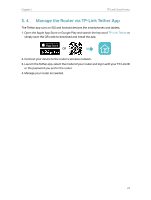TP-Link Archer VR300 Archer VR300EU V1 User Guide - Page 23
Manage the User TP-Link IDs, Change your password - default password
 |
View all TP-Link Archer VR300 manuals
Add to My Manuals
Save this manual to your list of manuals |
Page 23 highlights
Chapter 5 TP-Link Cloud Service ¾¾ Change your password 1. Click behind the Password. 2. Enter the current password, then a new password twice. And click Save. 5. 3. Manage the User TP-Link IDs The first-time login TP-Link ID will be bound automatically to your router as an Admin account. An admin account can add or remove other TP-Link IDs to the same router as Users. Admin account and User accounts both can monitor and manage the router locally or remotely, except that user accounts cannot: • Reset the router to its factory default settings from the web management page or the Tether app. 19

19
Chapter 5
TP-Link Cloud Service
¾
Change your password
1. Click
behind the Password.
2. Enter the current password, then a new password twice. And click
Save
.
5° 3°
Manage the User TP-Link IDs
The first-time login TP-Link ID will be bound automatically to your router as an
Admin
account. An admin account can add or remove other TP-Link IDs to the same router
as
User
s. Admin account and User accounts both can monitor and manage the router
locally or remotely, except that user accounts cannot:
• Reset the router to its factory default settings from the web management page or the
Tether app.