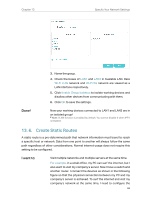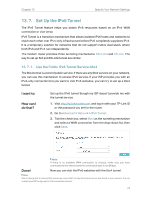TP-Link Archer VR300 Archer VR300EU V1 User Guide - Page 76
Specify the 6rd Tunnel with Parameters Provided by Your ISP, Advanced, Network, IPv6 Tunnel
 |
View all TP-Link Archer VR300 manuals
Add to My Manuals
Save this manual to your list of manuals |
Page 76 highlights
Chapter 13 Specify Your Network Settings 13. 7. 2. Specify the 6rd Tunnel with Parameters Provided by Your ISP I want to: How can I do that? Specify the 6rd tunnel with the parameters provided by my 6rd tunnel service provider. 1. Visit http://tplinkmodem.net, and log in with your TP-Link ID or the password you set for the router. 2. Go to Advanced > Network > IPv6 Tunnel. 3. Tick the check box, select 6rd as the tunneling mechanism and select a WAN connection from the drop-down list. 4. According to the parameters provided by your ISP, choose Auto or Manual. More parameters are needed if you choose Manual. 5. Click Save. Note: If there is no available WAN connection to choose, make sure you have connected to the internet and the connection type is not Bridge. Done! Now you can visit the IPv6 websites with the 6rd tunnel. Tips: The way to set up DS-Lite tunnel is similar to that of 6rd tunnel. If you are provided with an IPv6-only WAN connection and have signed up for DS-Lite tunnel service, specify the DS-Lite tunnel by referring to the steps above. 72