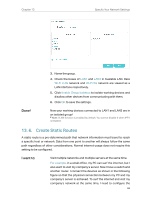TP-Link Archer VR300 Archer VR300EU V1 User Guide - Page 68
View Wireless Information, 13. 3. 5. Advanced Wireless Settings
 |
View all TP-Link Archer VR300 manuals
Add to My Manuals
Save this manual to your list of manuals |
Page 68 highlights
Chapter 13 Specify Your Network Settings Note: 1. Make sure that the time of the router is correct before using this function. For details, refer to Set System Time. 2. The wireless network will be automatically turned on after the time period you set. 13. 3. 4. View Wireless Information ¾¾ To view the detailed wireless network settings: 1. Visit http://tplinkmodem.net, and log in with your TP-Link ID or the password you set for the router. 2. Go to Advanced > Status page. You can see the Wireless box. 3. Select 2.4GHz or 5GHz to view the wireless details. Tips: You can also see the wireless details by clicking the router icon on Basic> Network Map. ¾¾ To view the detailed information of the connected wireless clients: 1. Visit http://tplinkmodem.net, and log in with your TP-Link ID or the password you set for the router. 2. Go to Advanced > Wireless > Statistics page. 3. You can view the detailed information of the wireless clients, including its connected wireless band and security option as well as the packets transmitted. Tips: You can also see the wireless details by clicking the wireless clients icon on Basic > Network Map. 13. 3. 5. Advanced Wireless Settings Advanced wireless settings are for those who have a network concept. If you are not familiar with the settings on this page, it's strongly recommended that you keep the provided default values; otherwise it may result in lower wireless network performance. 1. Visit http://tplinkmodem.net, and log in with your TP-Link ID or the password you set for the router. 64