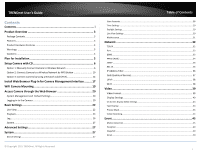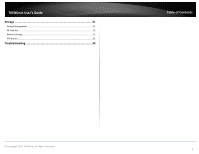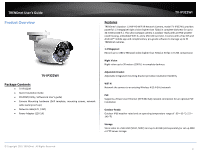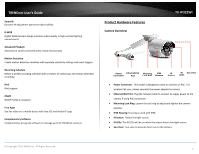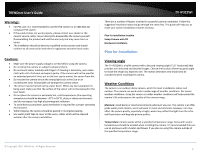TRENDnet TV-IP322WI Users Guide
TRENDnet TV-IP322WI Manual
 |
View all TRENDnet TV-IP322WI manuals
Add to My Manuals
Save this manual to your list of manuals |
TRENDnet TV-IP322WI manual content summary:
- TRENDnet TV-IP322WI | Users Guide - Page 1
- TRENDnet TV-IP322WI | Users Guide - Page 2
TRENDnet User's Guide Contents Contents i Product Overview 3 Package Contents ...3 Features ...3 Product Hardware Features 4 Warnings: ...5 Cautions:...5 Plan for Installation 5 Setup Camera with CD 6 Option 1: Manually Connect Camera to Wireless Network 6 Option 2: Connect Camera to a - TRENDnet TV-IP322WI | Users Guide - Page 3
TRENDnet User's Guide Storage 51 Storage Management ...51 SD Card Slot ...52 Network Storage...52 FTP Server...53 Troubleshooting 54 Table of Contents © Copyright 2015 TRENDnet. All Rights Reserved. ii - TRENDnet TV-IP322WI | Users Guide - Page 4
TRENDnet User's Guide Product Overview TV-IP322WI Package Contents TV-IP322Wi Quick Installation Guide CD-ROM (Utility, Software & User's guide) Camera Mounting hardware (Drill template, mounting screws, network cable waterproof cap) Network cable (6 ft / 2M) Power Adapter (12V 1A) TV- - TRENDnet TV-IP322WI | Users Guide - Page 5
recording IPv6 IPv6 support ONVIF ONVIF Profile S compliant Free Apps See live video on a mobile device with free iOS and Android® apps Complimentary Software Complimentary pro-grade software to manage up to 32 TRENDnet cameras Product Hardware Features Camera Overview TV-IP322WI Power Ethernet - TRENDnet TV-IP322WI | Users Guide - Page 6
and go through the check lists. This guide will help you to make your camera installation smooth and easy. Plan for installation location Setup Camera with CD Hardware Installation Plan for Installation Viewing angle The TV-IP322WI is a bullet camera with a focused viewing angle (71.6 horizontal - TRENDnet TV-IP322WI | Users Guide - Page 7
running into the camera through the cable. TV-IP322WI Setup Camera with CD The autorun supports Windows operating system and included three types of network connection method. Select your desire connection method and follow the instruction. Option1: Manually Connect Camera to Wireless Network - TRENDnet TV-IP322WI | Users Guide - Page 8
TRENDnet User's Guide 2. Write down the MAC ID of the camera. Click Next. TV-IP322WI 4. Connect a network cable to the camera's network port and then to the router. Connect the power adapter to the camera. The IR LEDs will turn on dime red light. Allow 60 seconds for the camera to boot up. Click - TRENDnet TV-IP322WI | Users Guide - Page 9
TRENDnet User's Guide 6. The founded cameras will show on the screen. The camera already selected by default if you have only one camera installed. If you have more than one camera in the same Network, you will need to identify the camera by the MAC ID. Click Next. TV-IP322WI 8. If you select " - TRENDnet TV-IP322WI | Users Guide - Page 10
TRENDnet User's Guide 10. Select your wireless network from the Available Wireless Network dropdown menu. If you don't see your wireless station on the list, click Rescan. Enter Wireless Network Password, then click Next. TV-IP322WI 12. Enter "admin" on username and enter new password you just - TRENDnet TV-IP322WI | Users Guide - Page 11
TRENDnet User's Guide 14. Click Finish to exit the program or click Home to return to the main screen. This device also supports the Mobile App. Using your mobile device to scan the QR code to install the App. TV-IP322WI Option 2: Connect Camera to a Wireless Network by WPS Button 1. Insert the - TRENDnet TV-IP322WI | Users Guide - Page 12
TRENDnet User's Guide 3. Select "Connect camera to your wireless network using Wi-Fi Protected Setup (WPS)". TV-IP322WI 5. Connect the power adapter to the camera. The IR LEDs will turn on dime red light. Allow 60 seconds for the camera to boot up. Click Next. 4. Using the include security wrench - TRENDnet TV-IP322WI | Users Guide - Page 13
TRENDnet User's Guide 7. Wait while searching the cameras. TV-IP322WI 9. Enter Password. The default password is "admin". You must change the default password of the camera. Enter the default password: admin and enter the new password. The password must be between 8 and 16 characters. (Alphanumeric - TRENDnet TV-IP322WI | Users Guide - Page 14
IP camera now if it was using a DHCP connection. TV-IP322WI 13. Click Finish to exit the program or click Home to return to the main screen. This device also supports the Mobile App. Using your mobile device to scan the QR code to install the App. 12. Close the panel. © Copyright 2015 TRENDnet - TRENDnet TV-IP322WI | Users Guide - Page 15
TRENDnet User's Guide Option 3: Connect Camera by Using a Network Cable (PoE) 1. Insert the Installation CD into your computer's CD-ROM drive to initiate the Auto-Run program. Click the Install Camera. TV-IP322WI 3. Connect a network cable to the camera's network port to a PoE switch. The IR LED - TRENDnet TV-IP322WI | Users Guide - Page 16
TRENDnet User's Guide 5. The founded cameras will show on the screen. The camera already selected by default if you have only one camera installed. If you have more than one camera in the same Network, you will need to identify the camera by the MAC ID. Click Next. TV-IP322WI 7. If you select " - TRENDnet TV-IP322WI | Users Guide - Page 17
TRENDnet User's Guide 9. Enter "admin" on username and enter new password you just created. TV-IP322WI 11. Click Finish to exit the program or click Home to return to the main screen. This device also supports the Mobile App. Using your mobile device to scan the QR code to install the App. 10. - TRENDnet TV-IP322WI | Users Guide - Page 18
1. Access the camera management interface. 2. Enter your username and password. Then press OK. 4. Click Finish. 5. Restart the browser to live view. 3. Click on the link to download the plug-in and follow the instructions to continue the installation. TV-IP322WI © Copyright 2015 TRENDnet. All - TRENDnet TV-IP322WI | Users Guide - Page 19
TRENDnet User's Guide Mac OS X 1. Access the camera management interface. 2. Enter your username and password. Then press Login. TV-IP322WI 4. Double click on the WebComponents.pkg file and follow the instructions to proceed the installation. 5. Click Close. 3. Click on the link to download the - TRENDnet TV-IP322WI | Users Guide - Page 20
TRENDnet User's Guide WiFi Camera Mounting 1. For a WiFi mounting, confirm your mobile device has at least 2 bars of WiFi connection to the WiFi Network. 2. Loosen the adjustable locking ring and and manually position the camera as desired. TV-IP322WI 9. Align the mounting bracket with the screw - TRENDnet TV-IP322WI | Users Guide - Page 21
go to http://www.trendnet.com/support and enter the model number and download the software. If you didn't go through the CD installation wizard or you have reset the camera, your camera has following settings: Management IP : Administrator name : Administrator default password : 192.168.10.30 - TRENDnet TV-IP322WI | Users Guide - Page 22
TRENDnet User's Guide 3. The camera management page will detect if you installed the camera video streaming plug-in or not. Click the link to download the plug-in from the camera. 4. Click Next to install the plug-in. TV-IP322WI Permission request depends on the Internet security settings of your - TRENDnet TV-IP322WI | Users Guide - Page 23
User's Guide 6. Open the browser and login again. Allow the plug-in from TRENDnet if prompted. The Live View page will show and begin streaming video. TV-IP322WI Basic Settings Live View After you log-in into the camera management page, you'll see the Live View page. © Copyright 2015 TRENDnet. All - TRENDnet TV-IP322WI | Users Guide - Page 24
TRENDnet User's Guide Video Stream Full Screen Mode Status Bar The camera has two video streams: H.264 and are at, including enabled the zoom, recording video, and successfully taking a snapshot TV-IP322WI Playback You can playback the video recording on the network storage and download the video - TRENDnet TV-IP322WI | Users Guide - Page 25
TRENDnet User's Guide Search for video recordings Click the date selection, and then choose a date for the date range of your recording. Click Search to start searching. TV-IP322WI Click and drag the time line to move your time manually Click this button to zoom in the scale Click this button to - TRENDnet TV-IP322WI | Users Guide - Page 26
TRENDnet User's Guide Take Images from a video playback You can take snapshots from playback video or make new video clips from video sections or snapshots, you can download the files directly. Click this button to download video sections © Copyright 2015 TRENDnet. All Rights Reserved. TV-IP322WI 25 - TRENDnet TV-IP322WI | Users Guide - Page 27
TRENDnet User's Guide Download snapshots Click this button to download snapshots TV-IP322WI Log The log of the camera will be saved on the network storage. You can search the relevant records logs. Click Save Log to save the logs to your computer. © Copyright 2015 TRENDnet. All Rights Reserved. 26 - TRENDnet TV-IP322WI | Users Guide - Page 28
TRENDnet User's Guide System System Information page shows the camera basic information. Click System then click System Info to show the page. TV-IP322WI Advanced Settings System Device Settings Setup your camera name and location for easy identification. This camera name will also be recognized by - TRENDnet TV-IP322WI | Users Guide - Page 29
one administrator account can be setup to configure the camera and cannot be deleted. TV-IP322WI User Accounts Add: Click Add button to add one user account. User account could view but could not change any setting. Modify: To change a user's name and password, highlight the user by clicking - TRENDnet TV-IP322WI | Users Guide - Page 30
network time server (NTP server). TV-IP322WI Set Time: Click the calendar icon and manually select the date. Check the Sync. with computer time to copy the time from your computer. Click Save to save the changes Daylight Savings Setup daylight settings for the camera. Time Zone Select a time zone - TRENDnet TV-IP322WI | Users Guide - Page 31
TRENDnet User's Guide DST Bias: Enter how much time the daylight saving adjusted by daylight savings Click Save to save the changes Live View Settings Setup 2015 TRENDnet. All Rights Reserved. TV-IP322WI Record File default, files will be saved under your user name, and under the TRENDnet/ - TRENDnet TV-IP322WI | Users Guide - Page 32
TRENDnet User's Guide Maintenance You can do the camera system maintenance on this page. Reboot Reset Reboot: Click this button to reboot this camera. © Copyright 2015 TRENDnet. All Rights Reserved. TV-IP322WI Reset: Default: Reset all camera parameters except the IP parameters and user - TRENDnet TV-IP322WI | Users Guide - Page 33
TRENDnet User's Guide Network TCP/IP Setup your basic IPv4 and IPv6 network settings on this page. Network interface © Copyright 2015 TRENDnet. All Rights Reserved. TV-IP322WI MAC Address: Duplex and Speed: MTU: Primary DNS: Secondary DNS: Click this button to reboot this camera. Choose one of - TRENDnet TV-IP322WI | Users Guide - Page 34
TRENDnet User's Guide Port You can change the service ports number of the camera or disable RTSP or HTTPS services. TV-IP322WI HTTPS Port: The secured web service port. You can change the port number, or you can disable the service by uncheck the box. The default port number is 443. Click Save - TRENDnet TV-IP322WI | Users Guide - Page 35
User's Guide Domain: User Name: Password: Enter your registered domain name on selected DDNS service. Enter the account name. Enter the password. Click Save to save the changes PPPoE (ADSL) Setup PPPoE (ADSL) connection to connect your camera with your ISP, Internet Service Provider. TV-IP322WI - TRENDnet TV-IP322WI | Users Guide - Page 36
SNMP v1 management. Check this box to enable SNMP v2c management. © Copyright 2015 TRENDnet. All Rights Reserved. TV-IP322WI Read SNMP Community: Write SNMP Community: Trap Address: Trap Port: Trap Community: Specify the password for access the SNMP community for read only access Specify the - TRENDnet TV-IP322WI | Users Guide - Page 37
TRENDnet User's Guide SNMP Other Settings SNMP Port: SNMP service port number. Click Save to save the changes 802.1X Setup 802.1X for remote authentication service. TV-IP322WI EAPOL version: User Name: Password: Confirm: Extensible Authentication Protocol (EAP) over LAN (EAPoL). Choose version 1 - TRENDnet TV-IP322WI | Users Guide - Page 38
on it. Then, click the Modify button. TV-IP322WI Delete: Enter the IP address then click OK. To delete an entry on the list, highlight the entry by clicking on it. Then, click Delete. Click Save to save the changes QoS (Quality of Service) Setup traffic prioritization to help smooth out the - TRENDnet TV-IP322WI | Users Guide - Page 39
TRENDnet User's Guide UPnP Universal Plug-and-Play is a device discovery protocol set. It allows your camera to easily be found, for example, on a Windows operation system. Wi-Fi Connect the camera via wirelessly. TV-IP322WI UPnP Enable UPnP: Check this box to enable UPnP connection. Friendly - TRENDnet TV-IP322WI | Users Guide - Page 40
TRENDnet User's Guide SSID: Working TV-IP322WI Video Format Stream Type: Video Encoding: Select Main Stream (Normal) or Sub Stream Choose the video stream you want to modify. Main stream supports H.264 only. Sub Stream supports H.264 and MJPEG. Main Stream Sub Stream © Copyright 2015 TRENDnet - TRENDnet TV-IP322WI | Users Guide - Page 41
TRENDnet User's Guide Resolution: H.264 H.264/MJPEG Bitrate Type: Choose between variable bit rate or constant bit rate for video compression. The default is variable rate. Video Quality: Choose the video quality. The default is medium quality. TV-IP322WI I Frame Interval An I Frame is a - TRENDnet TV-IP322WI | Users Guide - Page 42
saturated. Default: 50 Use the slider or enter a number (0-100) to adjust the image sharpness. Default: 50 TV-IP322WI Smart Default: 60Hz. Day/Night Switch: Choose whether you want the camera to be set to the day mode (color video) or night mode (IR enhanced black/white video). You can manually - TRENDnet TV-IP322WI | Users Guide - Page 43
TRENDnet User's Guide Night: below. Click OK to confirm the time you want to set. TV-IP322WI White Balance: Choose a corresponding light source to fit the environment. : 5-120 seconds, default: 5 seconds. Select from OFF or ON option to set the correct direction of the camera view. This Digital - TRENDnet TV-IP322WI | Users Guide - Page 44
TRENDnet User's Guide On Screen Display (OSD) Settings You can display the camera name and the time the video is shooting on the screen. TV-IP322WI OSD Format: Display Mode: Check this box to display the product name that was setup in the device settings (refer to page 25 to change the device name - TRENDnet TV-IP322WI | Users Guide - Page 45
TRENDnet User's Guide Privacy Mask Create a masking area to keep your privacy. You can create up to four independent masking areas by clicking and dragging on the screen. Video Recording TV-IP322WI Privacy Mask Enable Privacy Mask: Check this box to enable privacy masking. Drawing Area: Click - TRENDnet TV-IP322WI | Users Guide - Page 46
TRENDnet User's Guide TV-IP322WI Event Motion Detection Set up how the motion detection Click OK when you have finished your settings. Click Save to save the changes © Copyright 2015 TRENDnet. All Rights Reserved. Motion Detection Enable Motion Detection: Enable Motion Tracking: Check this box to - TRENDnet TV-IP322WI | Users Guide - Page 47
TRENDnet User's Guide Draw Area: Sensitivity: Clear All: that the camera set up areas. © Copyright 2015 TRENDnet. All Rights Reserved. TV-IP322WI Arming Schedule Edit: Click Edit to define motion is detected. Go to Events / Email to setup email account information. Check this box to send - TRENDnet TV-IP322WI | Users Guide - Page 48
Storage to setup Storage server information Click Save to save the changes Video Tamper This is to detect if the camera has been tampered with and surveillance is compromised. You can set up tamper proof notifications to alert the system manager to check the camera. TV-IP322WI Tampering Event - TRENDnet TV-IP322WI | Users Guide - Page 49
TRENDnet User's Guide TV-IP322WI Arming Schedule Edit: Click Edit to define when you want the tamper detection works. 1. Select the day of the week you want to edit the schedule. 2. Set the time period you want to enable tamper detection. (Default is 0-24 hours, all day). 3. Click Copy to Week - TRENDnet TV-IP322WI | Users Guide - Page 50
TRENDnet User's Guide Exception Provides notifications for other system events, set up your notifications here. TV-IP322WI Snapshot You can set up your camera Email to setup email account information. Click Save to save the changes © Copyright 2015 TRENDnet. All default interval is 10 seconds. 49 - TRENDnet TV-IP322WI | Users Guide - Page 51
TRENDnet User's Guide Click Save to save the changes Event Triggered Enable: Format: take in a single triggered event. Default: 3 pictures. Click Save to save the changes Email Set up email accounts for notifications. TV-IP322WI © Copyright 2015 TRENDnet. All Rights Reserved. Sender Sender: - TRENDnet TV-IP322WI | Users Guide - Page 52
email service provider and ISP for details. TV-IP322WI Storage Storage Management * Micro SD card or Network storage device must be setup / formatted before it can be managed / stored. Camera will save to SD card only when there is no additional NAS device setup. © Copyright 2015 TRENDnet. All - TRENDnet TV-IP322WI | Users Guide - Page 53
SD card into SD card slot. Put the protective cover back to camera. TV-IP322WI Network Storage * Network Storage must be setup before it can be managed. For storage management, please refer to the next section. The camera supports two formats of network storage file systems: NFS and SMB/CIFS. NFS - TRENDnet TV-IP322WI | Users Guide - Page 54
FTP Server TV-IP322WI Enable Snapshot to FTP: Server Address: Port: User Name/Anonymous: Password: Confirm: Directory Structure: Directory: Click Save to save the changes Check this box if you want to store snapshots on the FTP. Enter the FTP server IP address. Enter the service port number - TRENDnet TV-IP322WI | Users Guide - Page 55
TRENDnet User's Guide Troubleshooting 1. The camera can't be accessed or access is slow There might be a problem with the network cable. To confirm that the cables are working, ping the address of a known device on the network. If the cabling is OK - TRENDnet TV-IP322WI | Users Guide - Page 56
Turn on. This should allow the camera to send notifications from your gmail account. Note: Due to security updates, some features may not function properly. Please check our website at www.trendnet.com/support for the latest firmware. © Copyright 2015 TRENDnet. All Rights Reserved. TV-IP322WI 55 - TRENDnet TV-IP322WI | Users Guide - Page 57
TRENDnet User's Guide Federal Communication Commission Interference Statement This equipment has been tested installation. This equipment generates, uses and can radiate radio frequency energy and, if not installed and used in accordance with the instructions operation. TV-IP322WI Industry Canada - TRENDnet TV-IP322WI | Users Guide - Page 58
TRENDnet User's Guide Europe - EU Declaration of Conformity TRENDnet in France and Italy where restrictive use applies. TV-IP322WI In Italy the end-user should apply for a or for supplying public access to telecommunications and/or network services. This device may not be used for setting up outdoor - TRENDnet TV-IP322WI | Users Guide - Page 59
to saistītajiemnoteikumiem. TV-IP322WI Lietuvių [Lithuanian] Nederlands [Dutch] Malti [Maltese] Magyar [Hungarian] Polski [Polish] Português [Portuguese] Slovensko [Slovenian] Slovensky [Slovak] Suomi [Finnish] Svenska [Swedish] Šiuo TRENDnet deklaruoja, kad šis TV-IP562WI atitinka esminius - TRENDnet TV-IP322WI | Users Guide - Page 60
purchase for their return policies. TRENDnet shall not be responsible for any software, firmware, information, or memory data of customer contained in, stored on, or integrated with any products returned to TRENDnet pursuant to any warranty. There are no user serviceable parts inside the product. Do - TRENDnet TV-IP322WI | Users Guide - Page 61
ANY OTHER PERSON TO ASSUME FOR IT ANY OTHER LIABILITY IN CONNECTION WITH THE SALE, INSTALLATION, MAINTENANCE, OR USE OF TRENDNET'S PRODUCTS. TRENDNET SHALL NOT BE LIABLE UNDER THIS WARRANTY IF ITS TESTING AND EXAMINATION DISCLOSE THAT THE ALLEGED DEFECT IN THE PRODUCT DOES NOT EXIST OR WAS CAUSED - TRENDnet TV-IP322WI | Users Guide - Page 62