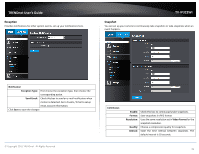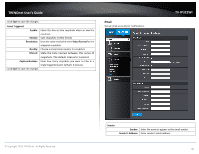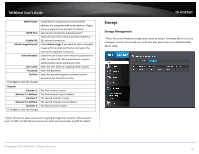TRENDnet TV-IP322WI Users Guide - Page 47
Draw Area, Draw Area, Sensitivity, Clear All, Arming Schedule, Copy to Week, Notification, Send
 |
View all TRENDnet TV-IP322WI manuals
Add to My Manuals
Save this manual to your list of manuals |
Page 47 highlights
TRENDnet User's Guide Draw Area: Sensitivity: Clear All: that the camera detects motion in this area. Click Save to save the choices. Click Draw Area button to start drawing. Click and drag on the area you want to set up the motion detection. You can draw up to 8 different areas. Click Stop Drawing to stop drawing motion detection areas. The red grids represent the detection area. Move the slider to adjust detection sensitivity. Click this button to clear all the set up areas. © Copyright 2015 TRENDnet. All Rights Reserved. TV-IP322WI Arming Schedule Edit: Click Edit to define when you want the motion detection works. 1. Select day of the week you want to edit the schedule. 2. Set the time period you want to enable motion detection. (Default is 0-24 hours, all day). 3. Click Copy to Week if you want the same daily schedule every day or you can select other day of the week and click Copy to copy the schedule of the day to other days. 4. Select another day of the week by clicking on its tab to set next schedule. Click OK when you finished your setting. Notification Send Email: Upload Snapshot: Check this box to send an e-mail notification when motion is detected. Go to Events / Email to setup email account information. Check this box to send snapshots to an FTP server or configured Network Storage when motion is detected. Go to Network Storage or FTP to setup server information 46