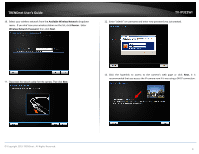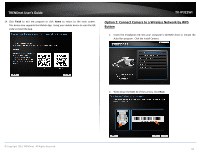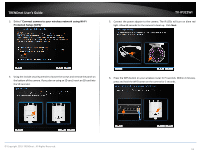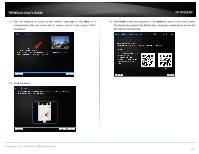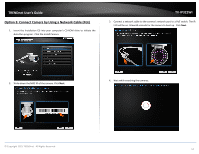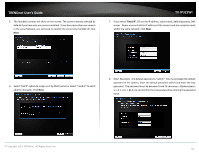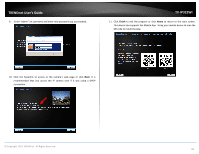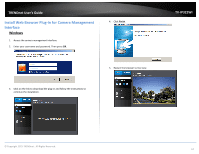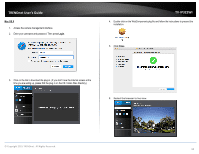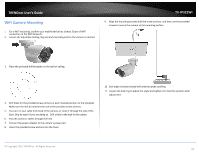TRENDnet TV-IP322WI Users Guide - Page 15
Option 3: Connect Camera by Using a Network Cable PoE
 |
View all TRENDnet TV-IP322WI manuals
Add to My Manuals
Save this manual to your list of manuals |
Page 15 highlights
TRENDnet User's Guide Option 3: Connect Camera by Using a Network Cable (PoE) 1. Insert the Installation CD into your computer's CD-ROM drive to initiate the Auto-Run program. Click the Install Camera. TV-IP322WI 3. Connect a network cable to the camera's network port to a PoE switch. The IR LED will be on. Allow 60 seconds for the camera to boot up. Click Next. 2. Write down the MAC ID of the camera. Click Next. 4. Wait while searching the cameras. © Copyright 2015 TRENDnet. All Rights Reserved. 14

© Copyright 2015 TRENDnet. All Rights Reserved.
TRENDnet User’s Guide
TV-IP322WI
14
Option 3: Connect Camera by Using a Network Cable (PoE)
1.
Insert the Installation CD into your computer’s CD
-ROM drive to initiate the
Auto-Run program.
Click the Install Camera.
2.
Write down the MAC ID of the camera. Click
Next
.
3.
Connect a network cable to the camera’s network port
to a PoE switch. The IR
LED will be on. Allow 60 seconds for the camera to boot up.
Click
Next
.
4.
Wait while searching the cameras.