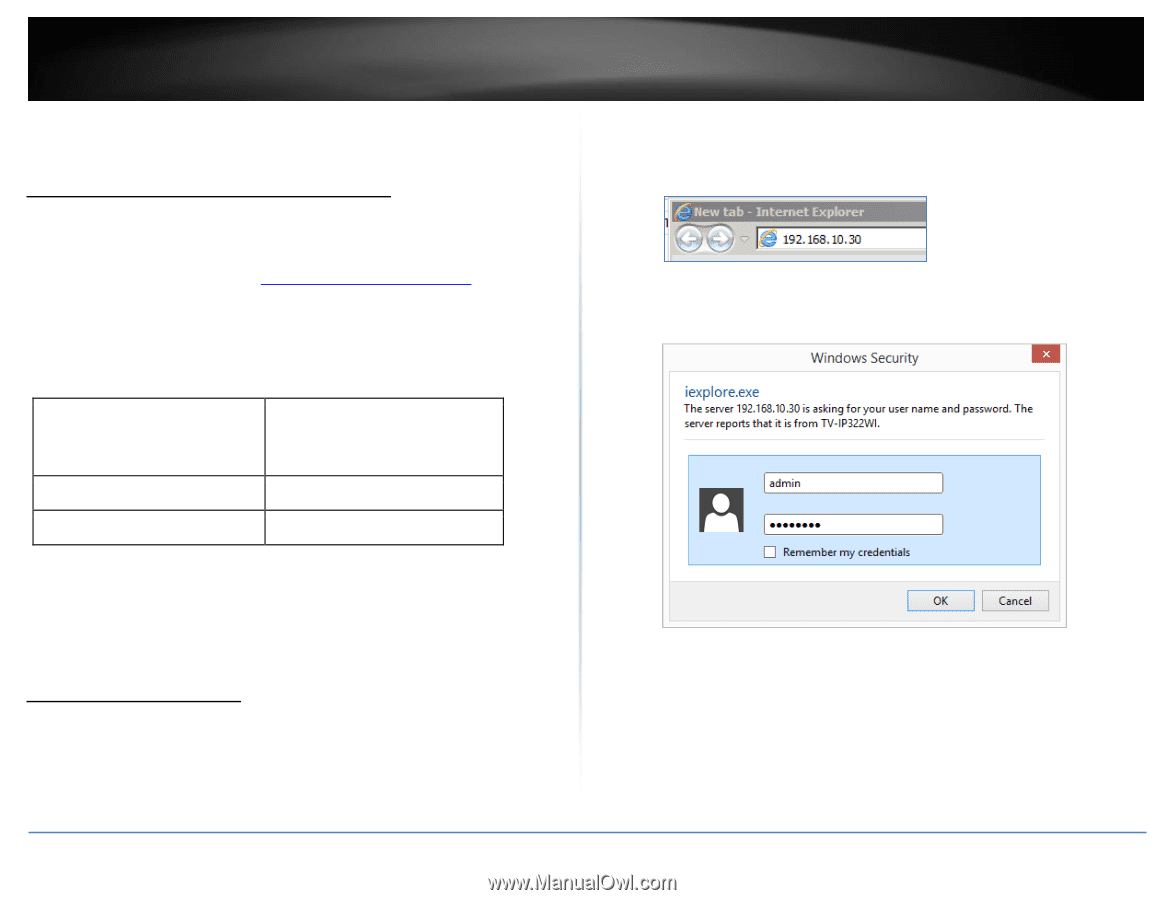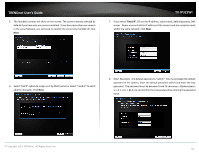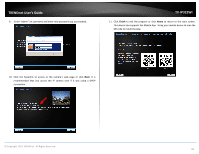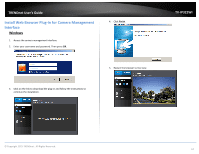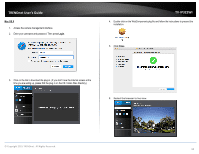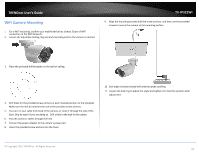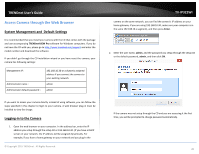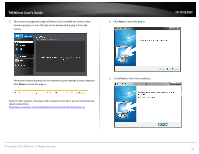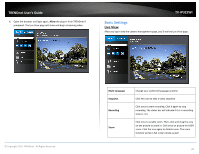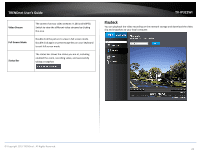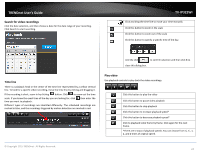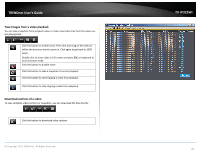TRENDnet TV-IP322WI Users Guide - Page 21
Access Camera through the Web Browser - reset
 |
View all TRENDnet TV-IP322WI manuals
Add to My Manuals
Save this manual to your list of manuals |
Page 21 highlights
TRENDnet User's Guide Access Camera through the Web Browser System Management and Default Settings It is recommended that you install your camera with the CD that comes with the package and use accompanying TRENDnetVIEW Pro software for Windows computers. If you do not have the CD with you, please go to http://www.trendnet.com/support and enter the model number and download the software. If you didn't go through the CD installation wizard or you have reset the camera, your camera has following settings: Management IP : Administrator name : Administrator default password : 192.168.10.30 or a dynamic assigned address if you connect the camera to your existing network admin admin If you want to access your camera directly instead of using software, you can follow the steps specified in this chapter to login to your camera. A web browser plug-in must be installed to view live image. Logging-in to the Camera 1. Open the web browser on your computer. In the address bar, enter the IP address you setup through the setup CD or 192.168.10.30. (If you have a DHCP server on your network, the IP address will be assigned dynamically. For example, if you have a home gateway on your network and you plug-in the © Copyright 2015 TRENDnet. All Rights Reserved. TV-IP322WI camera on the same network, you can find the camera's IP address on your home gateway. If you are using 192.168.10.30, make sure your computer is in the same 192.168.10.x segment), and then press Enter. 2. Enter the user name, admin, and the password you setup through the setup CD or the default password, admin, and then click OK. If the camera was not setup through the CD and you are accessing it the first time, you will be prompted to change password automatically. 20