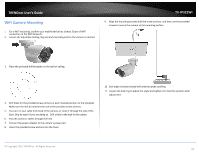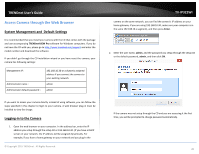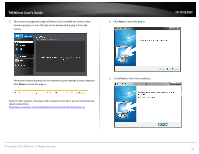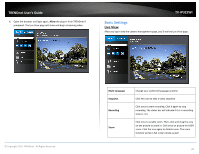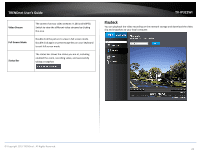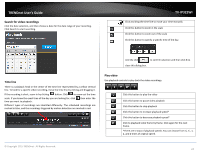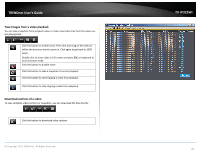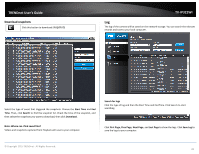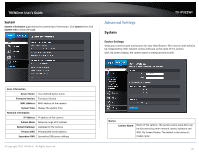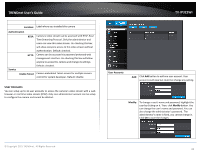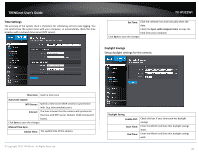TRENDnet TV-IP322WI Users Guide - Page 25
Search for video recordings, Time line, Play video
 |
View all TRENDnet TV-IP322WI manuals
Add to My Manuals
Save this manual to your list of manuals |
Page 25 highlights
TRENDnet User's Guide Search for video recordings Click the date selection, and then choose a date for the date range of your recording. Click Search to start searching. TV-IP322WI Click and drag the time line to move your time manually Click this button to zoom in the scale Click this button to zoom out of the scale Click this button to specify a specific time of the day. Time line There is a playback head in the center of the time line represented by a yellow vertical line. To look for a specific video recording, move the time line by clicking and dragging it. If the recording is short, zoom in by clicking button. Click to zoom out the time scale. If you know the exact time of the day you are looking for, click time you want to playback. then enter the Different types of recordings are identified differently. The scheduled recordings are marked in blue, and the recordings triggered by motion detection are marked in red. And the click to confirm selection and then click X to close this dialog box. Play video Use playback controls to play back the video recordings. Click this button to play the video Click this button to pause video playback Click this button to stop playback Click this button to increase playback speed* Click this button to decrease playback speed* Click to playback video frame by frame. Click again for the next frame. *There are 5 steps of playback speeds. You can choose from ¼, ½ , 1, 2, and 4 times of original speed. © Copyright 2015 TRENDnet. All Rights Reserved. 24