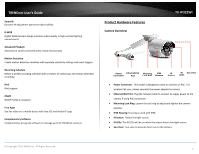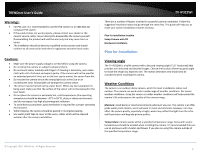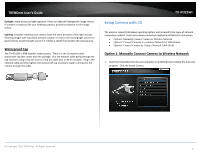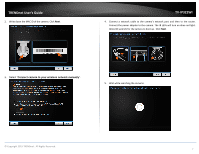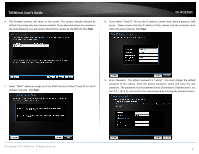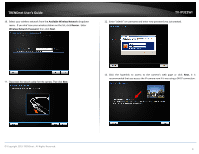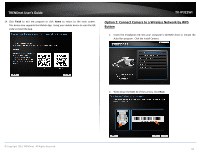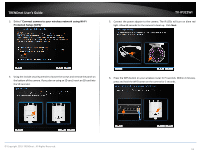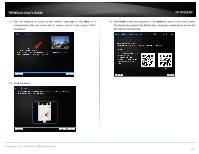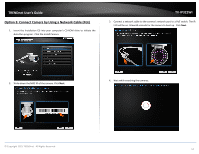TRENDnet TV-IP322WI Users Guide - Page 10
Available Wireless Network, Rescan, Wireless Network Password, Next.
 |
View all TRENDnet TV-IP322WI manuals
Add to My Manuals
Save this manual to your list of manuals |
Page 10 highlights
TRENDnet User's Guide 10. Select your wireless network from the Available Wireless Network dropdown menu. If you don't see your wireless station on the list, click Rescan. Enter Wireless Network Password, then click Next. TV-IP322WI 12. Enter "admin" on username and enter new password you just created. 11. Disconnect the network cable from the camera. Then click Next. 13. Click the hyperlink to access to the camera's web page or click Next. It is recommended that you access the IP camera now if it was using a DHCP connection. © Copyright 2015 TRENDnet. All Rights Reserved. 9

© Copyright 2015 TRENDnet. All Rights Reserved.
TRENDnet User’s Guide
TV-IP322WI
9
10.
Select your wireless network from the
Available Wireless Network
dropdown
menu.
If you don’t see your wireless station on the list, click
Rescan
.
Enter
Wireless Network Password
, then click
Next
.
11.
Disconnect the network cable from the camera. Then click
Next
.
12.
Enter “admin” on username and enter n
ew password you just created.
13.
Click the hyperlink to access to the camera
’s
web page or click
Next.
It is
recommended that you access the IP camera now if it was using a DHCP connection.