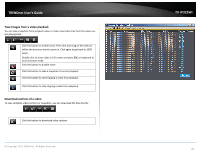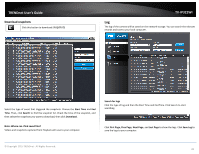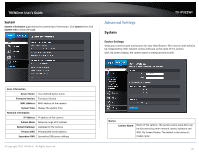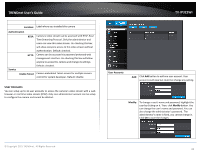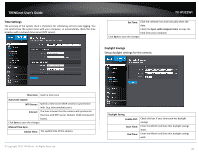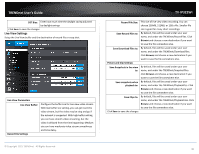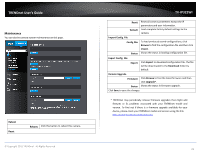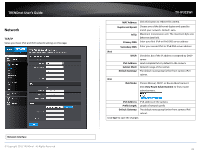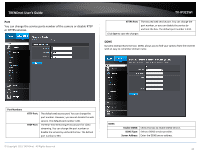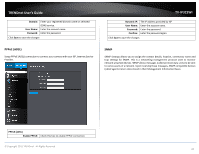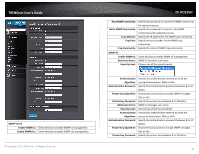TRENDnet TV-IP322WI Users Guide - Page 31
Live View Settings
 |
View all TRENDnet TV-IP322WI manuals
Add to My Manuals
Save this manual to your list of manuals |
Page 31 highlights
TRENDnet User's Guide DST Bias: Enter how much time the daylight saving adjusted by daylight savings Click Save to save the changes Live View Settings Setup the Live View buffer and the destination of record file or snap shot. Live View Parameters Live View Buffer: Record File Settings Configure the buffer size for live view video stream. With low buffer size setting, you can get real-time video stream, but the video may be stop and go if the network is congested. With high buffer setting, you can have smooth video streaming, but the video is delayed from the time happening. Medium size can have moderate video stream smoothness and time delay. © Copyright 2015 TRENDnet. All Rights Reserved. TV-IP322WI Record File Size: Save Record Files to: Save Download Files to: Picture and Clip Settings Save Snapshots in live view to: Save snapshots when playback to: Save Clips to: Click Save to save the changes This size of live view video recording. You can choose 256MB, 512MB, or 1GB a file. Smaller file size is good for many short recordings. By default, files will be saved under your user name, and under the TRENDnet/RecordFiles. Click Browse and choose a new destination if you want to save the file somewhere else. By default, files will be saved under your user name, and under the TRENDnet/DownloadFiles. Click Browse and choose a new destination if you want to save the file somewhere else. By default, files will be saved under your user name, and under the TRENDnet/SnapshotFiles. Click Browse and choose a new destination if you want to save the file somewhere else. By default, files will be saved under your user name, and under the TRENDnet/PlaybackPics. Click Browse and choose a new destination if you want to save the file somewhere else. By default, files will be saved under your user name, and under the TRENDnet/PlaybackFiles. Click Browse and choose a new destination if you want to save the file somewhere else. 30