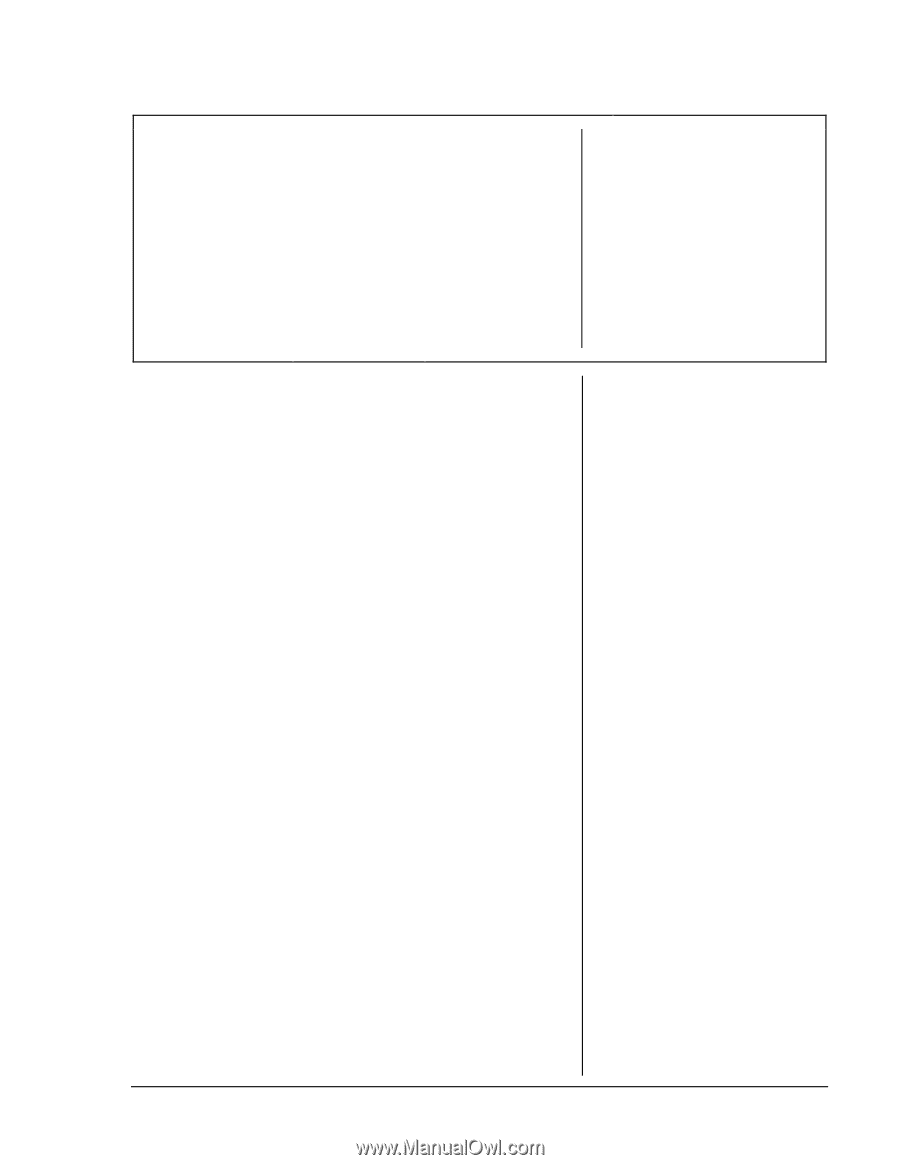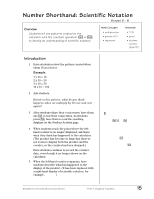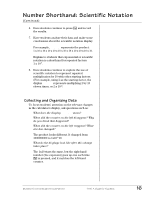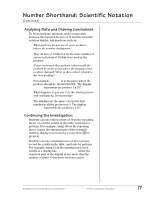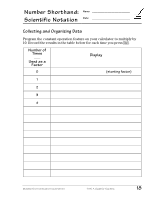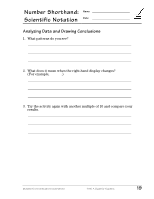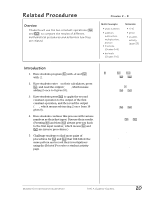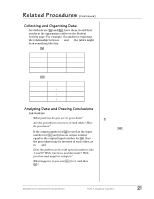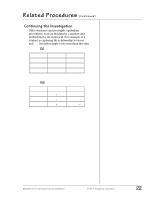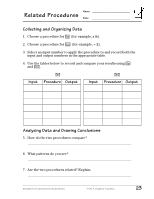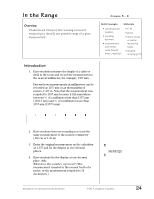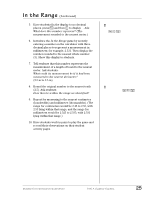Texas Instruments TI15TK Teacher Guide - Page 27
Related Procedures, Overview
 |
UPC - 100000000137
View all Texas Instruments TI15TK manuals
Add to My Manuals
Save this manual to your list of manuals |
Page 27 highlights
Related Procedures Overview Students will use the two constant operations (› and œ) to compare the results of different mathematical procedures and determine how they are related. Grades 2 - 6 Math Concepts • whole numbers • addition, subtraction, multiplication, division • fractions (Grades 5-6) • decimals (Grades 5-6) Materials • TI-15 • pencil • student activity (page 23) Introduction 1. Have students program › with +2 and œ with -2. 2. Have students enter 8 on their calculators, press ›, and read the output (1 10, which means adding 2 once to 8 gives 10). 3. Have students press œ to apply the second constant operation to the output of the first constant operation, and then read the output (1 8, which means subtracting 2 once from 10 gives 8). 4. Have students continue this process with various numbers as their first input. Discuss their results. (Pressing › and then œ always gets you back to the first input number, which means › and œ are inverse procedures.) 5. Challenge students to find more pairs of procedures for › and œ that will follow the same pattern and record their investigations using the Related Procedures student activity page. ³ To use › and œ: 1. Press › (or œ). 2. Enter the operation and the number (for example, T 2). 3. Press › (or œ). 4. Enter the number to which you want to apply the constant operation. 5. Press › (or œ). The display will have a 1 on the left and the result on the right. If you press › (or œ) again, the calculator will apply the constant operation to the previous output and display a 2 at the left, indicating the constant operation has been applied twice to the original input. © 2000 TEXAS INSTRUMENTS INCORPORATED TI-15: A Guide for Teachers 20