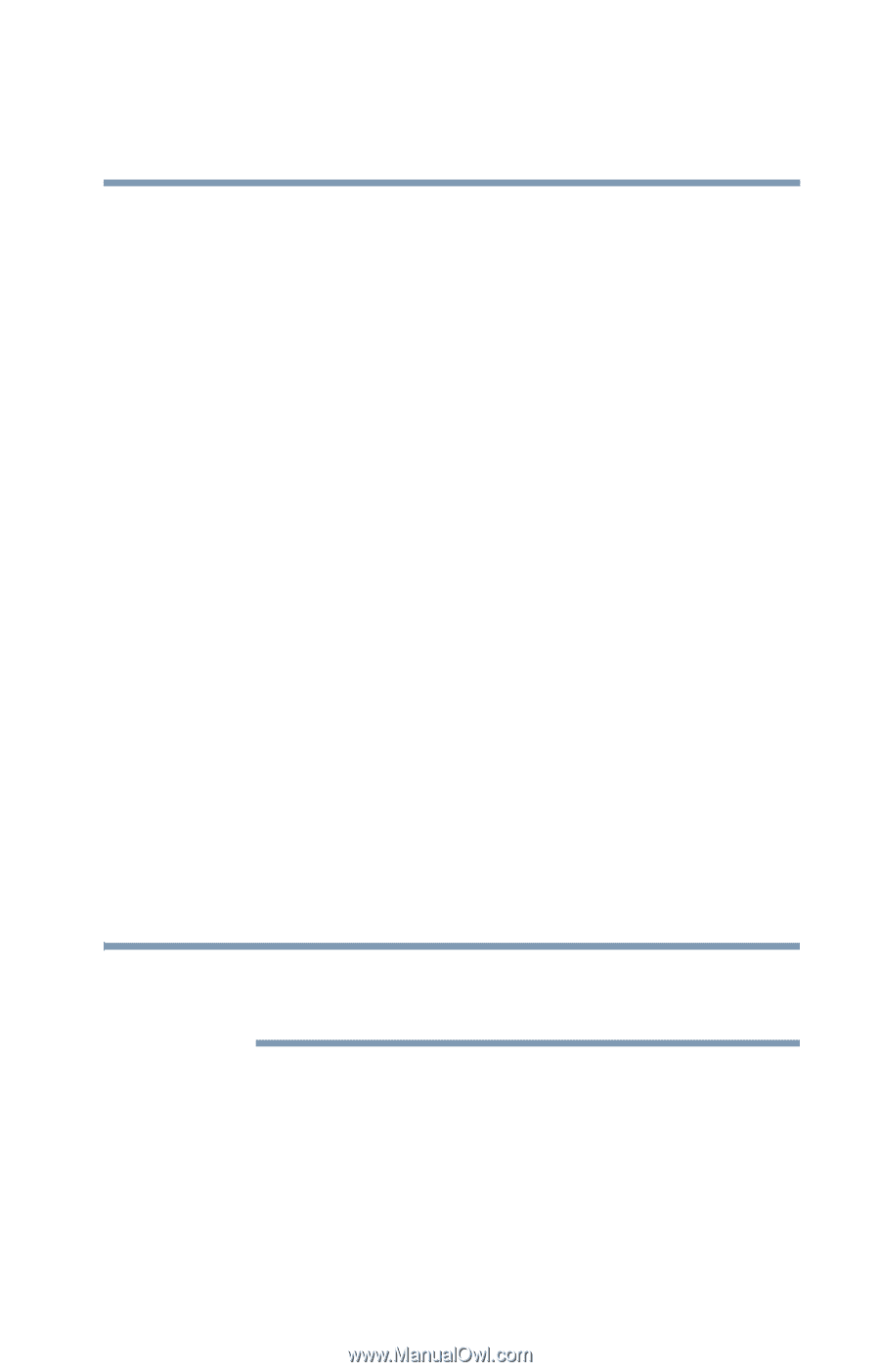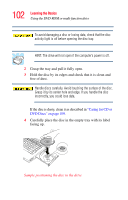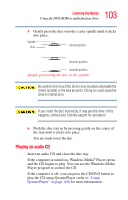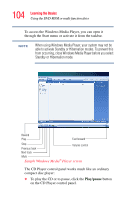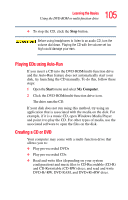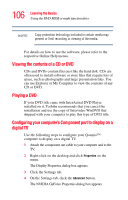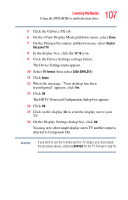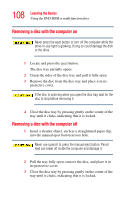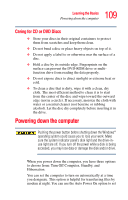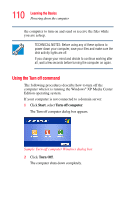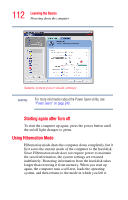Toshiba Qosmio F15-AV201 Toshiba Online Users Guide for Qosmio F15-AV201 - Page 107
i, D1, The HDTV Overscan Configuration dialog box appears.
 |
View all Toshiba Qosmio F15-AV201 manuals
Add to My Manuals
Save this manual to your list of manuals |
Page 107 highlights
107 Learning the Basics Using the DVD-ROM or multi-function drive 5 Click the GeForce FX tab. 6 On the nView Display Mode pulldown menu, select Clone. 7 On the Primary/Secondary pulldown menu, select Digital flat panel/TV. 8 In the display box, click the TV 1b icon. 9 Click the Device Settings settings button. The Device Settings menu appears. 10 Select TV format, then select 525i(480i,D1). 11 Click Apply. 12 When the message, "Your desktop has been reconfigured" appears, click Yes. 13 Click OK. The HDTV Overscan Configuration dialog box appears. 14 Click OK. 15 Click on the display 1b to send the display out to your TV. 16 On the Display Settings dialog box, click OK. You may now select single display out to TV and the output is directed to Component Out. NOTE If you wish to use the S-Video port for TV output, you must repeat the procedure above, selecting M/NTSC for the TV Format in step 10.