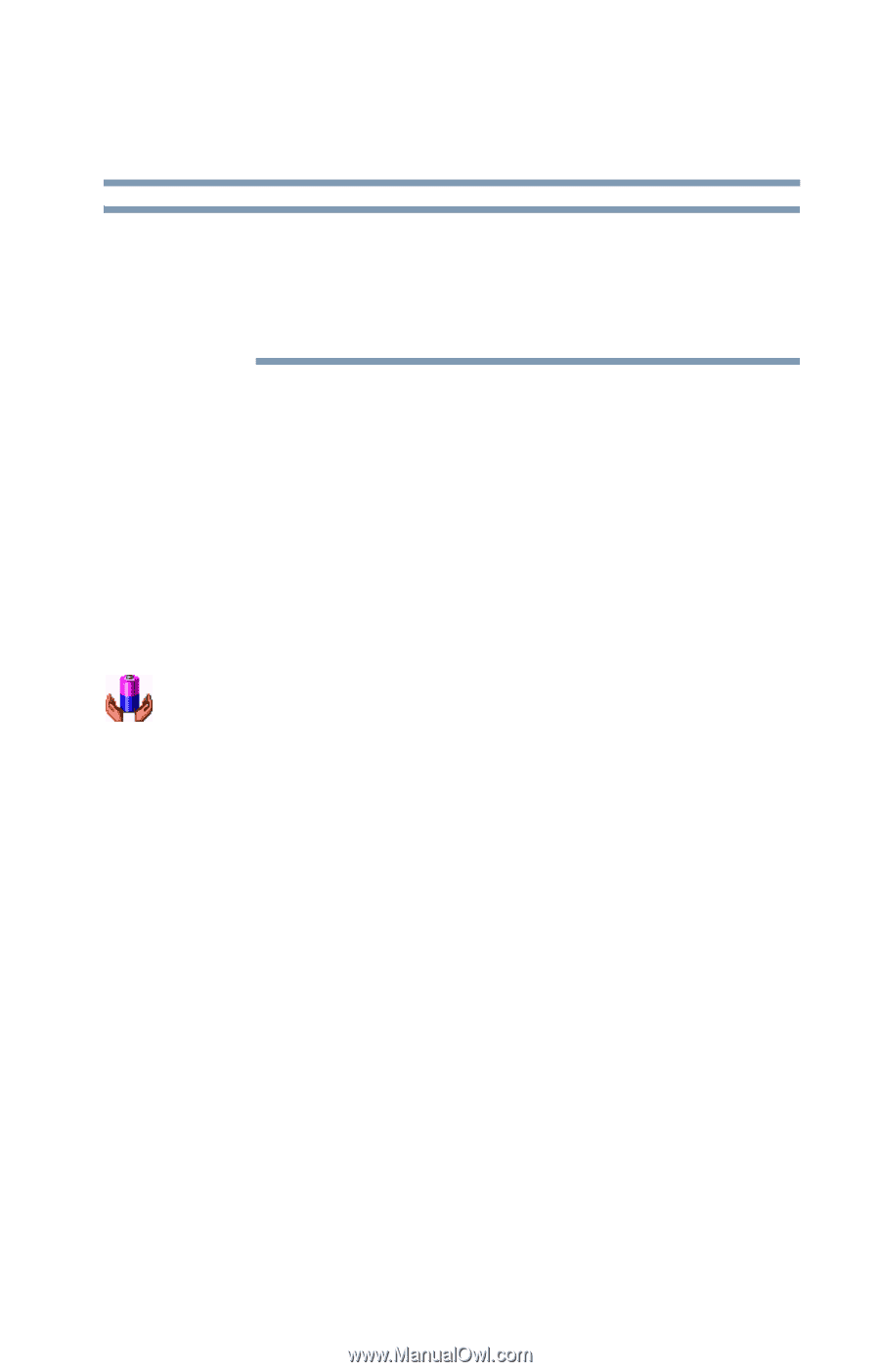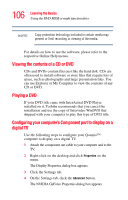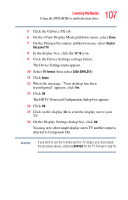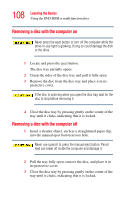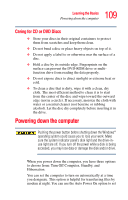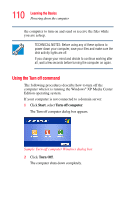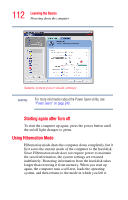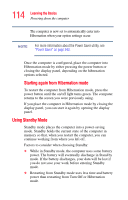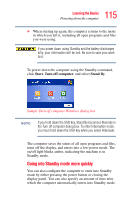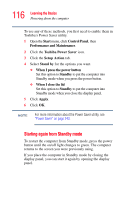Toshiba Qosmio F15-AV201 Toshiba Online Users Guide for Qosmio F15-AV201 - Page 111
Turning off more quickly, Start, Control Panel, Performance and Maintenance, Toshiba Power Saver
 |
View all Toshiba Qosmio F15-AV201 manuals
Add to My Manuals
Save this manual to your list of manuals |
Page 111 highlights
111 Learning the Basics Powering down the computer NOTE Holding the Shift key while the Turn Off computer Windows dialog box is open, changes the Stand By button to hibernate. For more information about setting up hibernation, refer to "Using Hibernation Mode" on page 112. Turning off more quickly You can also turn off the computer by pressing the power button. To use either of these methods, you first need to turn it on in Toshiba's Power Saver utility. 1 Open the Start menu, click Control Panel, then Performance and Maintenance. 2 Click the Toshiba Power Saver icon. 3 Click on the Setup Action tab. 4 Select the following from the drop-down lists. ❖ When I press the power button Set this option to Turn Off to have the computer turn off when you press the power button. 5 Click Apply. 6 Click OK.